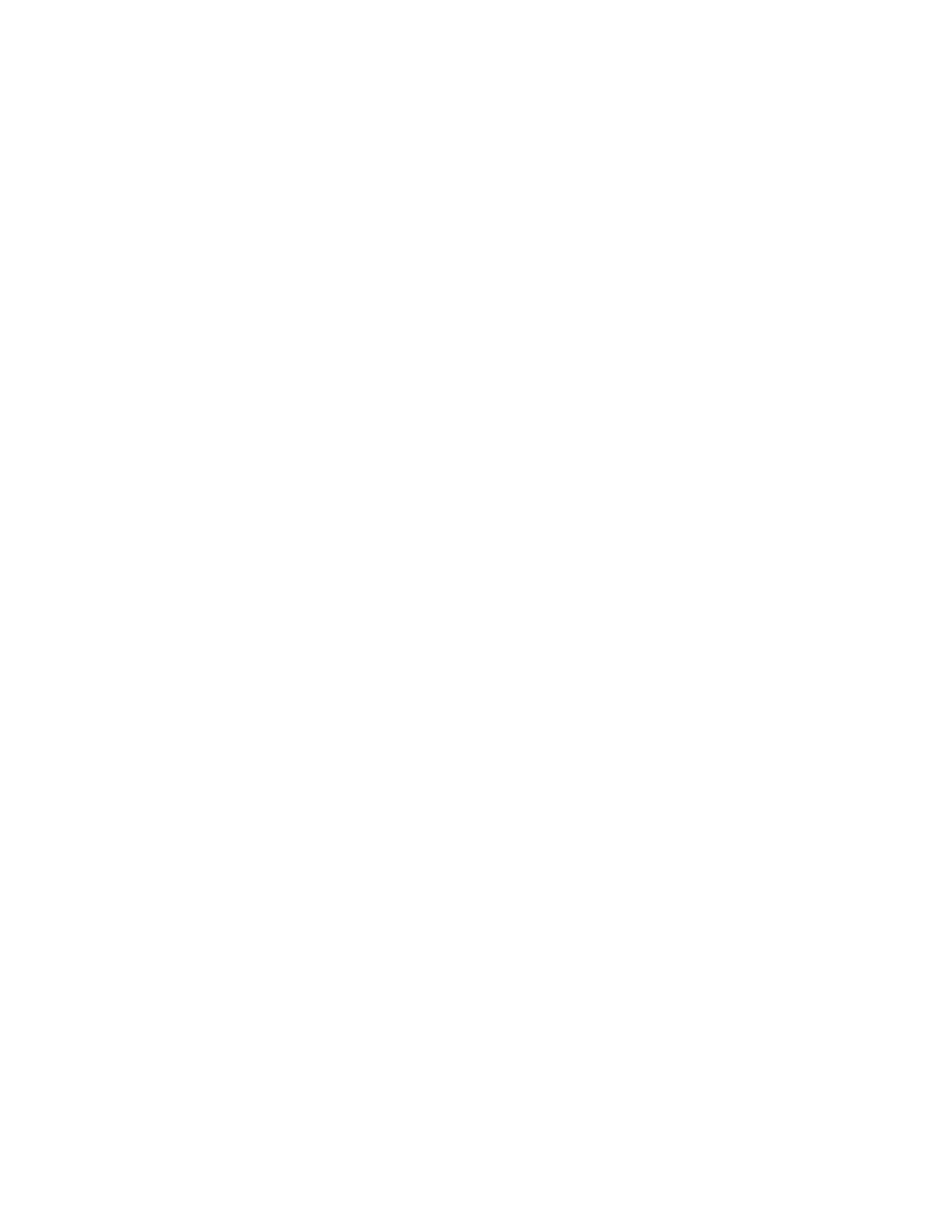Accounting
210 Xerox
®
WorkCentre
®
7970 Multifunction Printer
System Administrator Guide
Editing, Viewing, or Deleting an Account
1. On the Group and General Accounts page, click Group Accounts or General Accounts.
2. To edit the account name, or assign users to an account, under Actions, click Edit.
a. To assign users to the account, select the check box next to a user ID.
b. To edit the Account Name, under Account Name, type a new name.
c. Click Save.
3. To view usage details for an account, under Actions, click View Usage.
4. To delete an account, in the table at the bottom of the page, select the check box next to the
account and click Delete Selected.
Adding a User and Setting Usage Limits
Before you can associate users with an accounting group, add or import user information to the user
database. To edit the user database, see Configuring Authentication Settings on page 70.
To add a user and set usage limits for the user:
1. On the Accounting page, next to Users and Limits, click Edit.
2. Click Add New User.
3. Under Display Name, type a name for the user. This name is associated with the user in the user
database.
4. Type a unique user name for the new user. To log in at the control panel, the user types this name.
5. Under Color Impressions, next to Prints or Copies, type the maximum number of impressions or sent
images allowed for the user.
6. Under Black Impressions, next to Prints or Copies, type the maximum number of impressions or sent
images allowed for the user.
7. Under Scanned Images, type the maximum number of impressions or sent images allowed for the
user.
8. Under Fax Images, next to Sent or Black Faxed Impressions, type the maximum number of
impressions or sent images allowed for the user.
9. To reset limits, next to an impression or image type, click Reset.
10. To reset all limits, click Reset All.
11. Click Apply.
Note: Not all options listed are supported on all printers. Some options apply only to a specific
printer model, configuration, operating system, or driver type.
