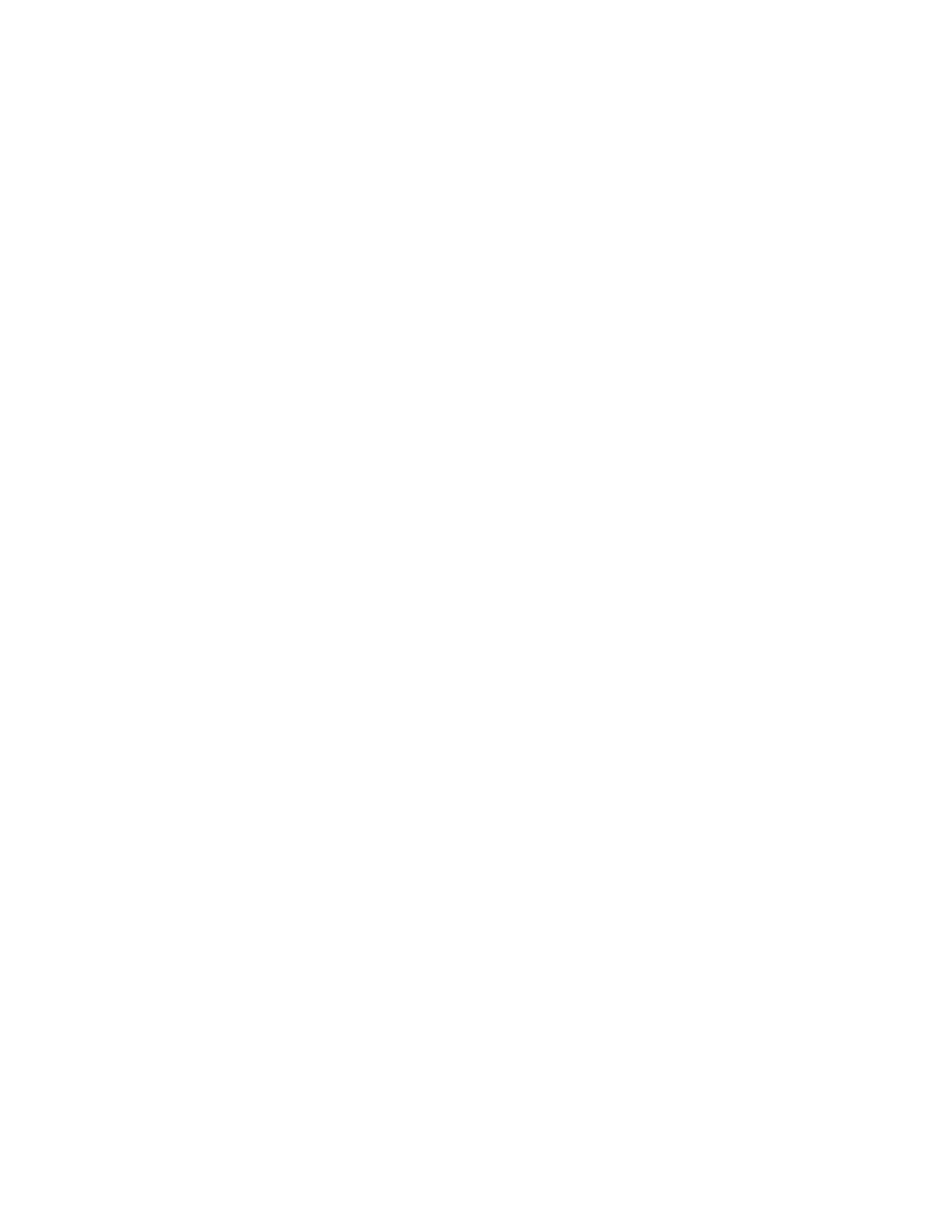Security
70 Xerox
®
WorkCentre
®
7970 Multifunction Printer
System Administrator Guide
Configuring Authentication Settings
Configuring Local Authentication Settings
When you configure local authentication, users prove their identity by typing a user name and password
at the control panel or in CentreWare Internet Services. The printer compares the user credentials to the
information stored in the user database. If you have a limited number of users, or do not have access to
an authentication server, use this authentication method.
To configure access rights using local authentication:
• Set the login method to User Name / Password - Validate on the Device. For details, see Setting
the Login Method on page 69.
• Add user information to the user information database.
• If you enabled Personalization, configure LDAP server settings.
• Configure authorization settings. For details, see Authorization on page 79.
The Login Methods page in CentreWare Internet Services provides links to authentication and
personalization configuration settings.
1. In CentreWare Internet Services, click Properties>Login/Permissions/Accounting.
2. Click Login Methods.
User Database
The user database stores user credential information. The printer uses this information for local
authentication and authorization, and for Xerox
®
Standard Accounting. When you configure local
authentication, the printer checks the credentials that a user provides against the information in the user
database. When you configure local authorization, the printer checks the user database to determine
which features the user is allowed to access.
Note: User names and passwords stored in the user database are not transmitted over the network.
Adding User Information to the User Database
1. In CentreWare Internet Services, click Properties>Login/Permissions/Accounting.
2. Click Device User Database.
3. Click Add New User.
4. Type a User Name and Friendly Name for the user.
5. Type a Password for the user, then retype it to verify.
Notes:
• The Password field only appears if the selected authentication method is local authentication.
• If you have configured local authorization, you can add the user to a role.
