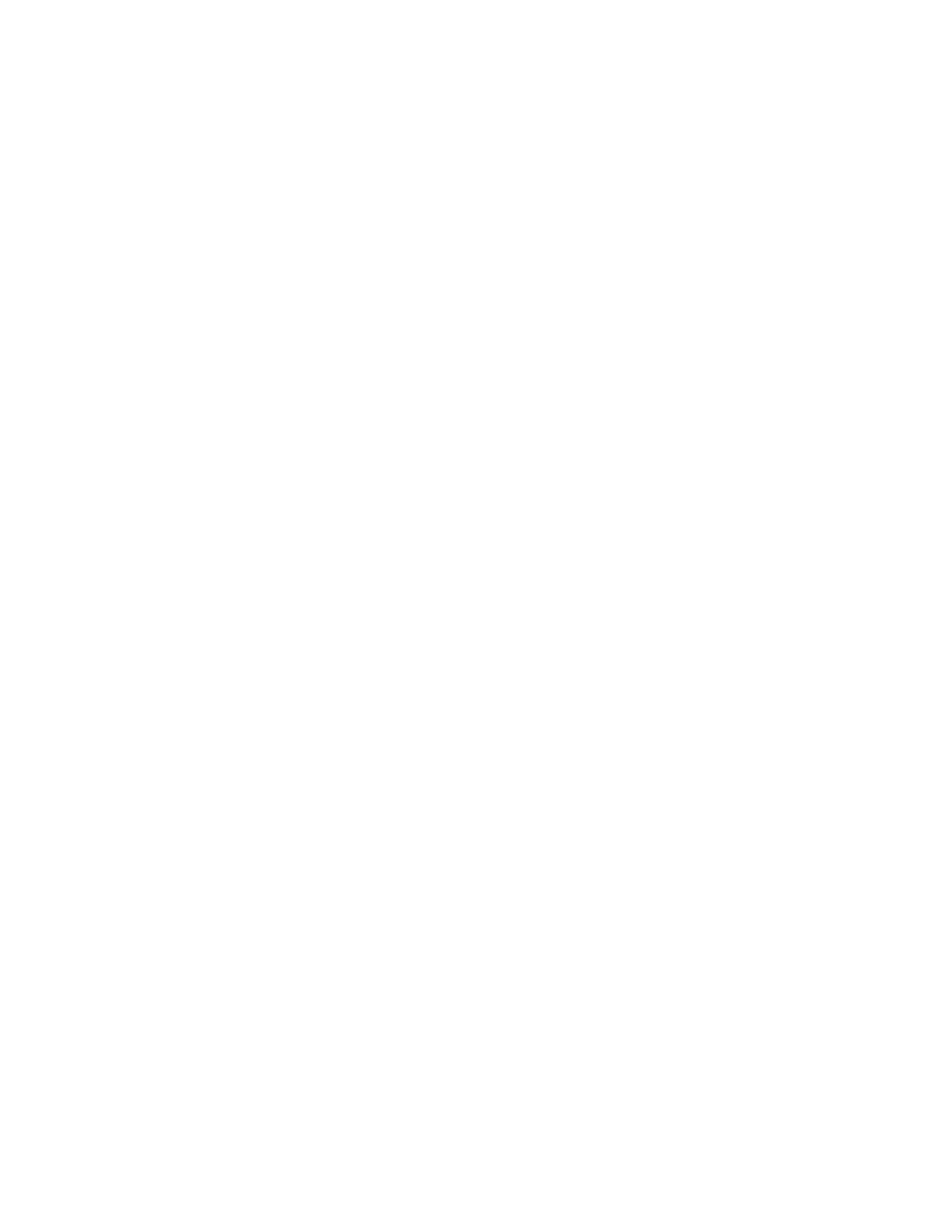Administrator Tools
Xerox
®
WorkCentre
®
7970 Multifunction Printer 251
System Administrator Guide
Adjusting Color, Image, and Text Detection
Settings
1. At the printer control panel, press the Machine Status button, then touch the Tools tab.
2. Touch Device Settings.
3. Touch Input.
4. Adjust how the printer detects color, images, and text in original documents.
− Auto Color Detection lets you customize the bias based on the type of originals being scanned
and the output required.
• Scan from Document Glass selects the bias toward color or monochrome for scanning
using the document glass.
• Scan from Document Feeder selects the bias toward color or monochrome for the
document feeder.
− Photo/Text Settings selects the bias toward photo or text quality based on which is more
important.
5. Touch Save.
Note: Not all options listed are supported on all printers. Some options apply only to a specific
printer model, configuration, operating system, or driver type.
