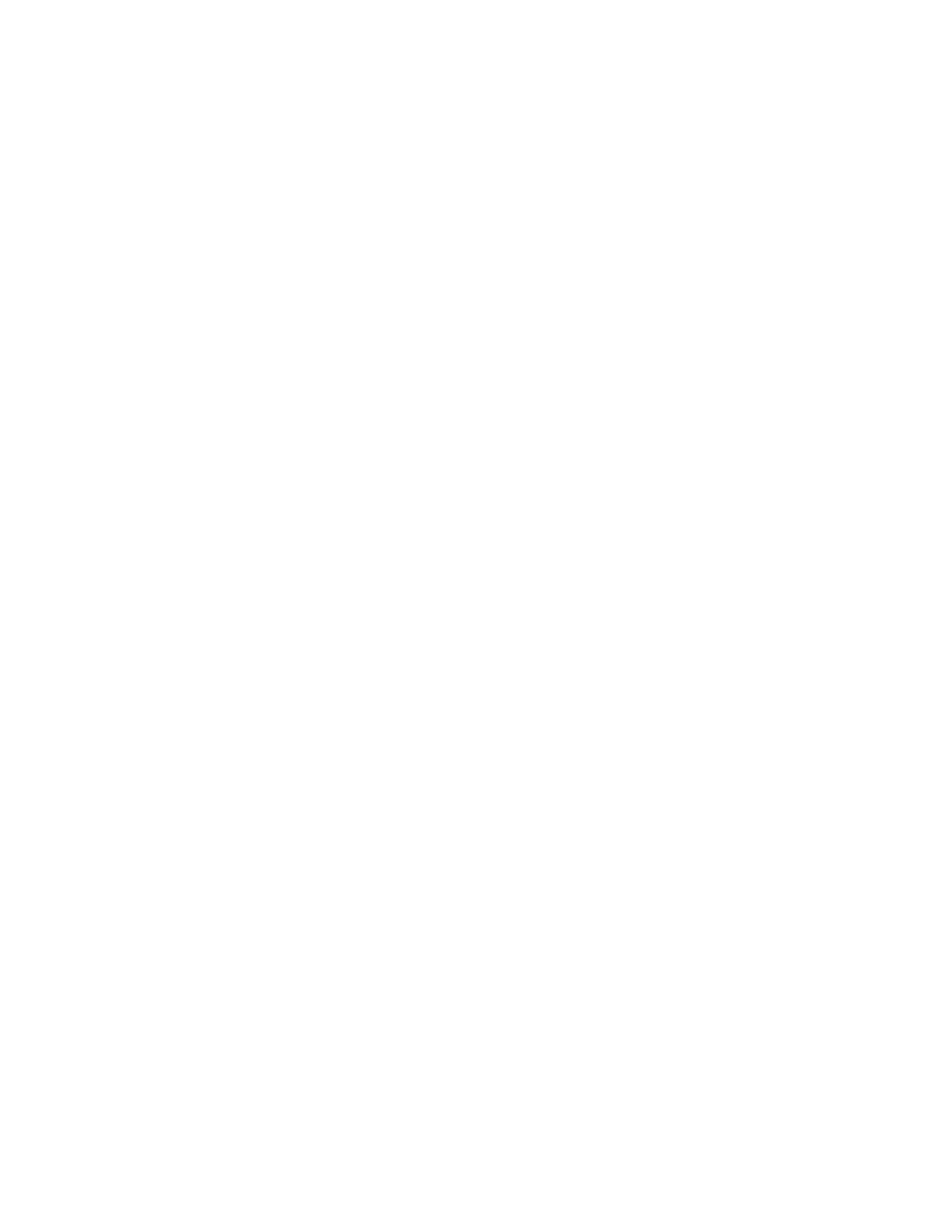Network Connectivity
Xerox
®
WorkCentre
®
7970 Multifunction Printer 49
System Administrator Guide
Raw TCP/IP Printing
Raw TCP/IP is used to open a TCP socket-level connection over Port 9100, and stream a print-ready file
to the printer input buffer. It then closes the connection either after sensing an End Of Job character in
the PDL or after expiration of a preset timeout value. Port 9100 does not require an LPR request from the
computer or the use of an LPD running on the printer. Raw TCP/IP printing is selected in Windows as the
Standard TCP/IP port.
Configuring Raw TCP/IP Settings
1. In CentreWare Internet Services, click Properties>Connectivity>Setup.
2. Under Protocol, next to Raw TCP/IP Printing, click Edit.
3. Under Protocol, select Enabled.
4. Next to TCP Port Number, ensure that Port 1 is set to 9100.
To emulate HP JetDirect EX Plus 3, set Port 2 to 9101 and Port 3 to 9102.
5. Next to Bidirectional, for each active port, select Enabled.
6. Next to Maximum Connections per Port, for each active port, type a number from 1 through 32.
7. Next to End of Job Timeout, for each active port, type a time in seconds from 0 through 1800.
8. Next to PDL Switching, for each active port, select Enabled as needed. PDL Switching allows the
printer to switch automatically between multiple supported PDLs within a single job.
9. Click Apply to save the new settings or Undo to retain the previous settings.
Configuring Raw TCP/IP Advanced Settings
1. On the Raw TCP/IP Printing page, click the Advanced tab.
2. Under Connections, set the following:
− Set the Maximum Connections per port between 1–32. The default port value is 32.
− To allow concurrent jobs to process for each port connection, type a number between 0–500
jobs in each port. Type 0 to allow unlimited concurrent jobs.
− To limit the number of jobs that are active for each port connection, type a number between
0–32768. Type 0 to allow unlimited number of active jobs.
3. Under Job Boundary Determination:
− Type the End of Job Timeout between 0–1800 seconds to specify the amount of time to pass
before a job processes with an End of Job character. The default time is 300 seconds. Type 0 to
disable end of job detection by timeout.
4. Under Backchannel Data:
− Enable Backchannel Data Transmission to Client, then, enable Out of Order Backchannel
Data to allow data from several jobs to be interspersed.
Note: Out of Order Backchannel Data is only available when Backchannel Data Transmission to
Client is enabled.