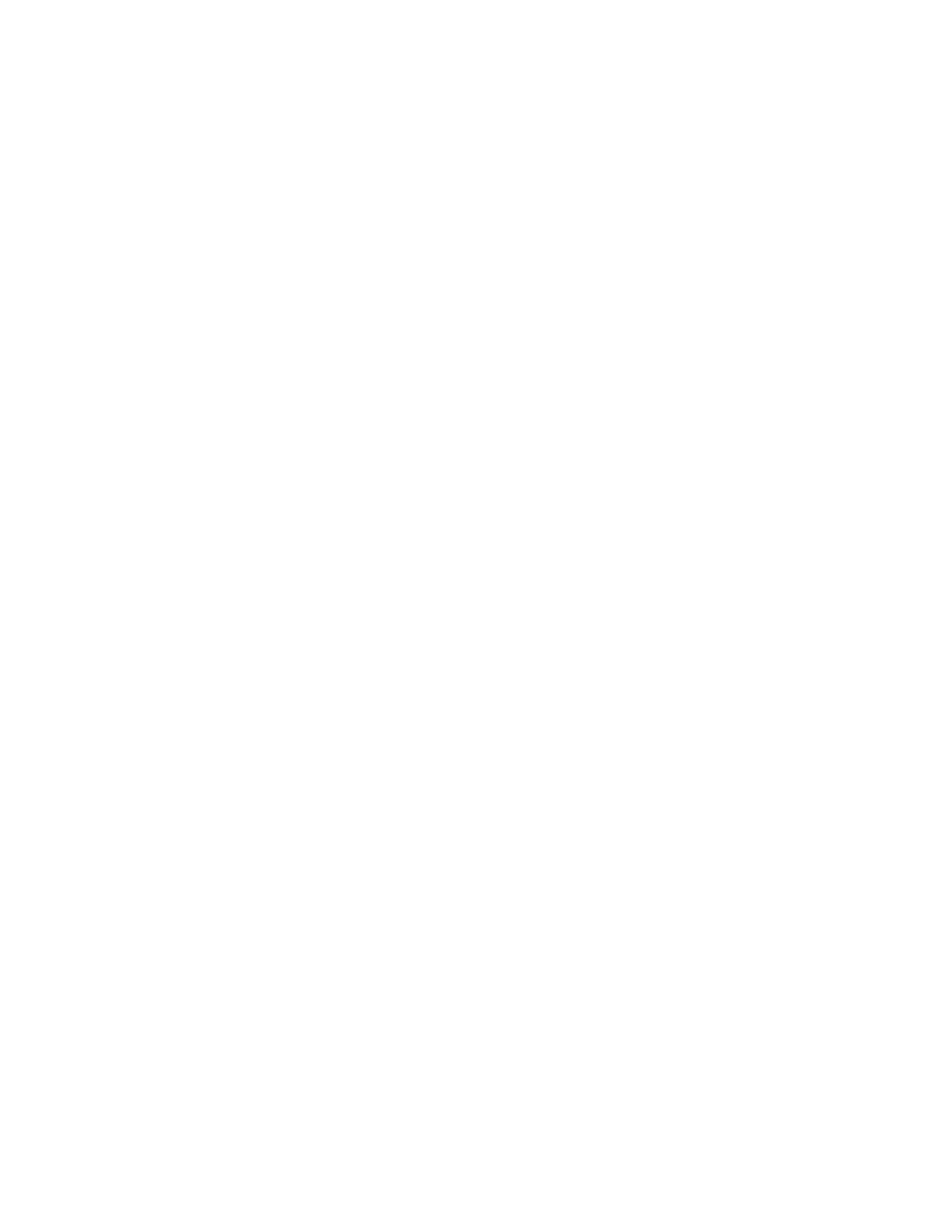Faxing
Xerox
®
WorkCentre
®
7970 Multifunction Printer 187
System Administrator Guide
Configuring Address Book Settings
You can associate fax numbers with contacts in the Device Address Book and configure other address
book settings related to fax.
Before you begin, add at least one contact to the Device Address Book, and associate a fax number with
the contact. For details, see Address Books on page 235.
1. In CentreWare Internet Services, click Properties>Services>Fax>Setup.
2. Click Address Book.
3. To configure the Device Address Book settings stored in the printer, click Edit.
4. To set the default fax view at the control panel to Favorites, under Policies, select View Favorites on
Fax Service Entry.
5. To allow users to create or edit contacts in the Device Address Book from the printer control panel,
select All Users.
6. To save, click Apply.
Fax Security
When the Fax Secure Receive feature is enabled, users must type a fax passcode to release a fax. Fax
passcodes are also used to secure fax mailboxes. You can specify the required fax passcode length.
Notes:
• Existing passcodes are not changed.
• If you edit an existing passcode after changing the passcode length requirement, the new
password must meet the current length requirement.
Configuring Fax Passcode Length
1. In CentreWare Internet Services, click Properties>Services>Fax>Setup>Security.
2. To configure fax passcode options, next to Fax Passcode Length, click Edit.
3. To set the passcode length, use the arrows.
4. Click Save.
Configuring Fax Passcode Length at the Control Panel
1. At the printer control panel, press the Machine Status button, then touch the Tools tab.
2. Touch Service Settings.
3. Touch Fax Passcode Length.
4. To set the passcode length, touch the arrows.
5. Touch OK.
