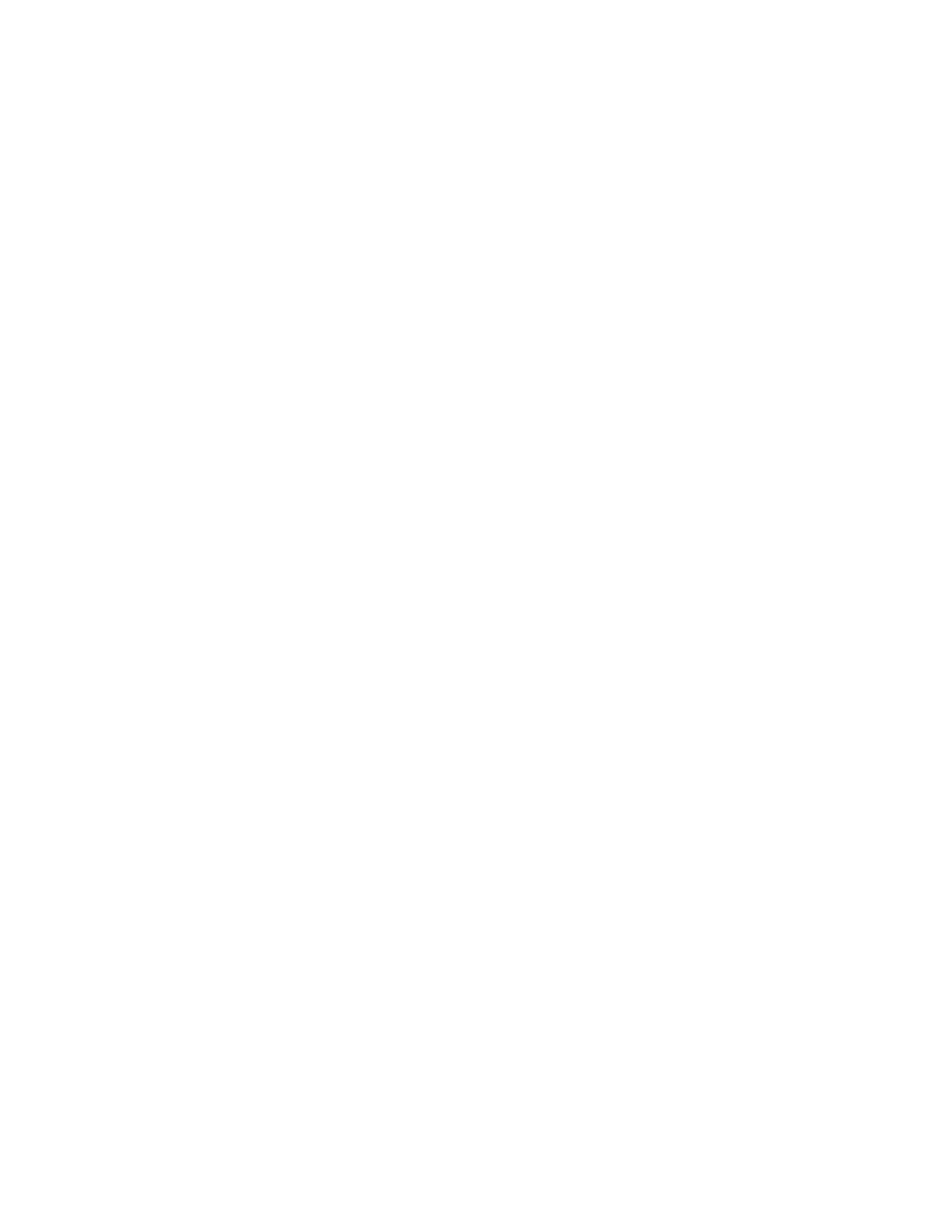Initial Setup
Xerox
®
WorkCentre
®
7970 Multifunction Printer 21
System Administrator Guide
Accessing Administration and Configuration
Settings
You can access the administration and configuration settings from the Tools tab on the control panel or
from the Properties tab in CentreWare Internet Services. The control panel consists of a touch screen and
buttons you press to control the functions available on the printer. CentreWare Internet Services is the
administration and configuration software installed on the embedded Web server in the printer. It allows
you to configure and administer the printer from a Web browser.
The administrator password is required when accessing locked settings in CentreWare Internet Services
or at the control panel. Most printer models have a default configuration that restricts access to some
settings. Access is restricted for settings on the Properties tab in CentreWare Internet Services, and
settings on the Tools tab on the control panel touch screen.
Accessing the Control Panel as a System Administrator
1. At the printer control panel, press the Machine Status button, then touch the Tools tab.
2. Press the Log In/Out button.
3. Type admin and touch Next.
4. Type the administrator password, then touch Done. The default password is 1111.
Accessing CentreWare Internet Services as a System Administrator
Before you begin:
• Locate your printer IP address using the Configuration Report. For details, see Printing the
Configuration Report on page 24.
• Ensure that TCP/IP and HTTP are enabled. If you disabled either of these protocols, enable them at
the control panel before accessing CentreWare Internet Services.
To log in to CentreWare Internet Services as the administrator:
1. At your computer, open a Web browser, in the address field, type the IP address of the printer, then
press Enter or Return.
2. In the top right area of the page, click Login.
3. Under User ID, type admin.
4. Under password, type the administrator password. The default password is 1111.
5. Click Login.
