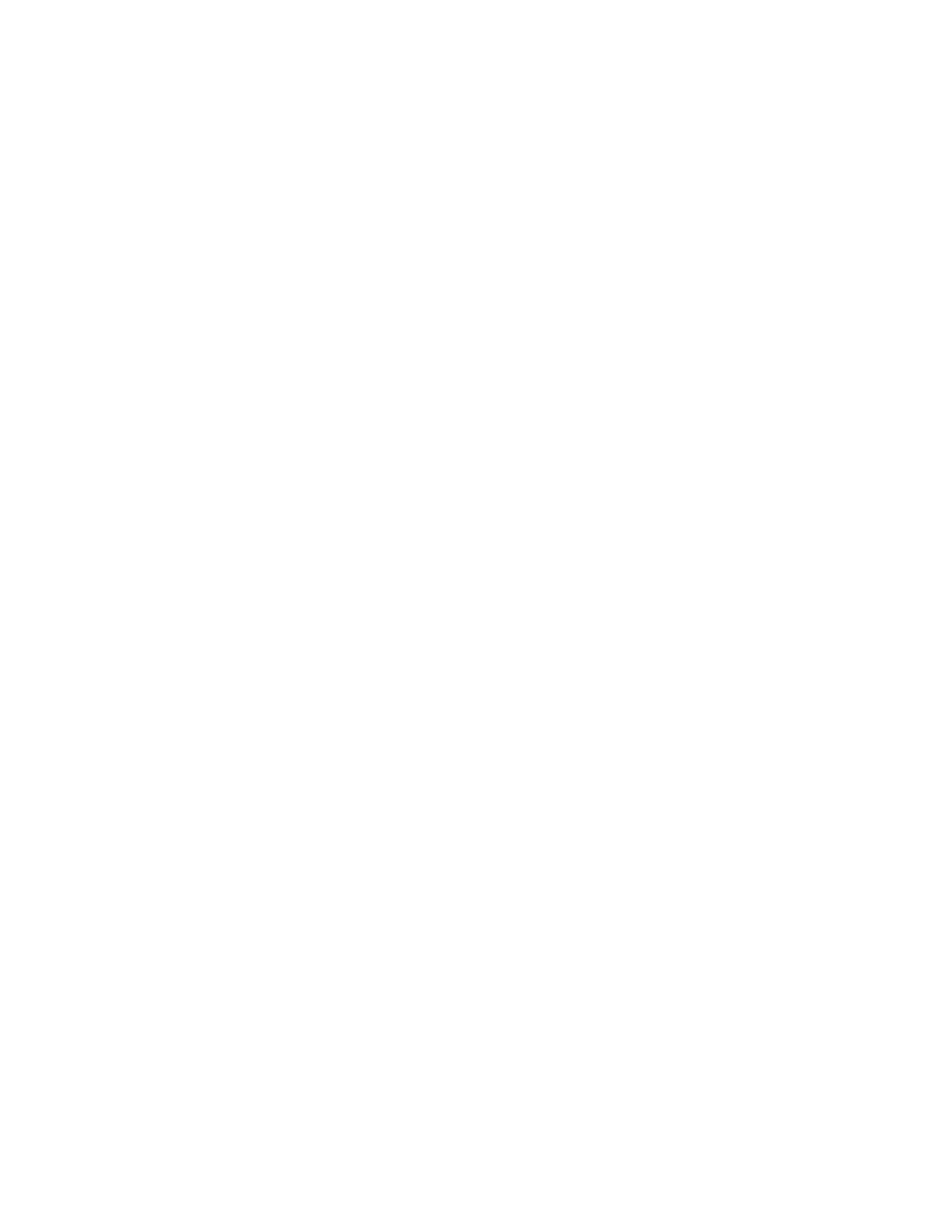Scanning
158 Xerox
®
WorkCentre
®
7970 Multifunction Printer
System Administrator Guide
Editing a Folder
To edit a folder:
1. In CentreWare Internet Services, click Scan.
2. Under Display, select Mailboxes.
3. Under Scan to Mailbox, click Create Folder.
4. To change the folder password, click Modify Folder.
5. To edit the default scan settings for the folder, click Personalize Settings>Edit. For details, see the
Help in CentreWare Internet Services.
Deleting Scanned Files
1. In CentreWare Internet Services, click Properties>Services.
2. Click Scan to Mailbox>Files.
3. To immediately remove files from the server, select an option:
− Delete all files now to delete all files on the server.
− Delete all files older than to delete files older than a specified number of days. Type how
many days old files must be for deletion.
4. Click Delete Files.
5. Under Schedule Clean Up of Folder Files, specify the files that you want to delete. Type how many
days old files must be for deletion.
6. Next to Cleanup time, select:
− Hourly to have files deleted at the beginning of every hour.
− Daily and specify the time of day for the delete process to run.
7. Click Apply.
Note: You can also delete scanned files from the Scan tab.
Deleting Scan Folders
You can modify or delete scan folders from two locations in CentreWare Internet Services. Deleting
folders from either location deletes them from the printer.
To delete folders from the Properties tab:
1. In CentreWare Internet Services, click Properties>Services.
2. Click Scan to Mailbox>Folders.
3. To delete a folder, select the folder, then click Delete Folder.
To delete folders from the Scan tab:
1. In CentreWare Internet Services, click Scan.
2. Under Display, click Mailboxes, then select the folder you want to delete. If the folder is private,
type the password.
3. Select the folder to delete, then click Modify Folder.
4. Under Remove folder from device, click Delete Folder.
