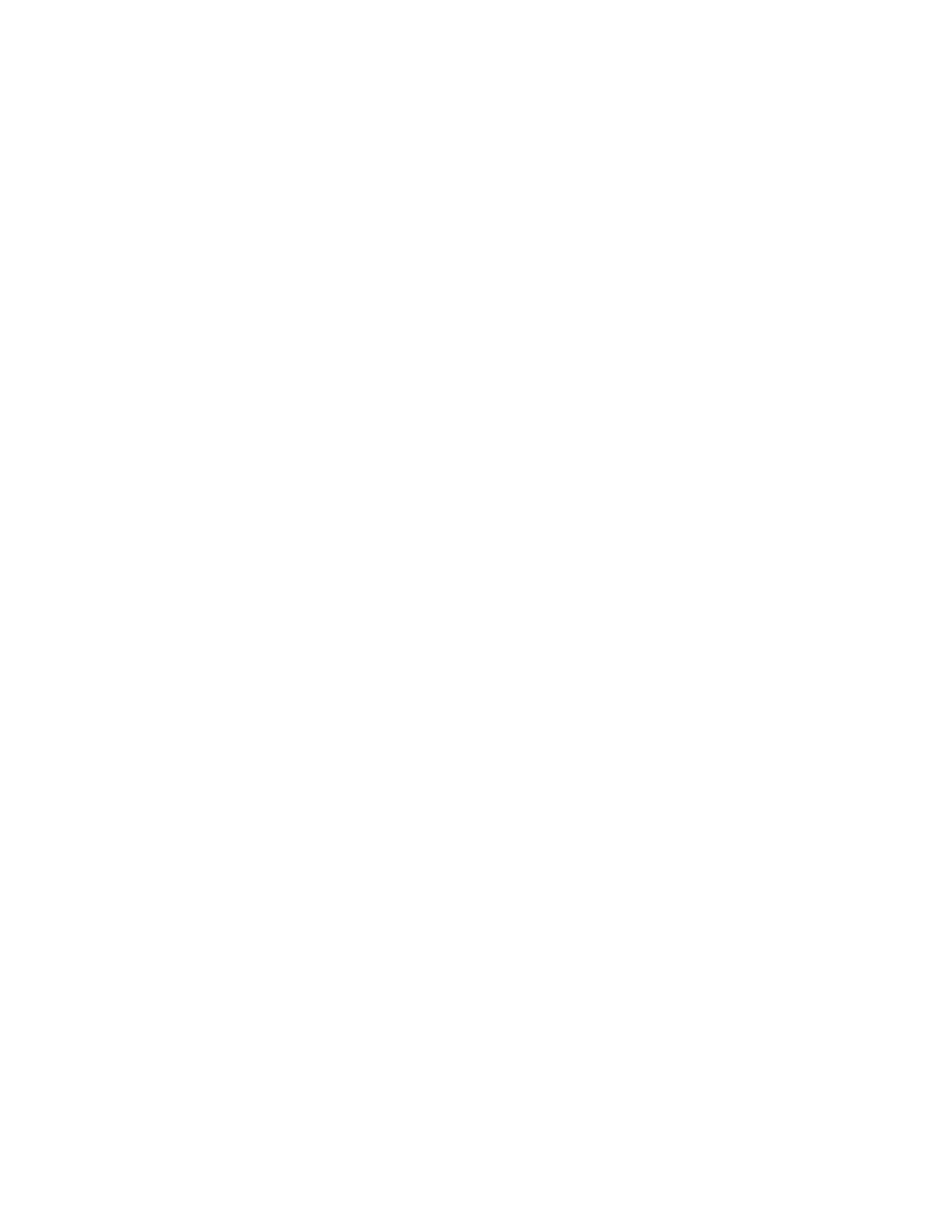Faxing
198 Xerox
®
WorkCentre
®
7970 Multifunction Printer
System Administrator Guide
Configuring a Fax Repository Using HTTP/HTTPS
Before you begin:
• Ensure that Web services are installed on the server where you want to store scanned images.
Examples of Web servers include Microsoft Internet Information Services (IIS) and Apache. Note
the IP address or host name of the server.
• For HTTPS, ensure that your Web server is installed with a secure certificate.
• Create a user account and password for the printer. When a document is scanned, the printer logs in
using the account, transfers the file to the server or workstation and logs out. Note the user account
and password details.
• Create a directory on the HTTP/HTTPS server to use as a scan filing location. Note the directory
path.
• Note any script that is required to be run.
1. In CentreWare Internet Services, click Properties>Services.
2. Click Server Fax>Fax Repository Setup.
3. From the Protocol menu, select HTTP or HTTPS.
4. Select the address type. Options are IPv4 Address, IPv6 Address, or Host Name.
5. Type the appropriately formatted address and port number of your server.
6. To verify that a digital certificate is installed on the printer, for HTTPS, click View Trusted SSL
Certificates.
7. To validate the SSL certificate used for HTTPS, select Validate Repository SSL Certificate.
8. In the Script path and filename field, type the path to the CGI script starting at the root. For
example, //directoryname/foldername.
9. In the Document Path field, type the directory path of the folder.
10. Under Login Credentials to Access the Destination, select an option:
− Authenticated User and Domain instructs the printer to use the user name and domain of the
logged-in user when accessing the repository.
− Logged-in User instructs the printer to log in to the repository using the credentials of the
logged-in user.
− System instructs the printer to use specific credentials when accessing the repository. If you
select System, type the credentials in the User Name and Password fields. To update an
existing password, select Select to save new password.
− None instructs the printer to access the repository without providing credentials.
11. Click Apply.
Configuring a Fax Repository Using SMTP
1. In CentreWare Internet Services, click Properties>Services.
2. Click Server Fax>Fax Repository Setup.
3. Select SMTP from the Protocol menu.
4. Type the domain name of your SMTP server in the Domain Name field.
5. In the Default "From:" Address field, type the address you want to display automatically on the fax.
6. To enable email security, select Enable.
7. Click Apply to save the new settings or Undo to retain the previous settings.
