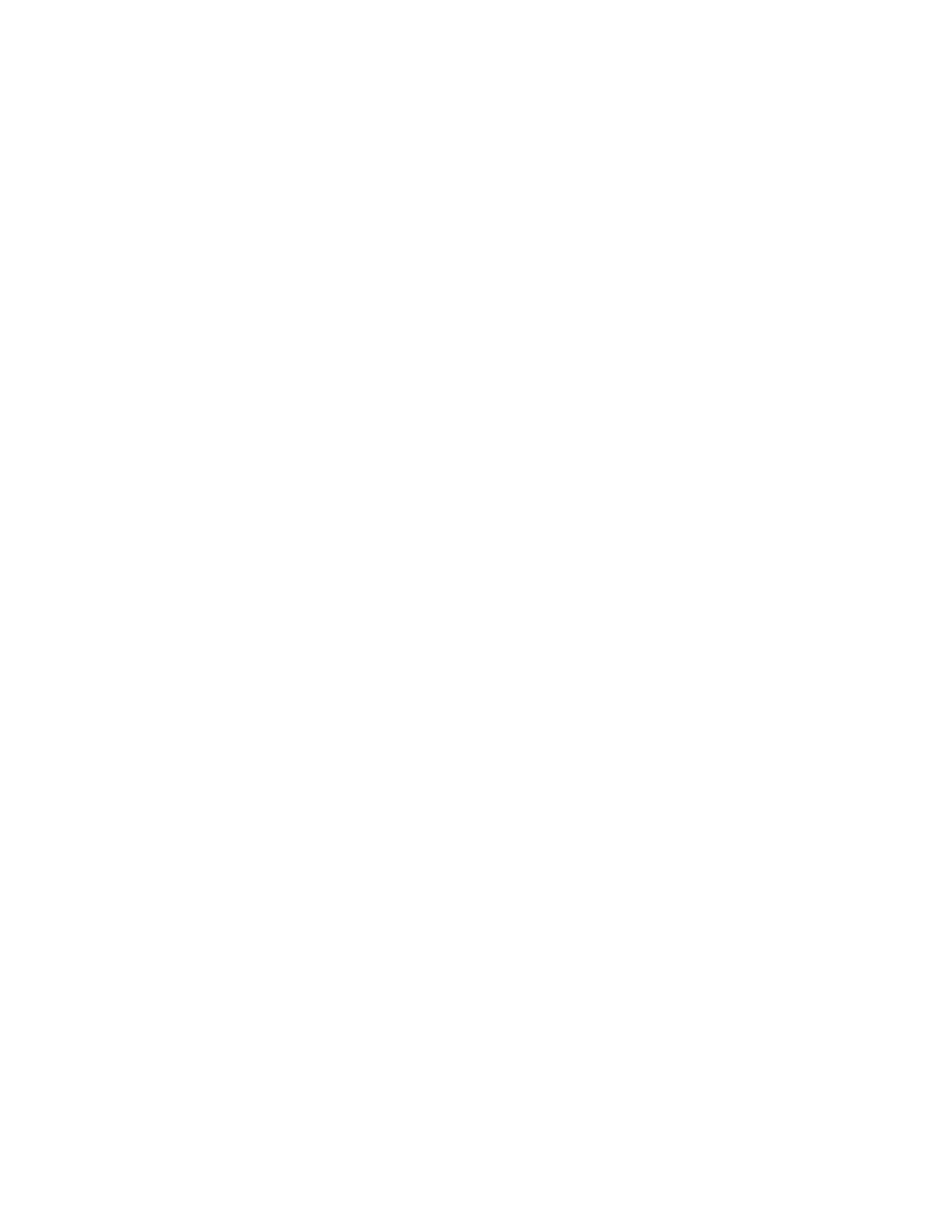Network Connectivity
Xerox
®
WorkCentre
®
7970 Multifunction Printer 39
System Administrator Guide
8. Under Release this connection's DHCP leases and DNS registrations, select Enabled as needed. This
option allows the printer to send a release request to the DHCP and DNS servers. If the servers grant
the request, the current IP address and any dynamic DNS names are released. IP addresses and
DNS names are released and renewed immediately and when the printer is turned off.
9. Under Additional DNS Server Addresses, type addresses as needed. If you have a DHCP server,
recognized addresses appear in the DNS Server Addresses list.
10. Under DNS Connection Timeout, type the time in seconds that the printer waits if it fails to connect
to a DNS server. After the timeout period, the printer attempts to connect to any additional DNS
servers.
11. To add the printer domain to the Domain Name Search List, under Append Device Domain, select
Enabled.
12. To add the parent domains of the printer to the Domain Name Search List, under Append Parent
Domains, select Enabled.
13. If you have a DHCP server, recognized search domain names appear in a list under Domain Name
Search List. The list of domain names allows the DNS server to recognize unqualified host names. If
you want the printer to search for other domain names, type the domain names under Additional
Search Domains.
14. To use an IPv6 address before using an IPv4 address, select Prefer IPv6 Address over IPv4.
15. Click Apply.
