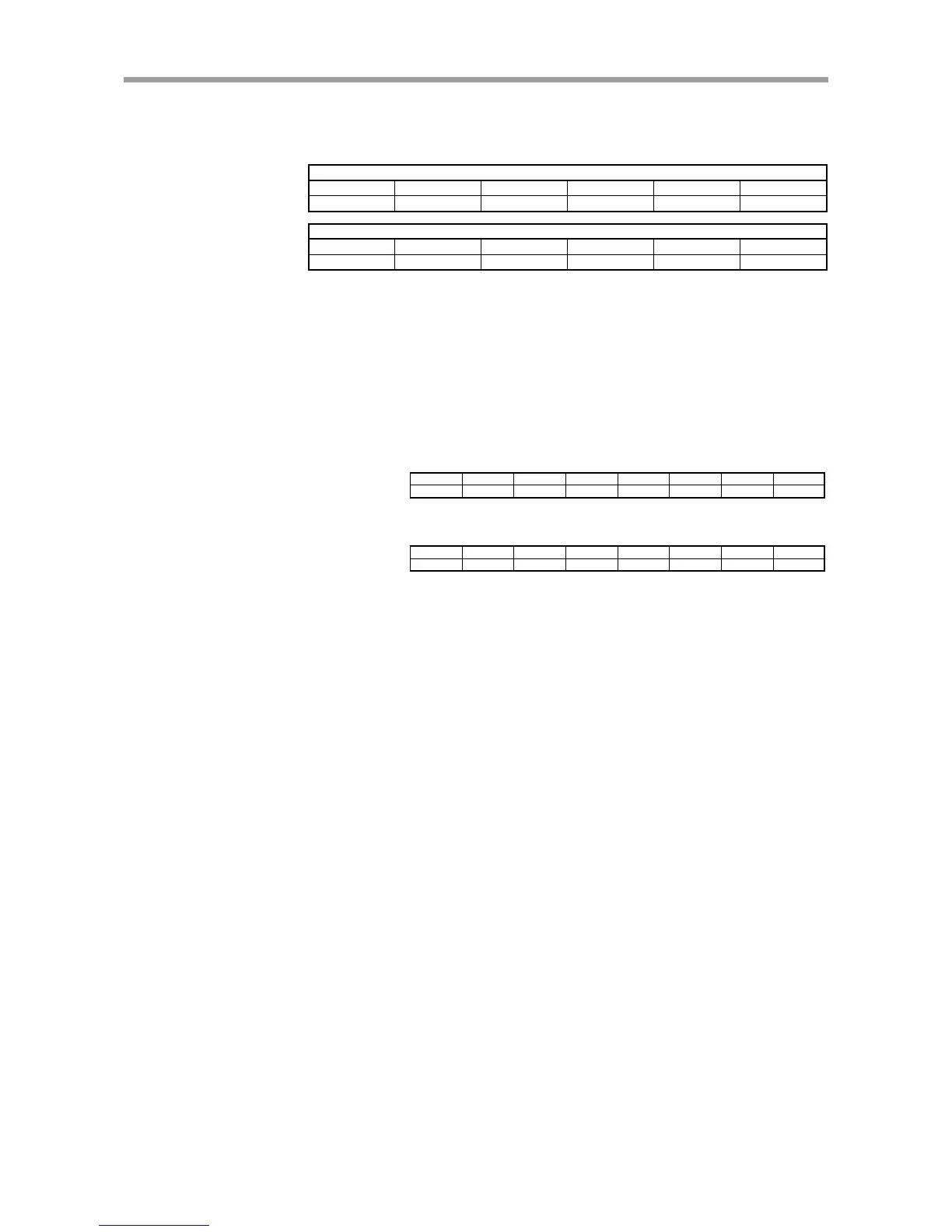119
CHAPTER2 PROFIBUS Unit
(20) General-purpose input and
memory input status read ..................................................... Code 0214
The status of the general-purpose input or memory input is read.
Command option
QWn+22
QWn+20 QWn+18 QWn+16
QWn+14 QWn+12
DI/MI/SI number
Command response
IWm+22
IWm+20 IWm+18 IWm+16
IWm+14 IWm+12
Input status
(Details)
DI/SI/MI number:
One number is specified among the general-purpose input 0 to 15
(16 points)*, memory input 100 to 147 (48 points) and serial gen-
eral-purpose input 200 to 231 (32 points).
Input status: 1 means ON, and 0 means OFF.
(Example)
Transmission example 1:
The status of SI201 is read.
QWn+22
QWn+20 QWn+18 QWn+16
QWn+14 QWn+12
QWn+10
QWn+8
0000
0000 0000
0000
0000 00C9
0000 0214
Response example 1:
The SI201 status is SI201=1(ON).
IWm+22
IWm+20 IWm+18 IWm+16
IWm+14 IWm+12
IWm+10
IWm+8
0000
0000 0000
0000
0000 0001
0000 0200
* 0 to 7 (8 points) for the SRCP/SRCD series controllers