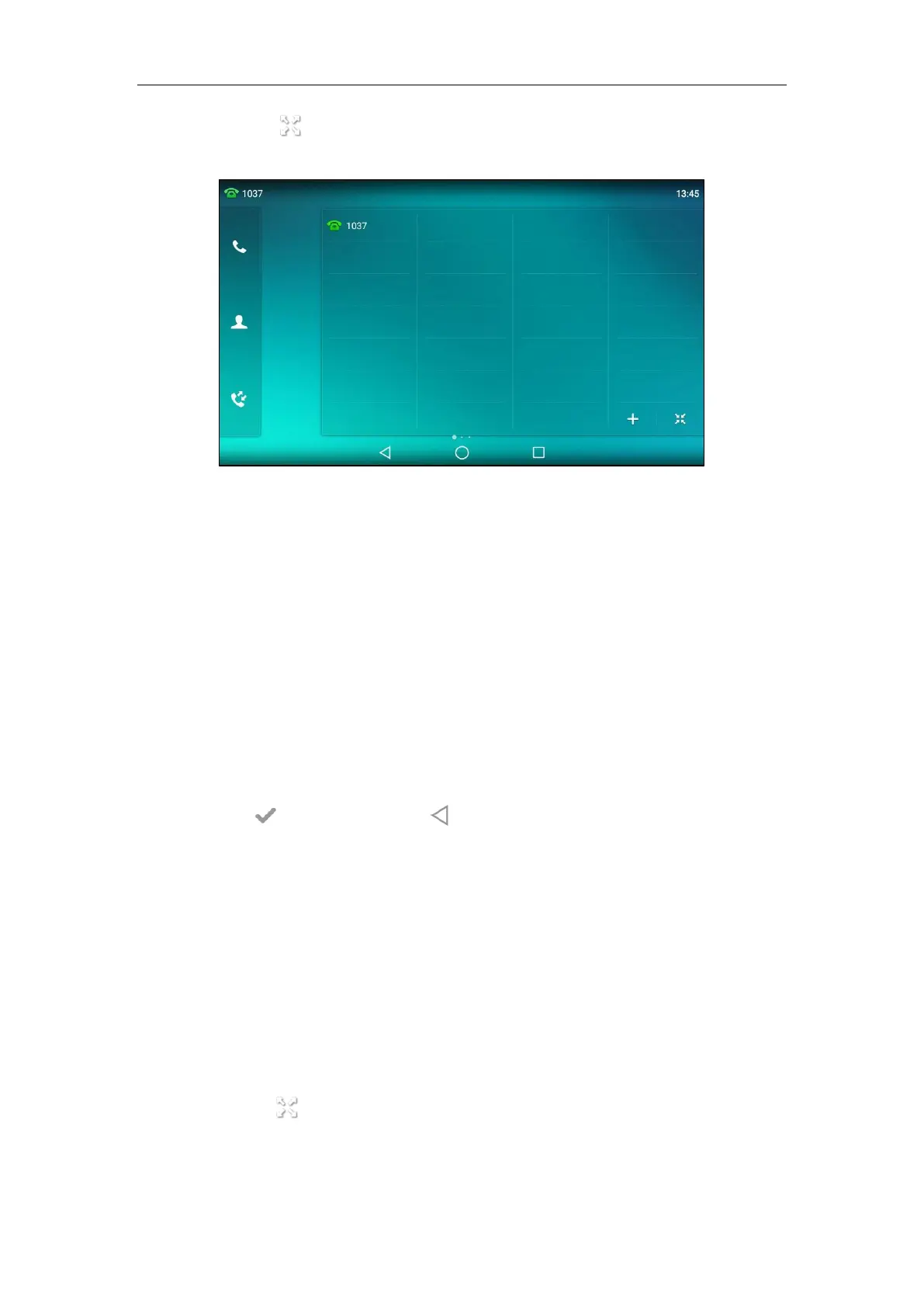Customizing Your Phone
147
- Tap on the bottom-right of the line key list.
The touch screen will display all the line keys.
Drag the line key to the Edit field.
- Swipe down from the top of the screen or swipe left/right to go to the second idle
screen.
Tap Settings->Features->DSS Keys.
Tap the desired line key.
2. Select the desired key type from the Type field.
3. (Optional.) Select the desired key event type from the Key Type field.
4. (Optional.) Select the desired line from the Account ID field.
5. (Optional.) Enter the string that will appear on the touch screen in the Label field.
6. (Optional.) Enter the corresponding value in the Value field.
7. (Optional.) Enter the corresponding value in the Extension field.
8. Tap to accept the change or to cancel.
Changing the Location of the Line Keys
You can change the line key’s location to a blank area on the Line keys field. You can also
change the location of two line keys. And the operating instructions are almost the same. The
following take how to change the location of two line keys as example.
To change the locations of two line keys:
1. Do one of the following:
- Drag up and down to scroll through the line keys list if required.
- Tap on the bottom-right of the line key list.
