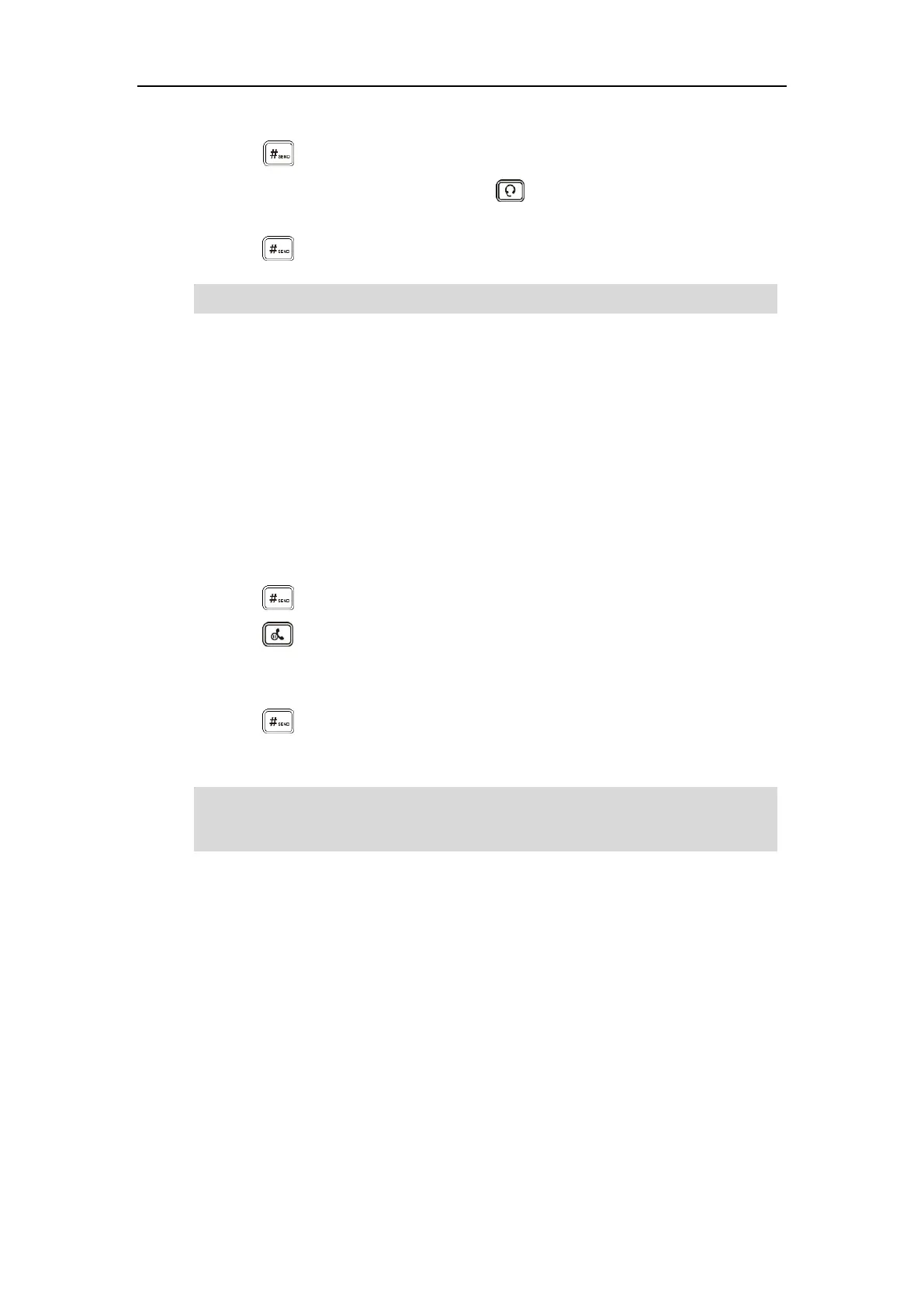User Guide for SIP-T56A Smart Media Phone
254
Enter the desired number using the keypad or the dial pad on the touch screen.
Press or tap Send.
- With the optional headset connected, press to activate the headset mode.
Enter the desired number using the keypad or the dial pad on the touch screen.
Press or tap Send.
Note
The SIP-T56A smart media phone can handle multiple calls at a time. However, only one active
call (the call that has audio associated with it) can be in progress at any time. The SIP-T56A
smart media phone can handle a maximum of 50 calls at one time.
To place multiple calls:
You can have more than one call on your SIP-T56A smart media phone. To place a new call
during an active call, do one of the following:
- Tap the line key. The active call is placed on hold.
Enter the desired number using the keypad or the dial pad on the touch screen.
Press or tap Send.
- Press or tap the Hold soft key to place the original call on hold.
Tap the NewCall soft key.
Enter the desired number using the keypad or the dial pad on the touch screen.
Press or tap Send.
You can tap the desired call, and then tap the Resume soft key to retrieve it.
Note
Answering Calls
When you are not in another call, you can answer a call in one of three ways:
Using the handset
Using the speakerphone
To permanently use the headset mode, refer to Headset Prior on page 128.
If multiple accounts are registered on the phone, you can first tap the desired line key on the idle
screen or tap the desired line from the status bar in dialing screen, and then you can use the
selected account to place a call.
