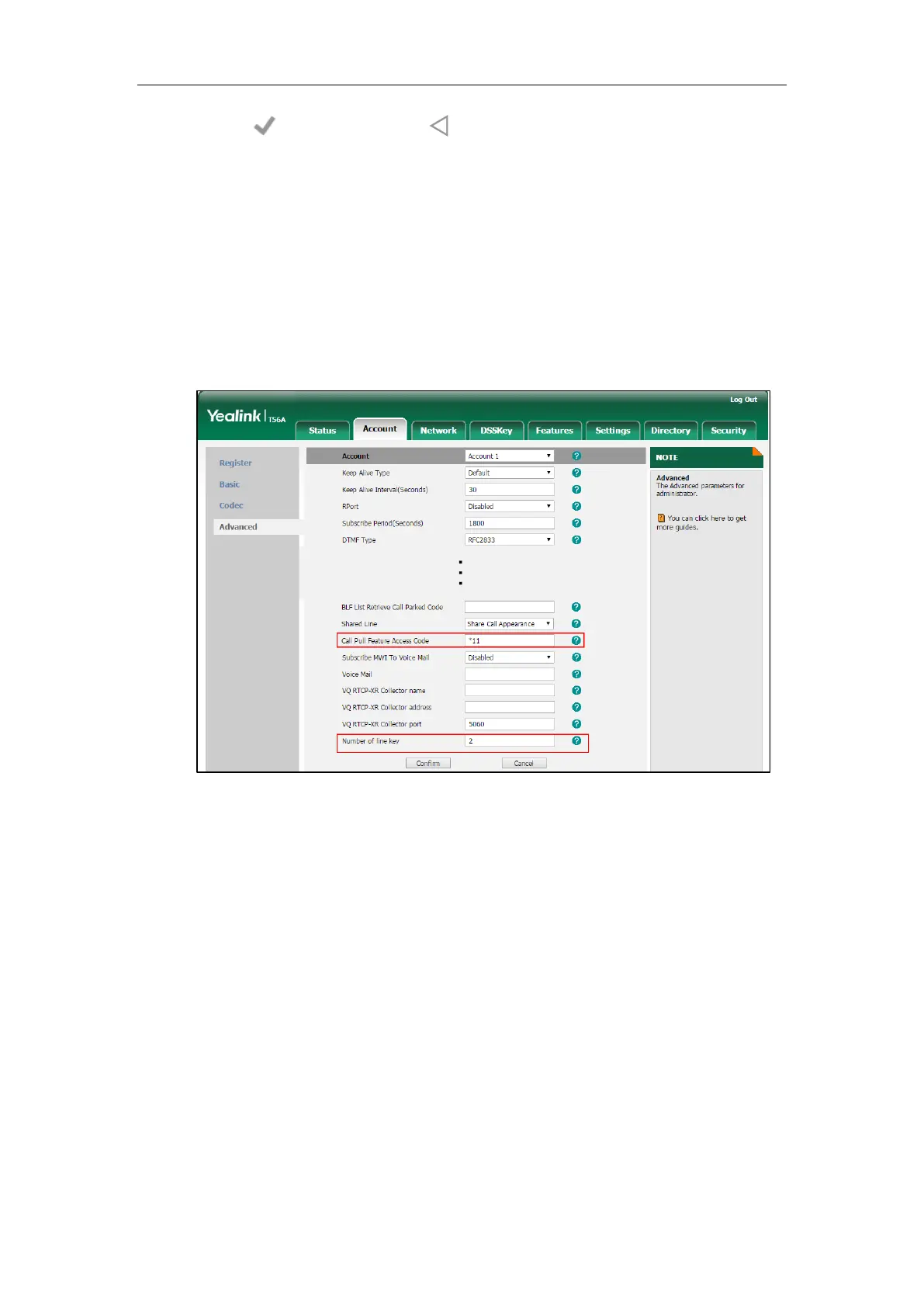Advanced Phone Features
341
9. Tap to accept the change or to cancel.
Configuring Call Pull Feature
Call pull feature allows users to retrieve an existing call from another shared phone that is in
active or public hold status.
To configure the call pull feature access code via web user interface:
1. Click on Account->Advanced.
2. Select the desired account from the pull-down list of Account.
3. Enter the call pull feature access code (e.g., *11) in the Call Pull Feature Access Code field.
4. Click Confirm to accept the change.
The phone will dial out “*11” automatically when you tap the CallPull soft key.
Using SCA Feature on the IP Phone
This section provides you with detailed information on using the SIP-T56A smart media phone
in a SCA Hybrid Key System scenario. In a SCA Hybrid Key System scenario, the status of the line
key icon which associates with a shared line will change. For more information on line key icon,
refer to Icon Instructions on page 15.
You can do the following using the IP phone in a SCA Hybrid Key System scenario:
Place calls
Answer calls
Place a call on hold
Retrieve a held call
