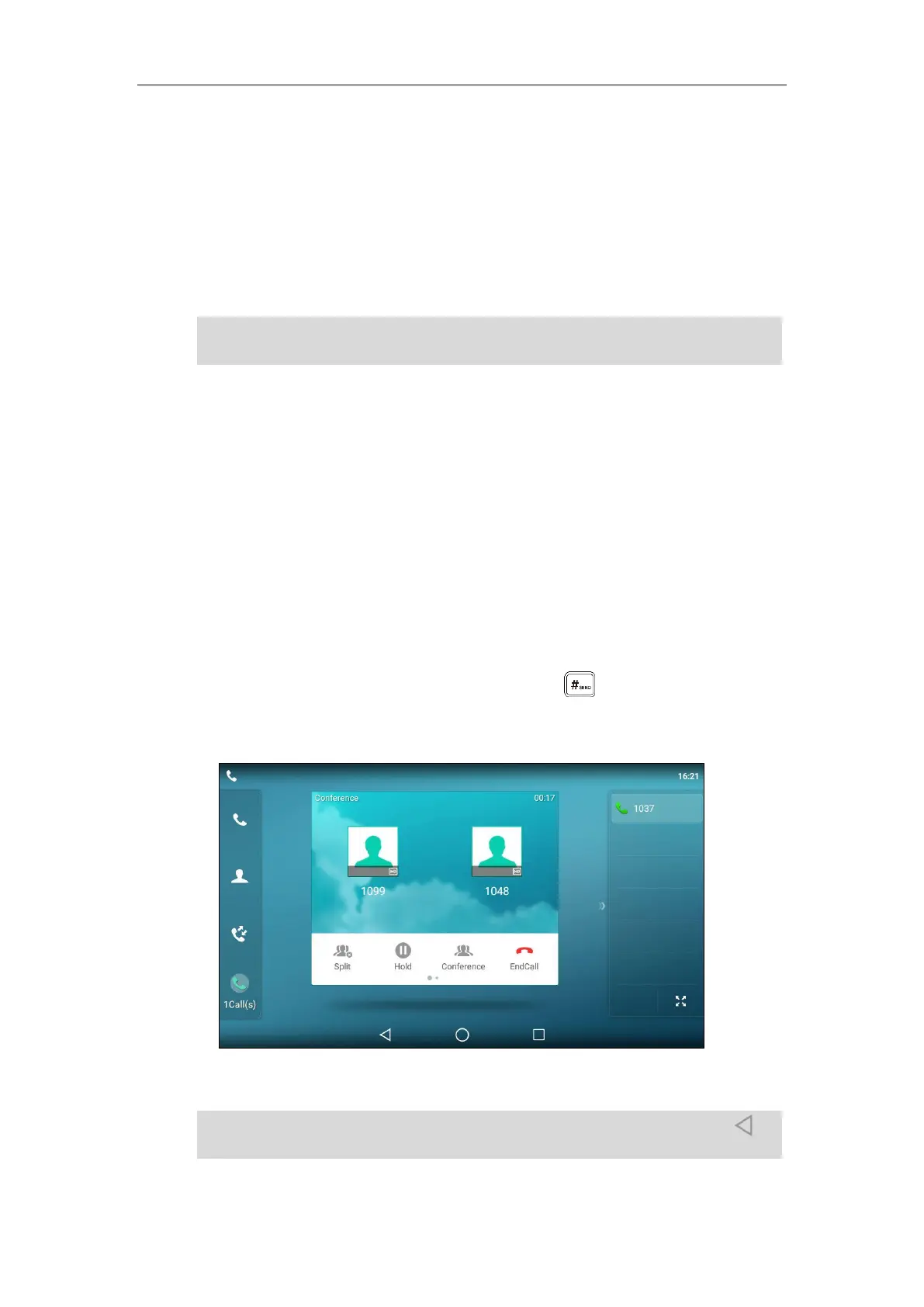Basic Phone Features
289
Call waiting is configurable via web user interface at the path Features->General Information.
Conference
You can use the SIP-T56A smart media phone to create a conference using the phone’s local
conference and network conference. During a conference, you can manage each participant.
You can mute, hold and remove individual participants.
Note
Local Conference
The SIP-T56A IP phone supports up to 5 parties (including yourself) in a conference call. This is
the default method of conference called Local Conference. You can create a conference
between an active call and a call on hold at any time by tapping the Conference soft key.
To set up a local conference call:
1. Place a call to the first party.
2. When the first party answers the call, tap the Conference soft key to place a new call.
The active call is placed on hold.
3. Enter the number of the second party, and then press or tap Conference.
4. When the second party answers the call, tap the Conference soft key on the second party
call screen to join all parties in the conference.
5. Repeat steps 2 to 4 until you have added all intended parties.
Note
Network conference is not available on all servers. For more information, contact your system
administrator.
The phone will enter the video call full-screen within 5 seconds during a call, you may tap or
blank area at the top/bottom of the screen to see the soft keys.
