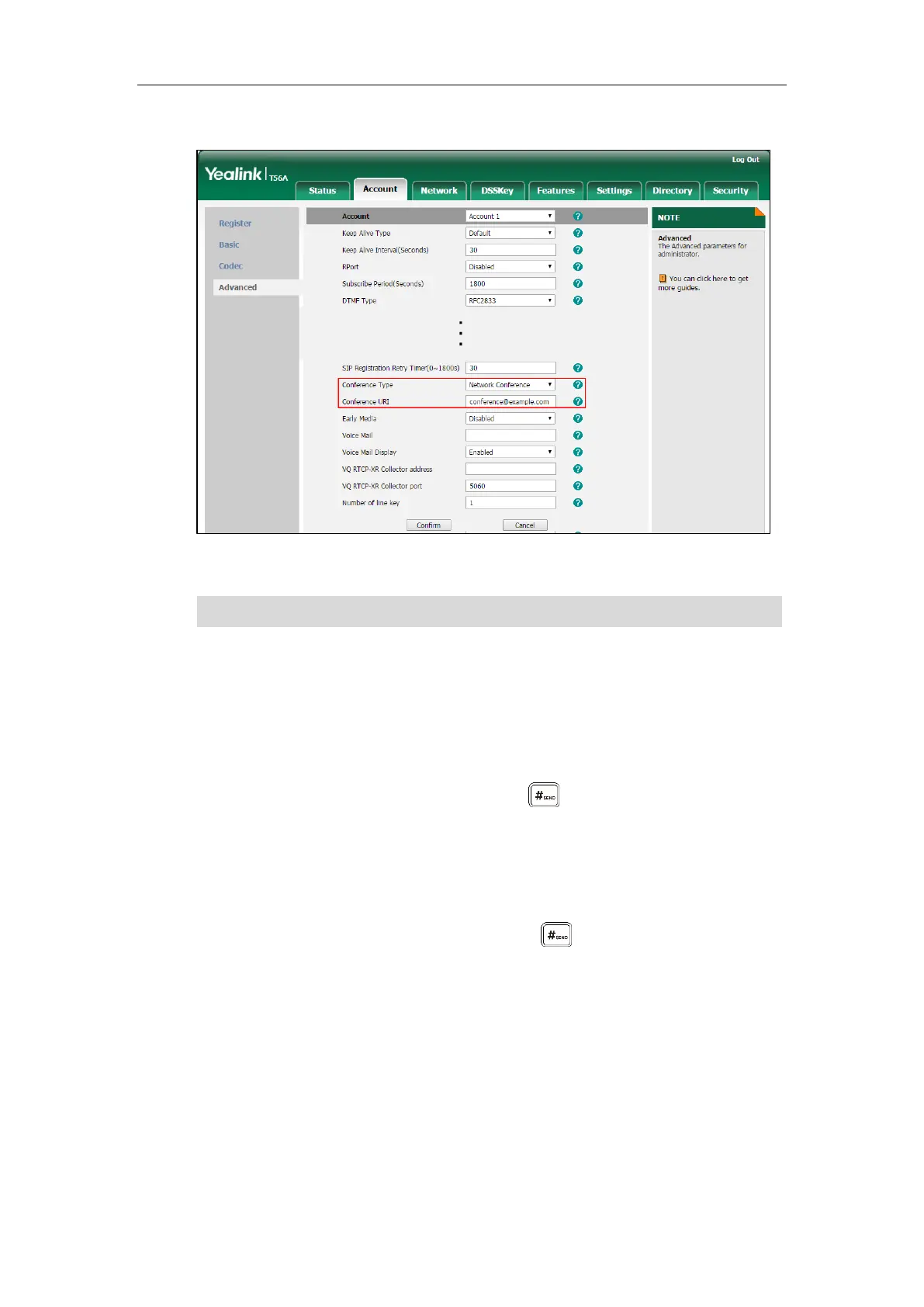Basic Phone Features
293
4. Enter the conference URI (e.g., conference@example.com) in the Conference URI field.
5. Click Confirm to accept the change.
Note
To set up a network conference call:
1. Place a call to the first party.
2. Tap the Conference soft key to place a new call.
The active call is placed on hold.
3. Enter the number of the second party and press or tap Conference.
4. When the second party answers the call, tap the Conference soft key to add the second
party to the conference.
5. Tap the Conference soft key to place a new call.
The conference call is placed on hold.
6. Enter the number of the new party and then press or tap Conference.
7. When the new party answers the call, tap the Conference soft key to add the new party to
the conference.
8. Repeat steps 5 to 7 until you have added all intended parties.
The procedures to set up a network conference call on specific servers may be different from
introduced above. Contact your system administrator for more information.
Call Park
You can use call park to place a call on hold, and then retrieve the call from another phone in
Network conference is configurable via web user interface only.
