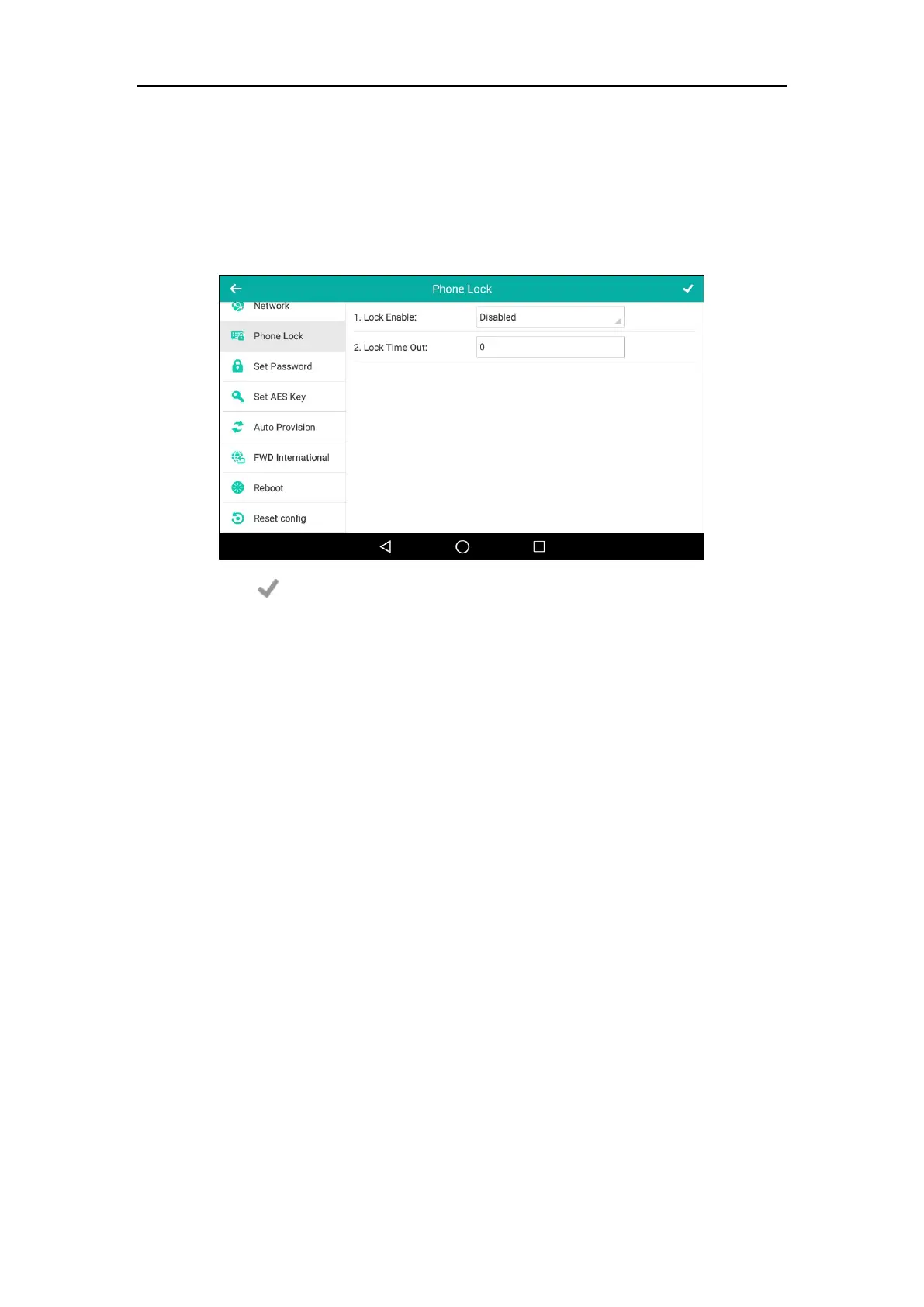User Guide for SIP-T56A Smart Media Phone
88
To deactivate the phone lock via phone user interface:
1. Swipe down from the top of the screen or swipe left/right to go to the second idle screen.
2. Tap Settings->Advanced (default password: admin) ->Phone Lock.
3. Tap the Lock Enable field.
4. Tap Disabled in the pop-up dialog box to disable this feature.
5. Tap to accept the change.
Phone lock is configurable via web user interface at the path Features->Phone Lock.
Audio Settings
Volume
For SIP-T56A smart media phone, you can adjust the following volume level:
Ringer volume: Press the Volume key to adjust the ringer volume when the phone is idle
or ringing. When adjusting ringer volume, the touch sound and notification sound volume
will change as well. For more information on ring tones, touch sounds and/or notification
sound, refer to Ring Tones on page 91, Touch Sounds on page 94 and/or Notification
Sound on page 95.
Talking volume: Press the Volume key to adjust the receiver volume of currently engaged
audio devices (handset, speakerphone or headset) when the phone is in use.
Key tone volume: Press the Volume key to adjust the key tone volume when the phone is
on the dialing screen. For more information on key tone, refer to Key Tone on page 93.
Media volume: Press the Volume key to adjust the media volume when playing
audios/videos.
