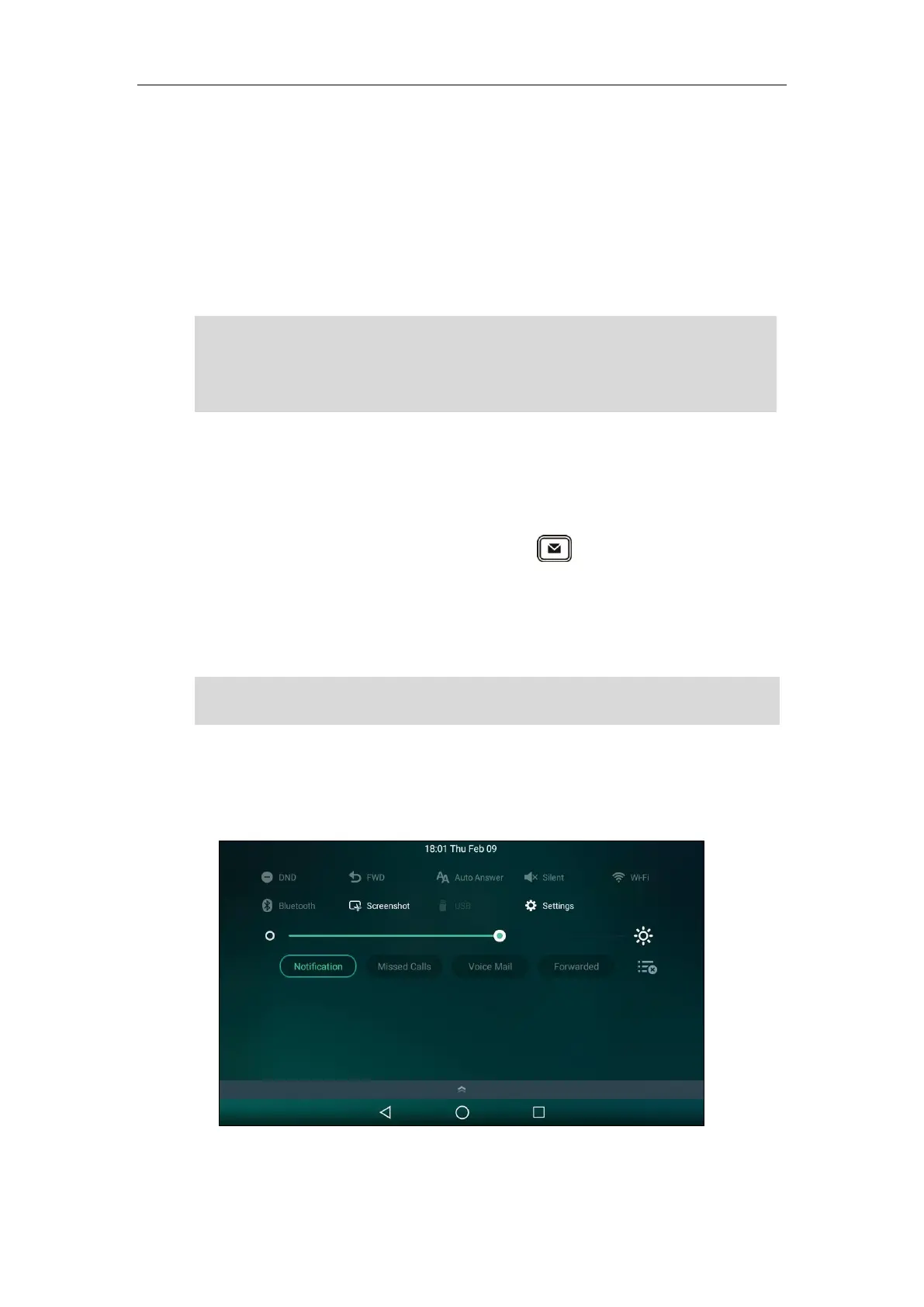Advanced Phone Features
311
According to the response message from the server, the IP phone will automatically configure
the BLF List keys beginning from the first unused DSS key (The default order of BLF list keys
assigned automatically is Line Key->Ext Key). Once any DSS key is seized, the IP phone will skip
to configure the next DSS key.
You can receive a visual or/and an audio alert (if enabled) on your phone when the monitored
user receives an incoming call. For more information, refer to Configuring Visual and Audio Alert
for BLF pickup on page 304.
Note
Screenshot
You can tap Screenshot on the control center or press during the call to capture a
screenshot. The screenshots are saved in the internal SD card with the name consisting of a
prefix “Screenshot” and date & time stamp, for example, Screenshot_2016-03-02-14-00-26 was
created on March 2, 2016, at 14:00:26. You can view the screenshots by FileManager or Gallery
application. For more information, refer to FileManager on page 187 and Gallery on page 200.
Note
To capture a screenshot:
1. Swipe down from the top of the screen to enter the control center.
2. Tap Screenshot.
The pickup code is used in the following order of preference: BLF List Pickup Code
(Account->Advanced)>Directed Call Pickup Code (Account->Advanced)>Directed Call Pickup
Code (Features->Call Pickup). If all of them are not configured, tapping the BLF List key will
directly call the monitored user when he/she receives an incoming call. For more information
about pickup code, refer to Call Pickup on page 295.
The screenshots are saved in *.png format. You can view the screenshots on either the phone
itself or on a computer using an application capable of viewing *.png files.
