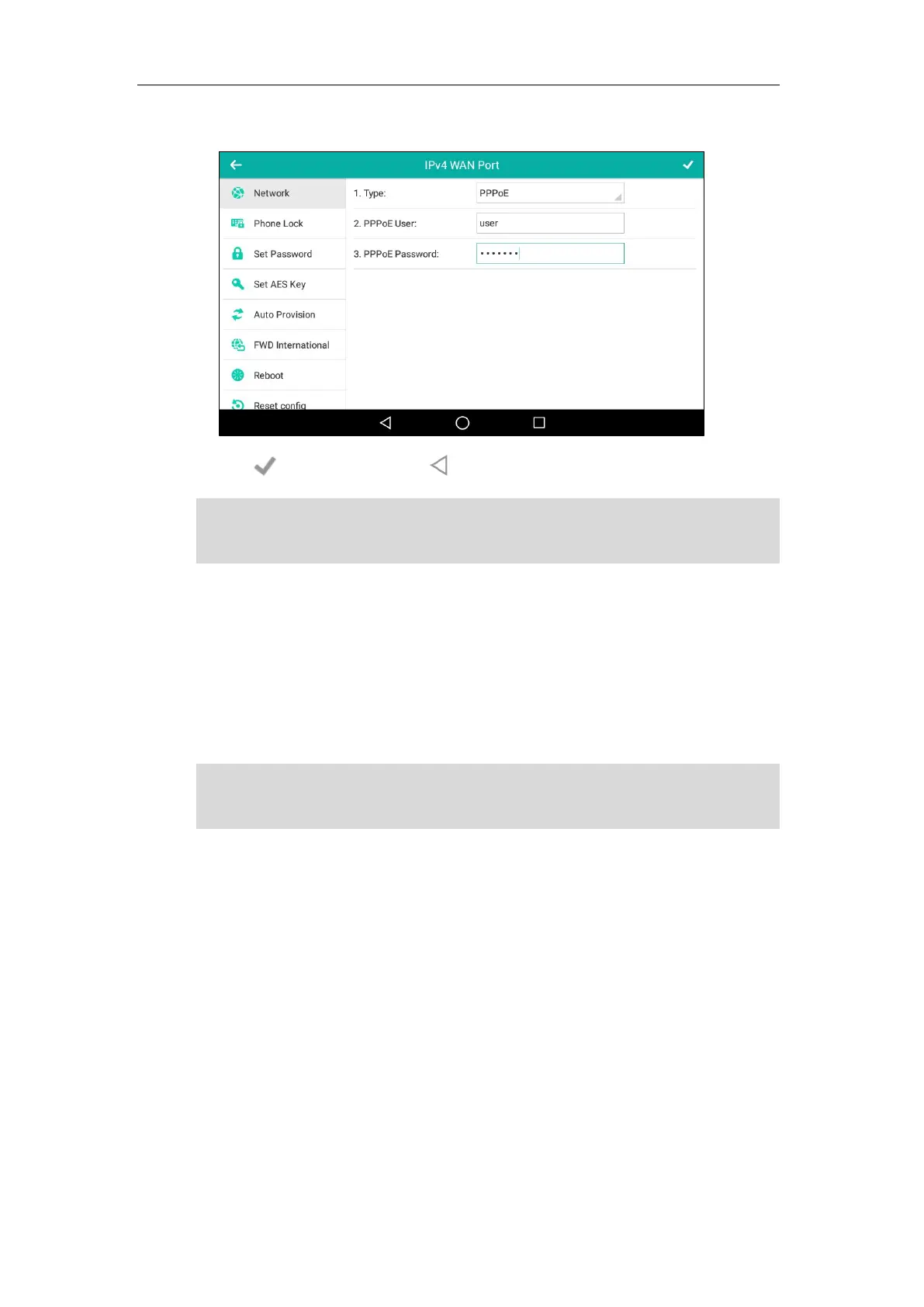Getting Started
55
5. Enter the PPPoE user name and password in the corresponding fields.
6. Tap to accept the change or to cancel.
Note
Wireless Network Settings
Yealink SIP-T56A smart media phone supports Wi-Fi feature. The IP phone can be connected to
wireless network if Wi-Fi is available within the area. For more information, contact your system
administrator.
Note
Connecting to the Wireless Network
Three ways to connect SIP-T56A smart media phone to the wireless network:
Manually connect to an available wireless network
Wi-Fi Protected Setup (WPS)
Manually add a wireless network
The wrong network settings may result in inaccessibility of your phone and may also have an
impact on your network performance. For more information on these parameters, contact your
Enabling Bluetooth may degrade your wireless network connection. For improved wireless
network performance, you should disable Bluetooth when it is not in use. For more information,
refer to Activating/Deactivating the Bluetooth Mode on page 130.
