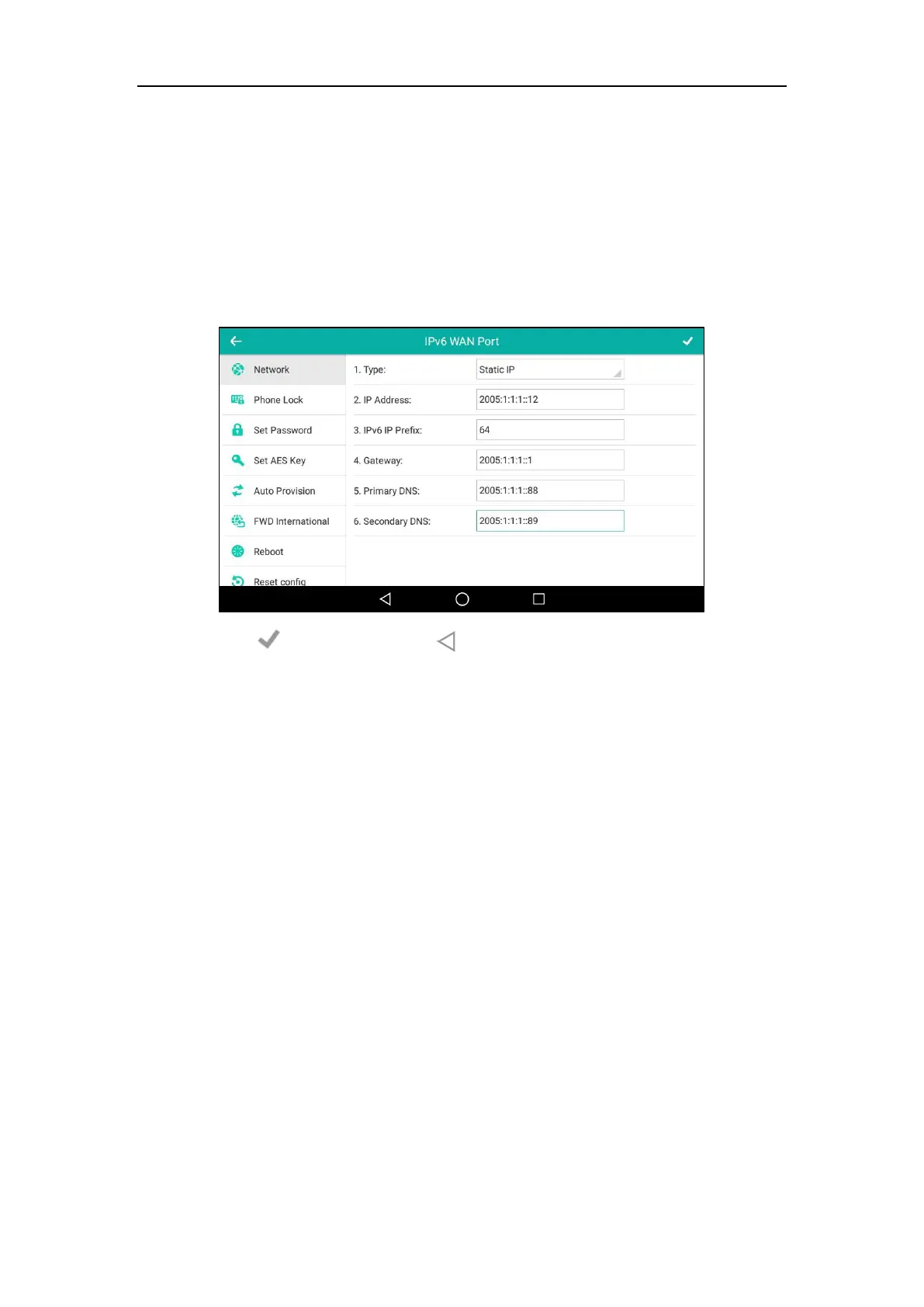User Guide for SIP-T56A Smart Media Phone
54
To configure a static IPv6 address via phone user interface:
1. Swipe down from the top of the screen or swipe left/right to go to the second idle screen.
2. Tap Settings->Advanced (default password: admin) ->Network->WAN Port->IPv6.
3. Tap the Type field.
4. Tap Static IP in the pop-up dialog box.
5. Enter the desired value in the IP Address, IPv6 IP Prefix, Gateway, Primary DNS and
Secondary DNS field respectively.
6. Tap to accept the change or to cancel.
If you are using an xDSL modem for IPv4 network connection, you can connect your phone to
the Internet via PPPoE mode. Set the WAN port as a PPPoE port. The PPPoE port will perform a
PPP negotiation to obtain the IP address. Contact your system administrator for the PPPoE user
name and password.
To configure PPPoE via phone user interface:
1. Swipe down from the top of the screen or swipe left/right to go to the second idle screen.
2. Tap Settings->Advanced (default password: admin) ->Network->WAN Port->IPv4.
3. Tap the Type field.
4. Tap PPPoE in the pop-up dialog box.
