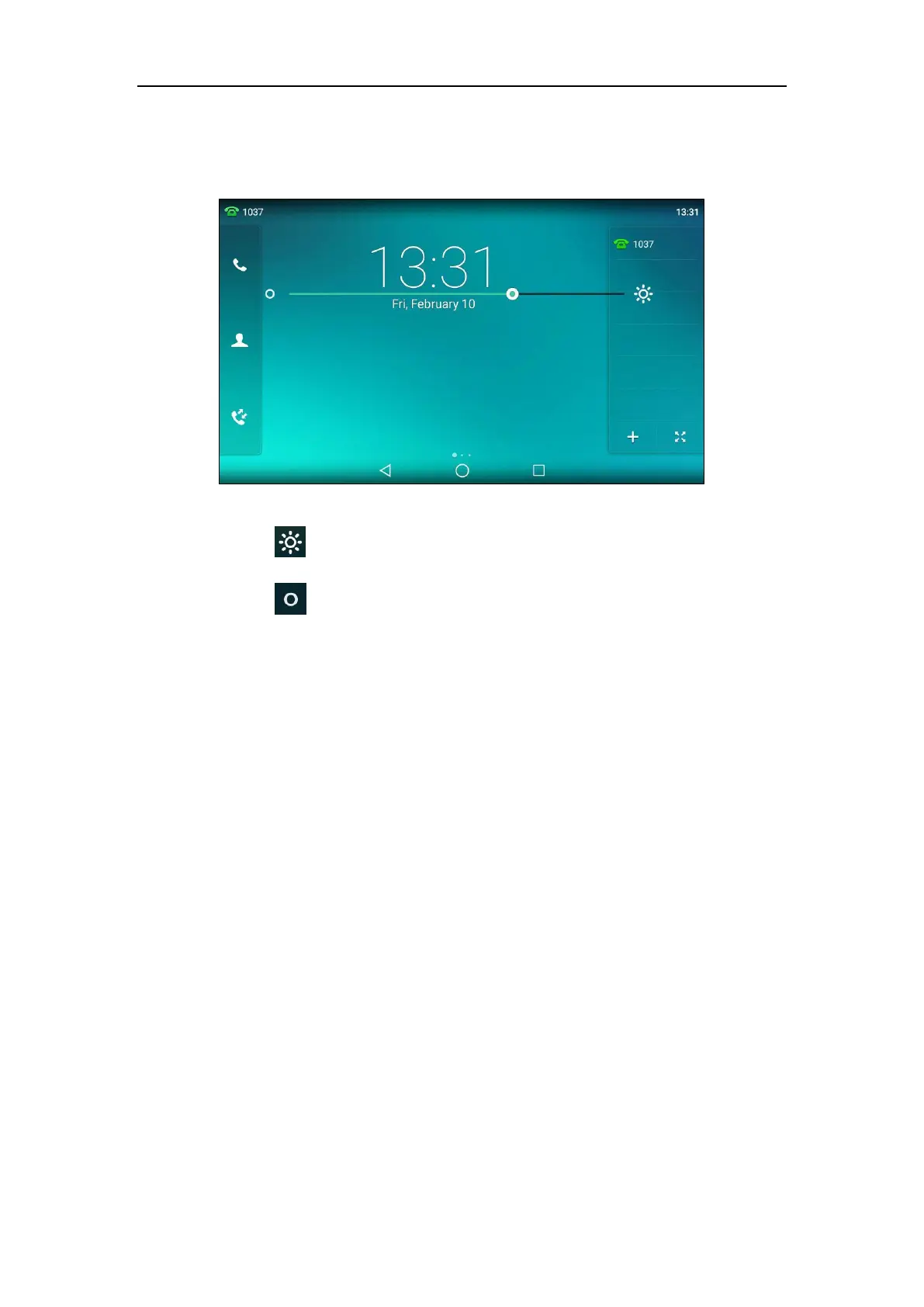User Guide for SIP-T56A Smart Media Phone
78
When dragging the slider, the control center (except the backlight slider) and
notification center will be hidden. You can view the intensity changes of the touch
screen in real-time.
If you lift your finger, the control center and notification center will be shown again.
- Tap .
The intensity of the touch screen is changed to the highest.
- Tap .
The intensity of the touch screen is changed to the lowest.
Backlight is configurable via web user interface at the path Settings->Preference.
Language
The default language of the phone user interface is English. If the language of your web browser
is not supported by the phone, the web user interface will use English by default. You can
change the language for the phone user interface and the web user interface respectively.
To change the language for the phone user interface:
1. Swipe down from the top of the screen or swipe left/right to go to the second idle screen.
2. Tap Settings->Basic->Language & Input->Language.
3. Drag up and down to scroll through the list of available languages.
