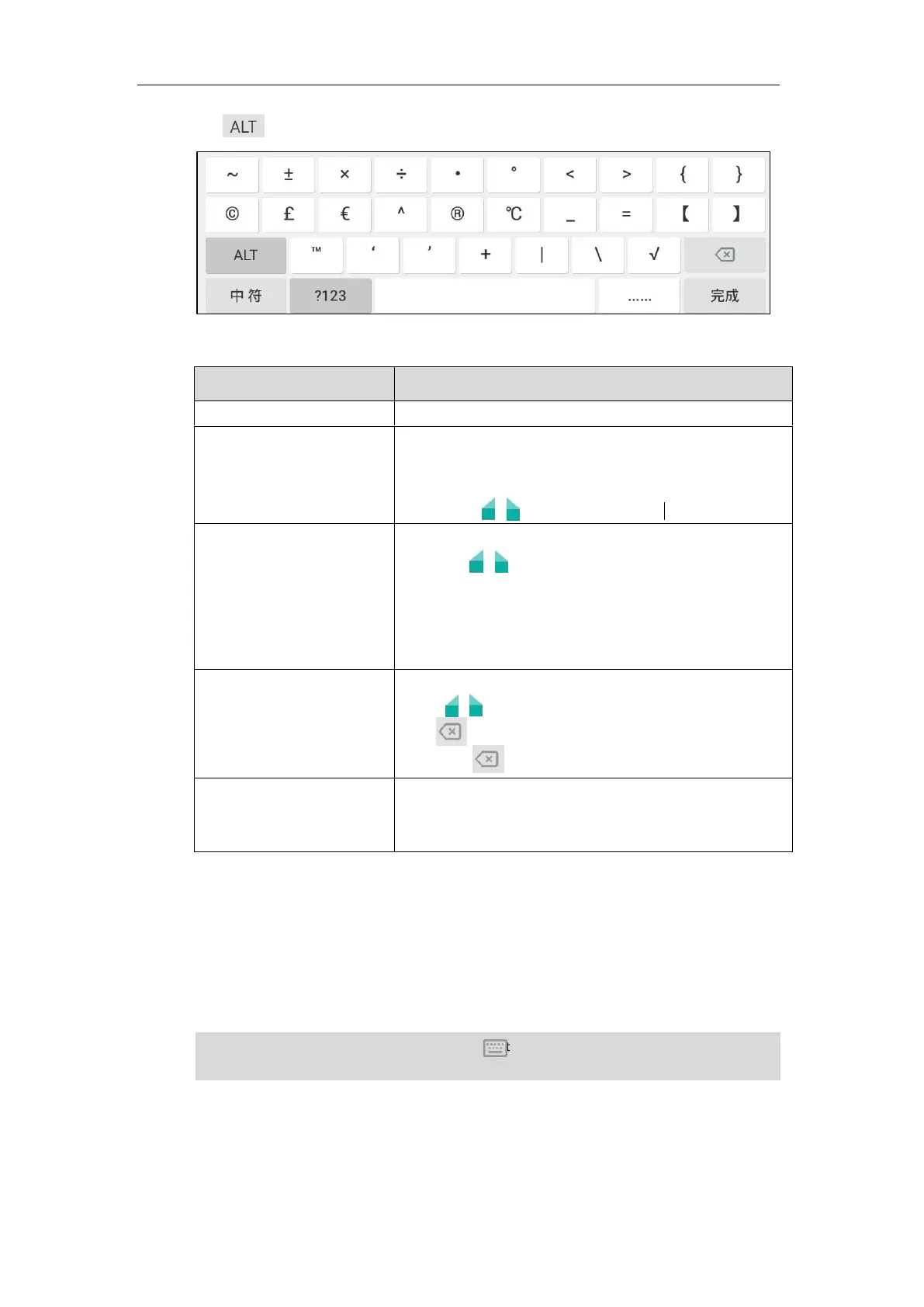Getting Started
49
Tap to switch to the symbolic input mode as shown below:
The other things you need to know:
1) Long tap the entered character(s).
2) Do one of the following:
• Tap SELECT ALL on the top of the touch screen.
• Drag / to select all characters.
1) Long tap the entered character(s).
2) Drag / to select the characters you want to
cut/copy.
3) Tap CUT/COPY on the top of the touch screen.
4) Long tap the desired field.
5) Tap PASTE.
Delete more characters at a
time.
• Long tap the entered character(s).
Drag / to select the characters you want to delete.
Tap .
• Long tap .
1) Drag your finger to highlight the characters you want to
replace.
2) Tap the desired character.
Using the Phone Keypad and Onscreen Dial Pad
Instead of using the onscreen keyboard, you can also use the keypad on your phone or dial pad
on the dialing screen to enter data. The phone keypad and onscreen dial pad only provide digit
keys, # key and * key.
Note
When using the onscreen dial pad, you can tap to use the onscreen keyboard. For more
information, refer to Using the Onscreen Keyboard on page 45.
