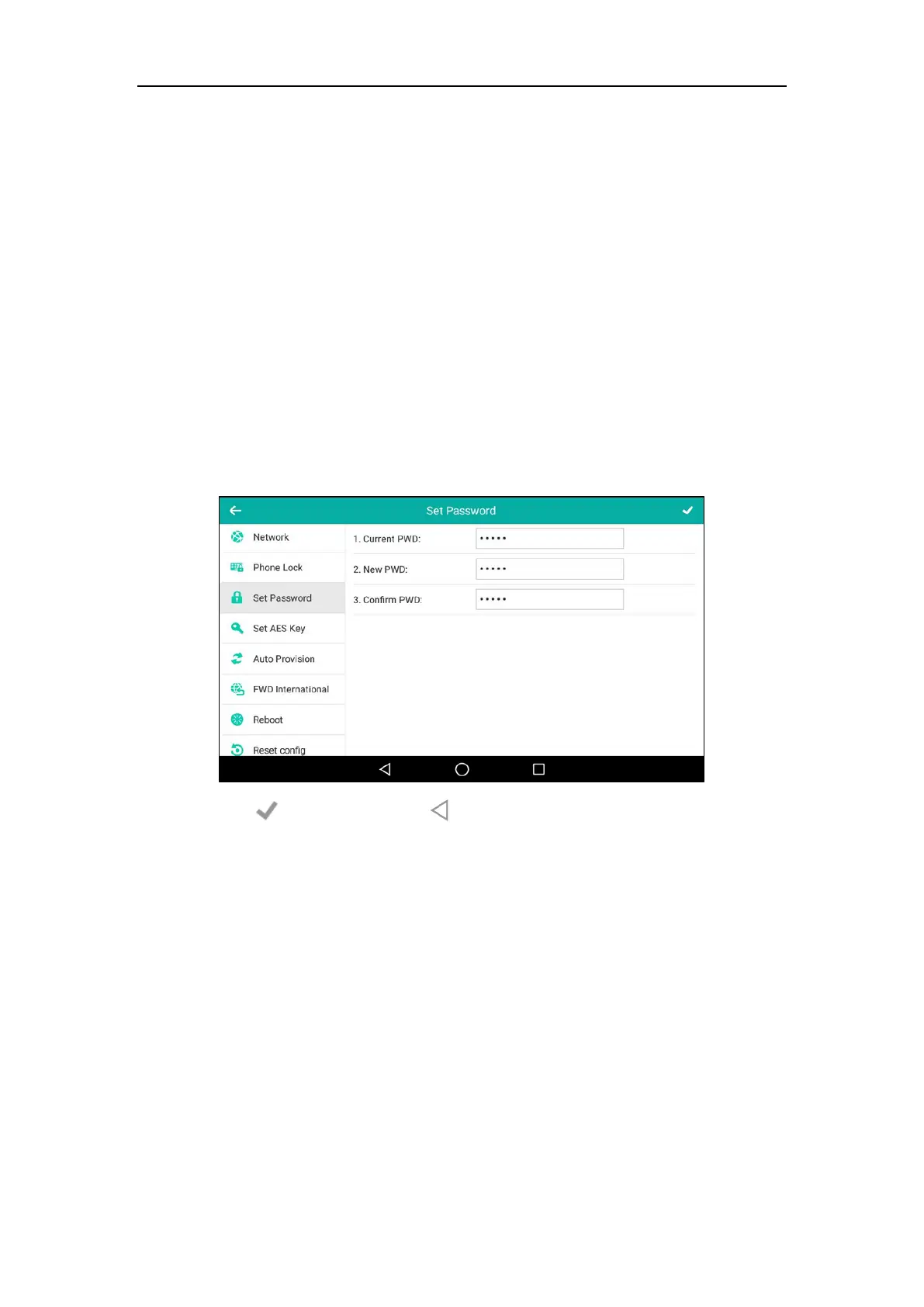User Guide for SIP-T56A Smart Media Phone
84
Time and date are configurable via web user interface at the path Settings->Time & Date.
Administrator Password
The Advanced option is only accessible to the administrator. The default administrator
password is “admin”. For security reasons, you should change the default administrator
password as soon as possible.
To change the administrator password via phone user interface:
1. Swipe down from the top of the screen or swipe left/right to go to the second idle screen.
2. Tap Settings->Advanced (default password: admin) ->Set Password.
3. Enter the current password in the Current PWD field.
4. Enter the new password in the New PWD field.
5. Re-enter the new password in the Confirm PWD field.
6. Tap to accept the change or to cancel.
Administrator password is configurable via web user interface at the path Security->Password.
Key as Send
You can set the "#" key or "*" key to perform as a send key while dialing.
To configure key as send via phone user interface:
1. Swipe down from the top of the screen or swipe left/right to go to the second idle screen.
2. Tap Settings->Features->Key as Send.
3. Tap the Key as Send field.
