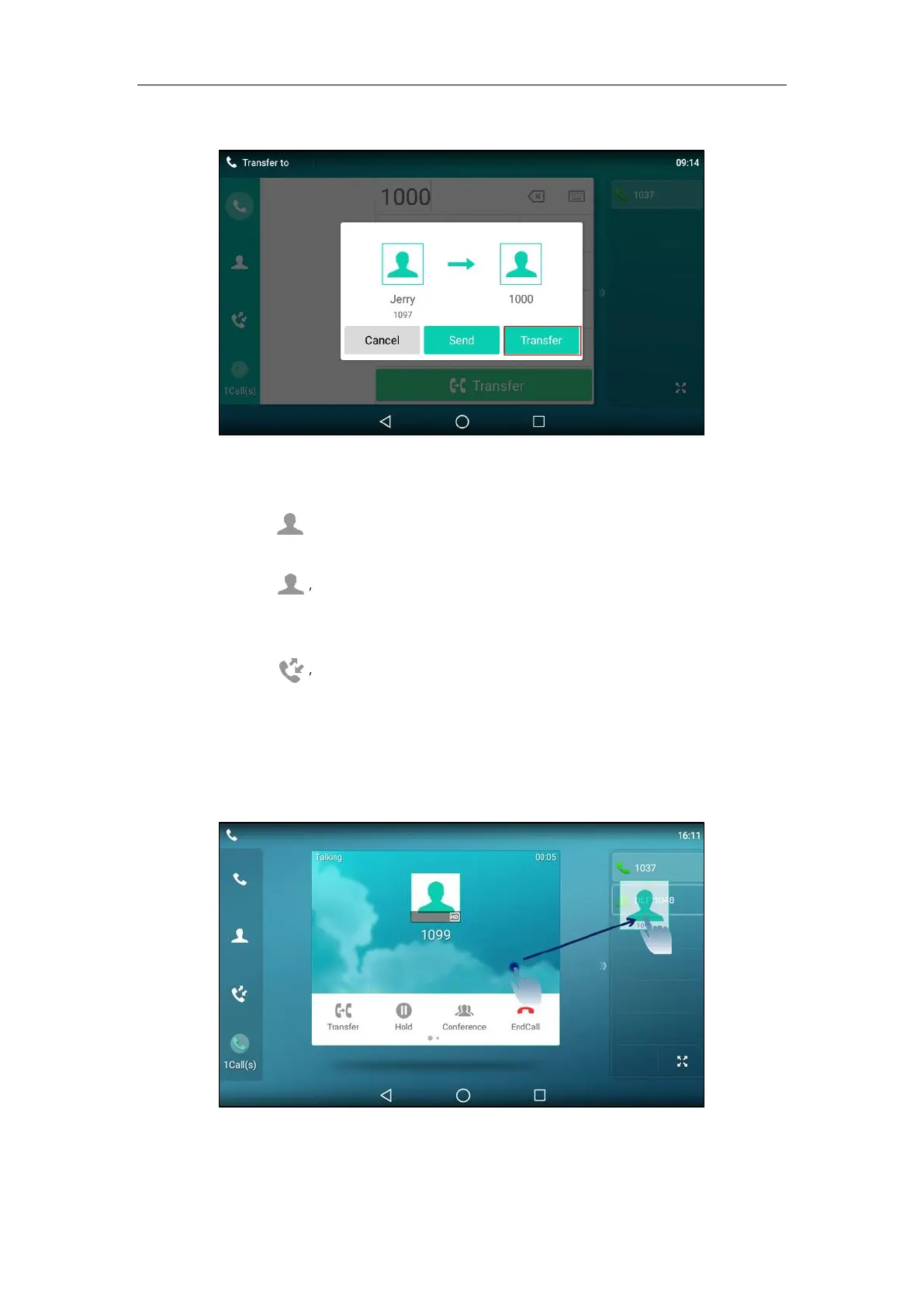Basic Phone Features
285
The phone will prompt a dialog box as the following picture shows:
Tap Transfer to complete the transfer. (The call will automatically dial out in about 5
seconds if you do not tap Transfer.)
- Tap , and then tap Local Directory. Search for the contact and tap the desired
contact to complete the transfer.
- Tap , and then tap Remote Phone Book. Search for the contact and tap the
desired contact to complete the transfer. (Remote phone book should be configured in
advance, refer to Remote Phone Book on page 115 for more information.)
- Tap , and then tap the desired list. Tap the desired entry to complete the transfer.
The call is then connected to the number to which you are transferring.
To perform a blind transfer conveniently, do one of the following:
- When there is an active call for the account selected from the Account ID field on the
speed dial or BLF key. Drag the far-site window to that speed dial or BLF key.
Then the call is connected to the number specified in the Value field of the speed dial or
BLF key. For more information on how to configure a speed dial or BLF key, refer to DSS
Keys on page 145.
