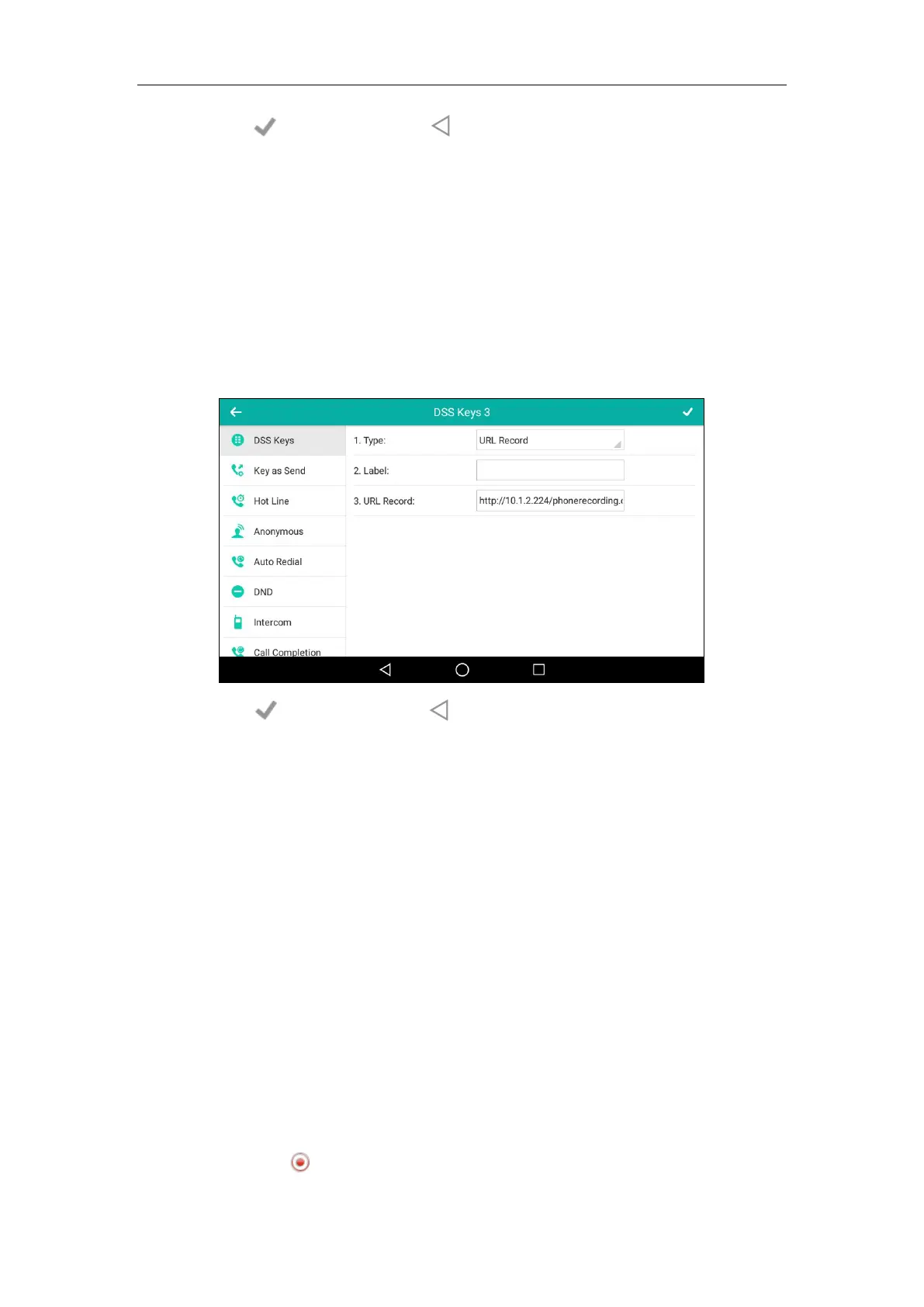Advanced Phone Features
317
9. Tap to accept the change or to cancel.
To configure a URL record key via phone user interface:
1. Swipe down from the top of the screen or swipe left/right to go to the second idle screen.
2. Tap Settings->Features->DSS Keys.
3. Tap the desired line key.
4. Tap the Type field.
5. Tap URL Record in the pop-up dialog box.
6. (Optional.) Enter the string that will appear on the touch screen in the Label field.
7. Enter the URL (e.g., http://10.1.2.224/phonerecording.cgi) in the URL Record field.
8. Tap to accept the change or to cancel.
Record and URL record keys are configurable via web user interface at the path DSSKey->Line
Key.
The Record and URL Record keys control the recording function, and are available:
During an active call
When calls are on hold or muted
During a conference call
The Record and URL Record keys are not available when:
There are no connected calls on your phone
You place a new call
To record a call:
1. Tap the Record key or URL Record key during a call.
If the recording starts successfully, the recording icon will appear at the bottom-right
corner of the contact avatar and the icon indicator of the Record key or URL Record key will
change to .
