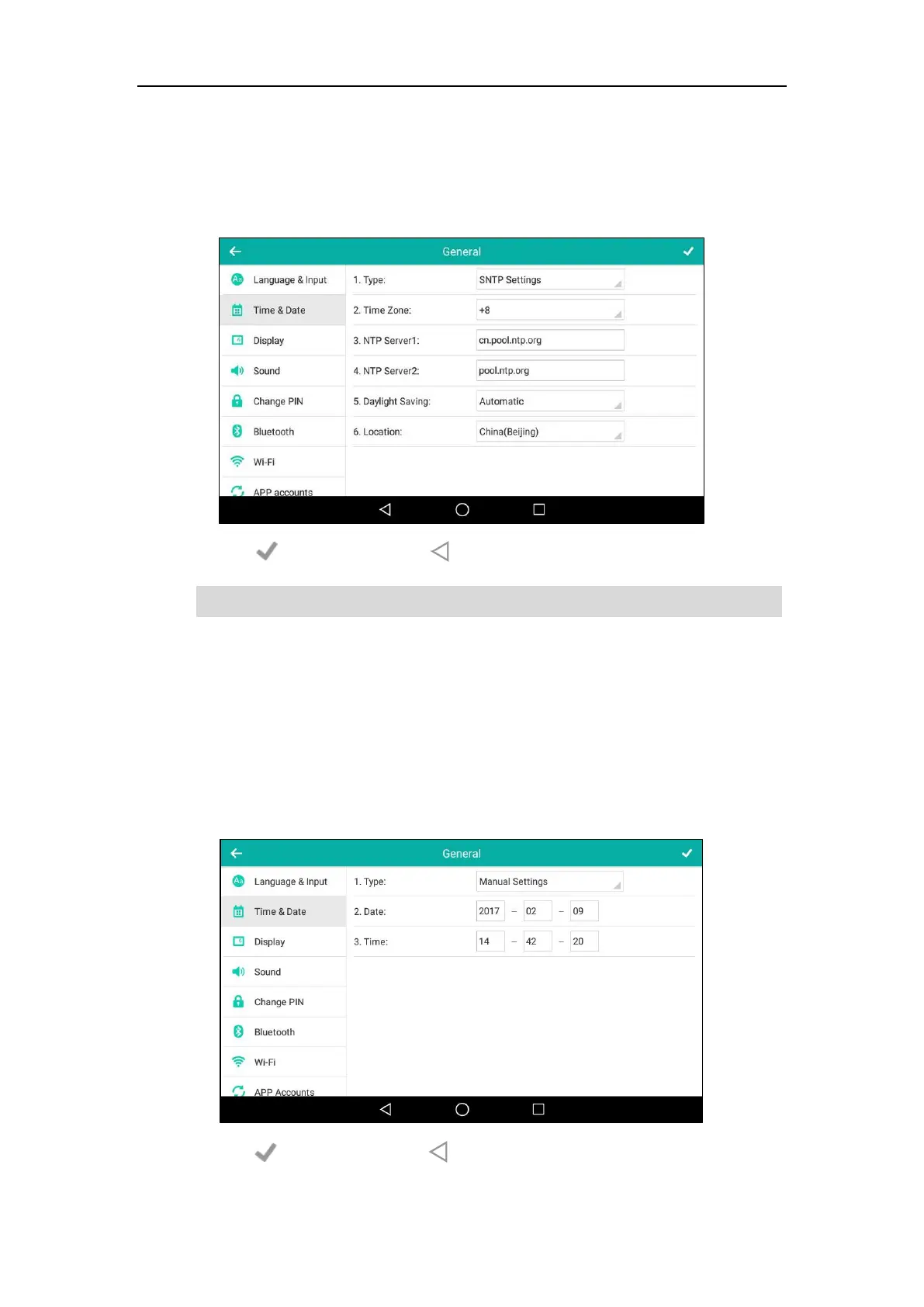User Guide for SIP-T56A Smart Media Phone
82
10. Tap the Location field.
This field appears only if Daylight Saving field is selected to Automatic.
11. Tap the desired time zone name in the pop-up dialog box.
The default time zone name is “China(Beijing)”.
12. Tap to accept the change or to cancel.
Note
To configure the time and date manually via phone user interface:
1. Swipe down from the top of the screen or swipe left/right to go to the second idle screen.
2. Tap Settings->Basic->Time & Date->General.
3. Tap the Type field.
4. Tap Manual Settings in the pop-up dialog box.
5. Enter the specific date and time in the corresponding fields.
6. Tap to accept the change or to cancel.
The time and date displayed on the touch screen will change accordingly.
Please refer to Appendix A - Time Zones for the list of available time zones on the IP phone.
