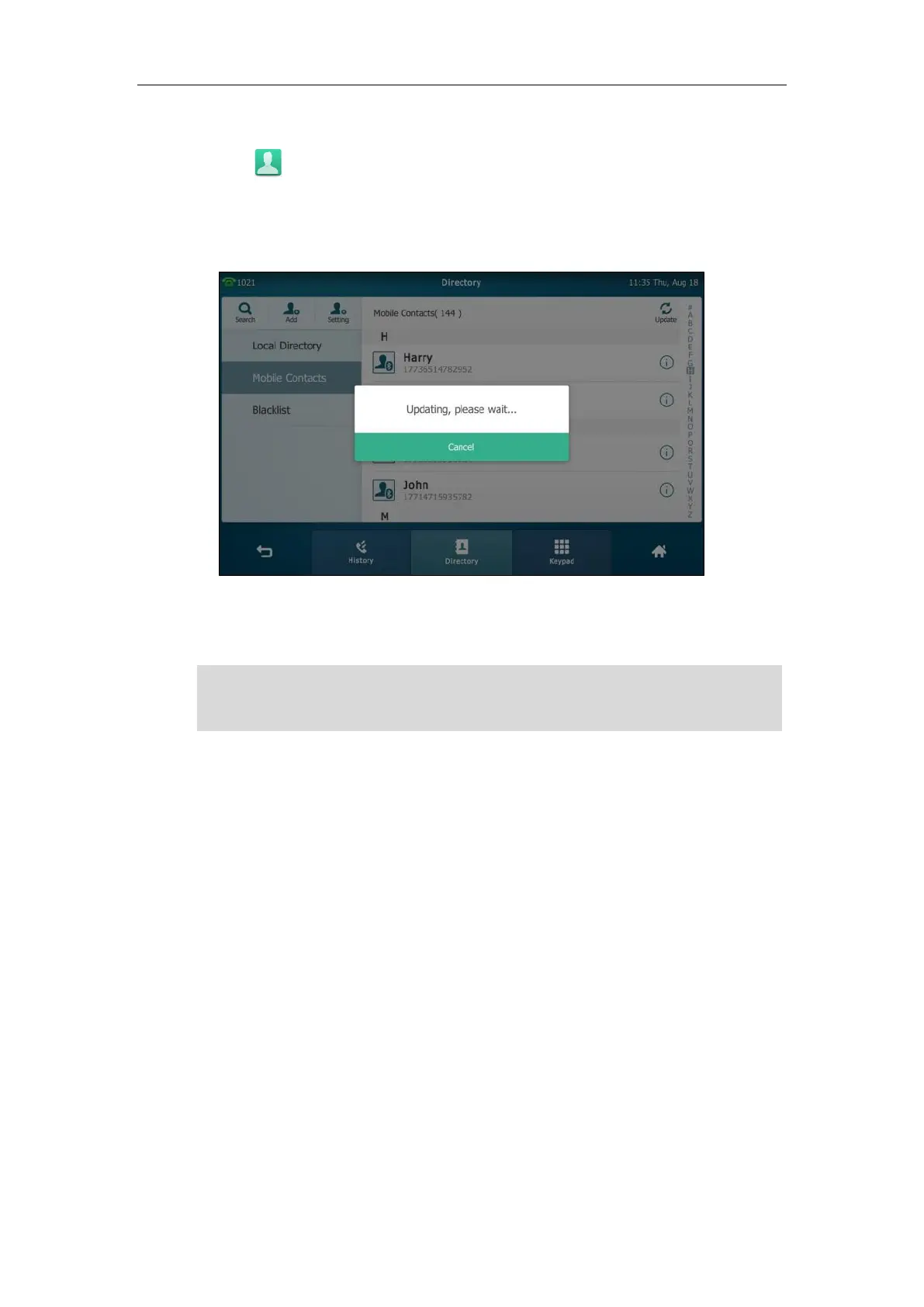Customizing Your Phone
111
To update the mobile contacts directory:
1. Tap ->Mobile Contacts.
2. Tap Update.
The touch screen will prompt “Updating, please wait…”, you need to authorize the IP
phone to sync the contacts temporarily on the mobile phone.
After updating, the contacts you add, edit, delete on the mobile phone will sync to the
mobile contacts directory.
Note
Call History Management
The SIP VP-T49G IP phone maintains call history lists of Missed calls, Placed calls, Received calls
and Forwarded calls. Each call history list supports up to 100 entries. You can view call history,
place a call, add a contact or delete an entry from the call history list.
History record feature is enabled by default, if you don’t want to save the call history, you can
disable the feature.
If you disconnect the mobile phone from IP phone while the IP phone is updating the mobile
phone book. The touch screen will prompt “Fail to download mobile contacts!”, and the mobile
contacts directory will disappear from the IP phone directory list.
