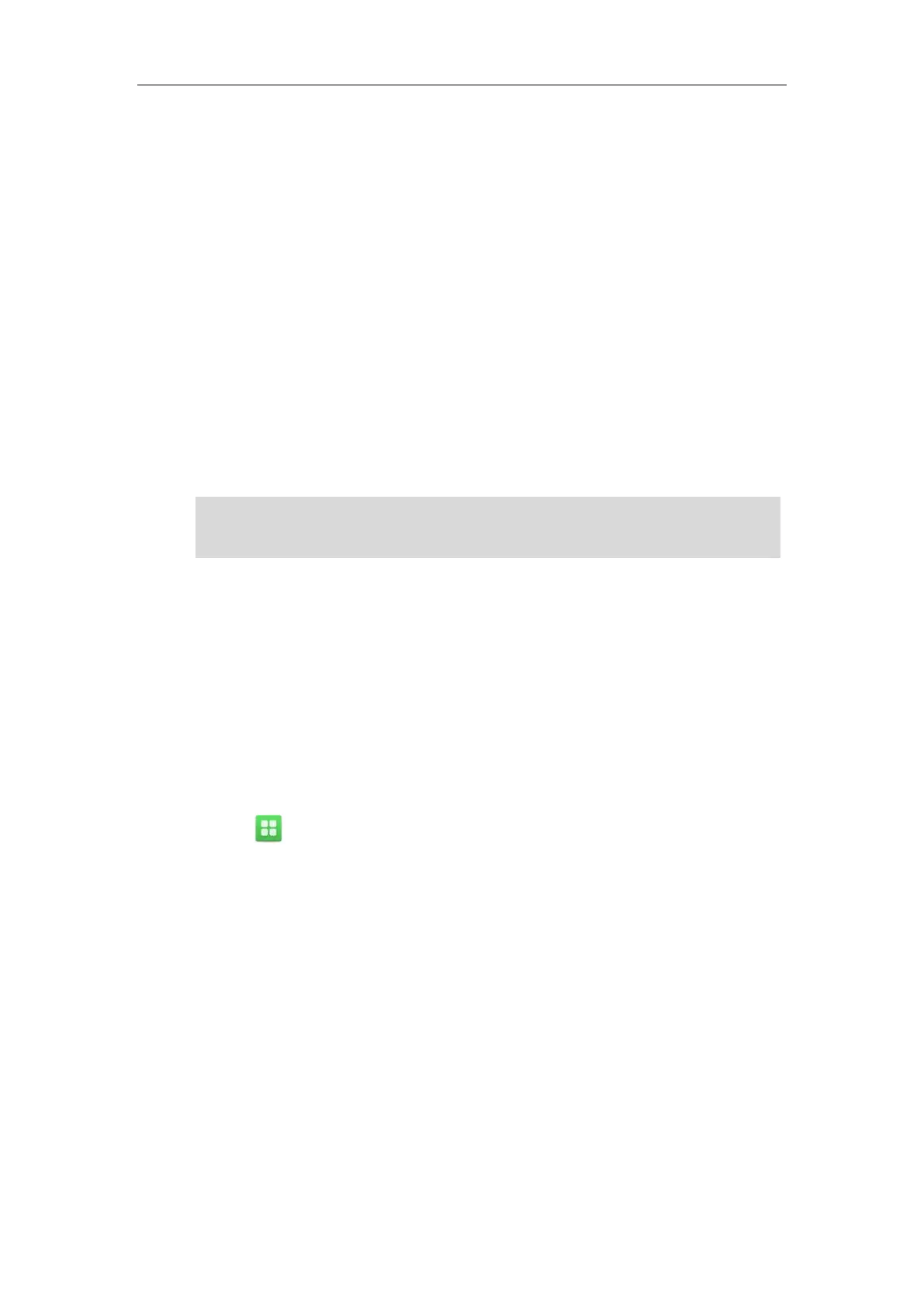Customizing Your Phone
145
For example:
Switch Account Up
You can press Switch Account Up key to change the default account.
Dependencies: Type (
Switch Account Up
)
Usage: Press the Switch Account Up key to scroll up the account list to select the desired
default account.
Switch Account Down
You can press Switch Account Down key to change the default account.
Dependencies: Type (
Switch Account Down
)
Usage: Press the Switch Account Down key to scroll down the account list to select the desired
default account.
Note
Account Management
You can register one or multiple accounts on the SIP VP-T49G IP phone. You can also configure
each line key to associate with an account or configure multiple line keys to associate with an
account.
Account Registration
To register an account via phone user interface:
1. Tap ->Advanced (default password: admin) ->Account.
2. Tap the desired account.
3. Tap the Activation field.
4. Tap Enabled in the pop-up dialog box.
You can only configure the SoftKey (1-4) as the prefix key.
Programable keys are configurable via web user interface only.
