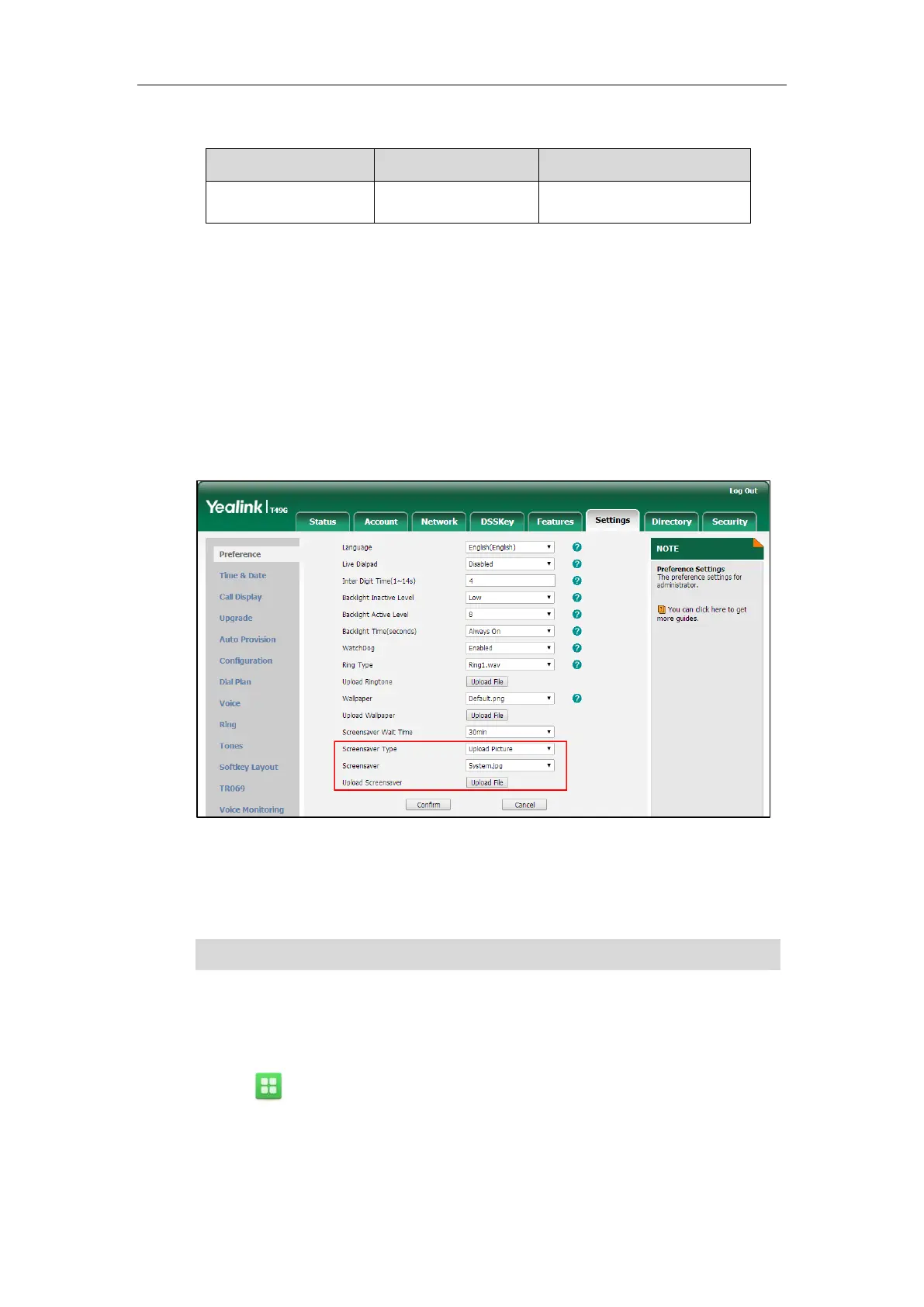Customizing Your Phone
67
The SIP VP-T49G IP phone supports the file format of custom pictures in the following table:
Uploading the Custom Picture via Web User Interface
To upload a custom picture via web user interface:
1. Click on Settings->Preference.
2. Select Upload Picture from the pull-down list of Screensaver Type.
3. In the Upload Screensaver field, click Upload File to locate and upload the custom picture
from your local system.
This field appears only if Screensaver Type is set to Upload Picture.
The web user interface prompts “Upload success!”. The custom picture appears in
Screensaver list. The first picture in the list is System.jpg. You can only delete the custom
picture by clicking Del in the Screensaver field.
Note
Configuring the Screen Saver
To configure the screen saver wait time via phone user interface:
1. Tap ->Basic->Display->Screensaver.
2. Tap the Wait Time(s) field.
You can only upload one custom image at a time via web user interface.
