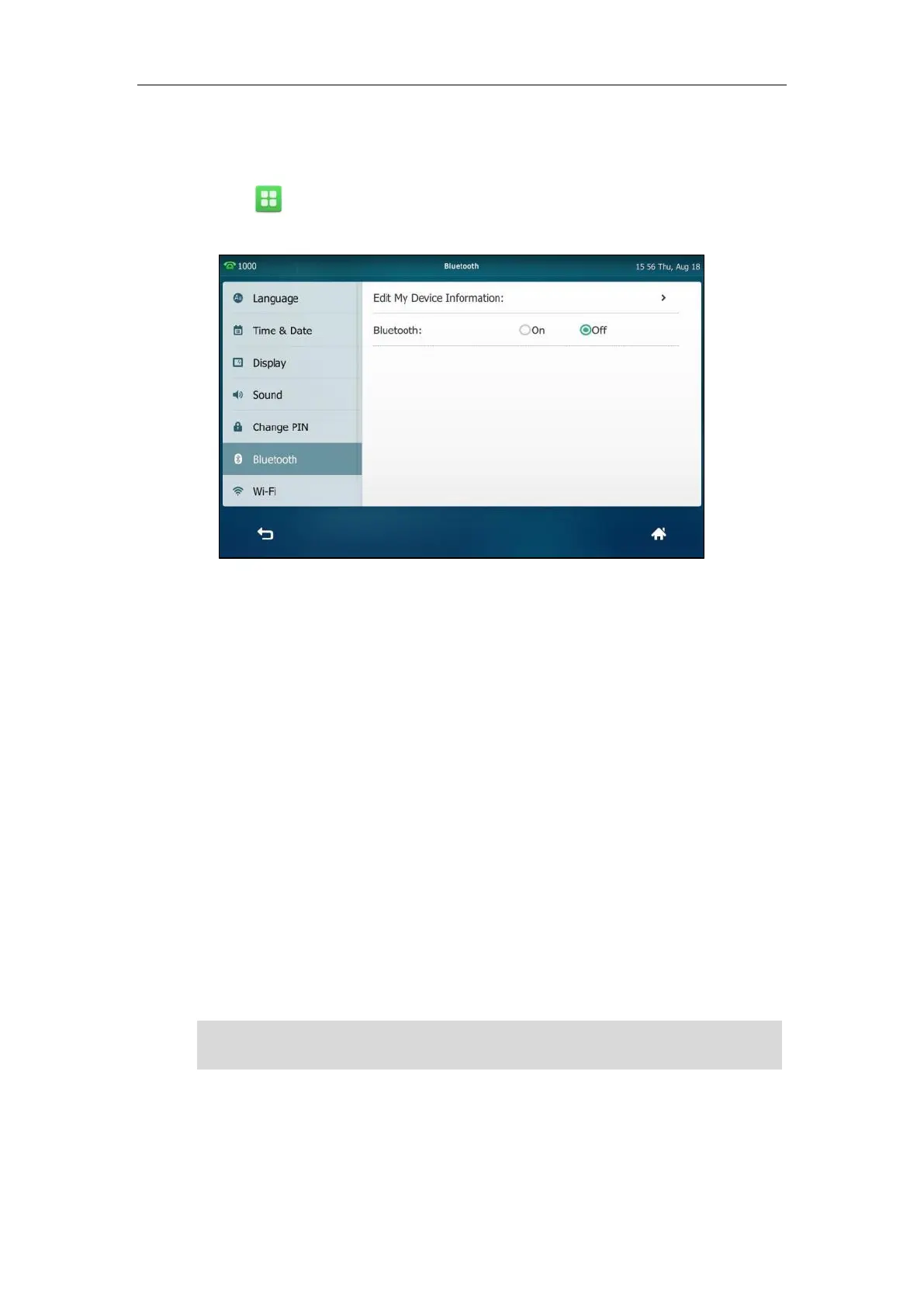Customizing Your Phone
127
Deactivating the Bluetooth Mode
To deactivate the Bluetooth mode via phone user interface:
1. Tap ->Basic->Bluetooth.
2. Tap the Off radio box in the Bluetooth field.
The Bluetooth icon disappears from the touch screen.
Bluetooth mode is configurable via web user interface at the path Features->Bluetooth.
Bluetooth-Enabled Mobile Phone
Yealink SIP VP-T49G IP phone supports the use of your IP phone in conjunction with
Bluetooth-enabled mobile phone. You can do the following:
- Pair and connect your IP phone with a Bluetooth-enabled mobile phone to make and
receive mobile calls. Your mobile phone is automatically assigned a line key on your IP
phone.
- Import your mobile contacts into the IP phone.
- Use your IP phone as a hands free device for your mobile phone.
For operating instructions on activating/deactivating the Bluetooth mode, editing device
information and disconnecting/deleting the paired Bluetooth-enabled mobile phone, refer to
the operating instructions of Bluetooth Headset on page 121.
Note
Pairing and Connecting the Bluetooth-Enabled Mobile Phone
You can only connect one Bluetooth device at a time. After connection, the IP phone will
automatically find an available line key and assign the line key for Mobile Account. The Mobile
Not all mobile phones support this function. Contact your system administrator for more
information.
