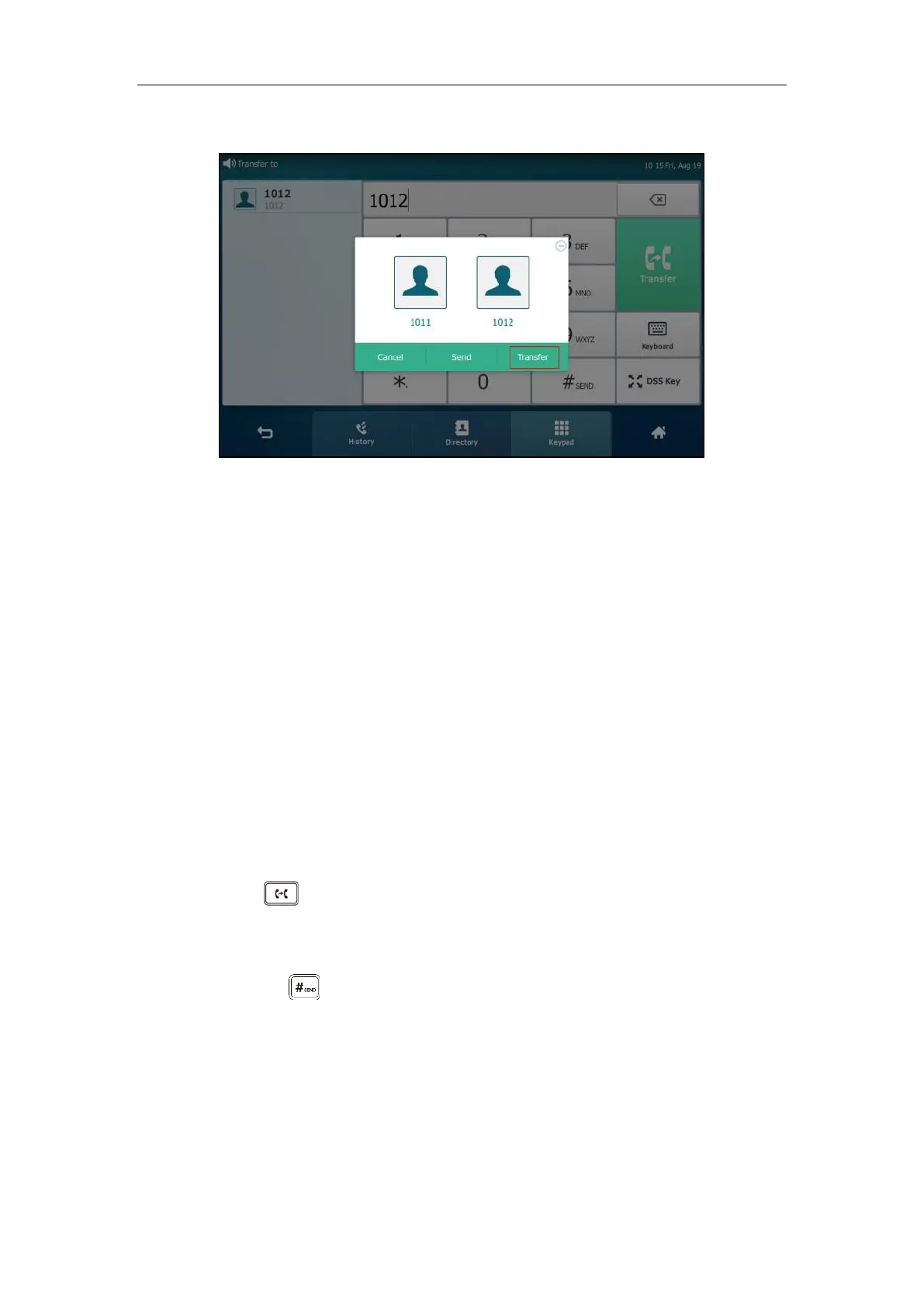User Guide for SIP VP-T49G IP Phone
208
The phone will prompt a dialog box as the following picture shows:
Tap Transfer to complete the transfer. (The call will automatically dial out in about 5
seconds if you do not tap Transfer.)
- Tap Directory, and then tap Local Directory. Search for the contact and tap the
desired contact to complete the transfer.
- Tap Directory, and then tap Remote Phone Book. Search for the contact and tap the
desired contact to complete the transfer. (Remote phone book should be configured in
advance, refer to Remote Phone Book on page 107 for more information.)
- Tap History, and then tap the desired list. Tap the desired entry to complete the
transfer.
The call is then connected to the number to which you are transferring.
Semi-Attended Transfer
To perform a semi-attended transfer:
1. Press or tap the Transfer soft key during a call.
2. Do one of the following:
- Enter the number you want to transfer the call to.
Press to dial out.
