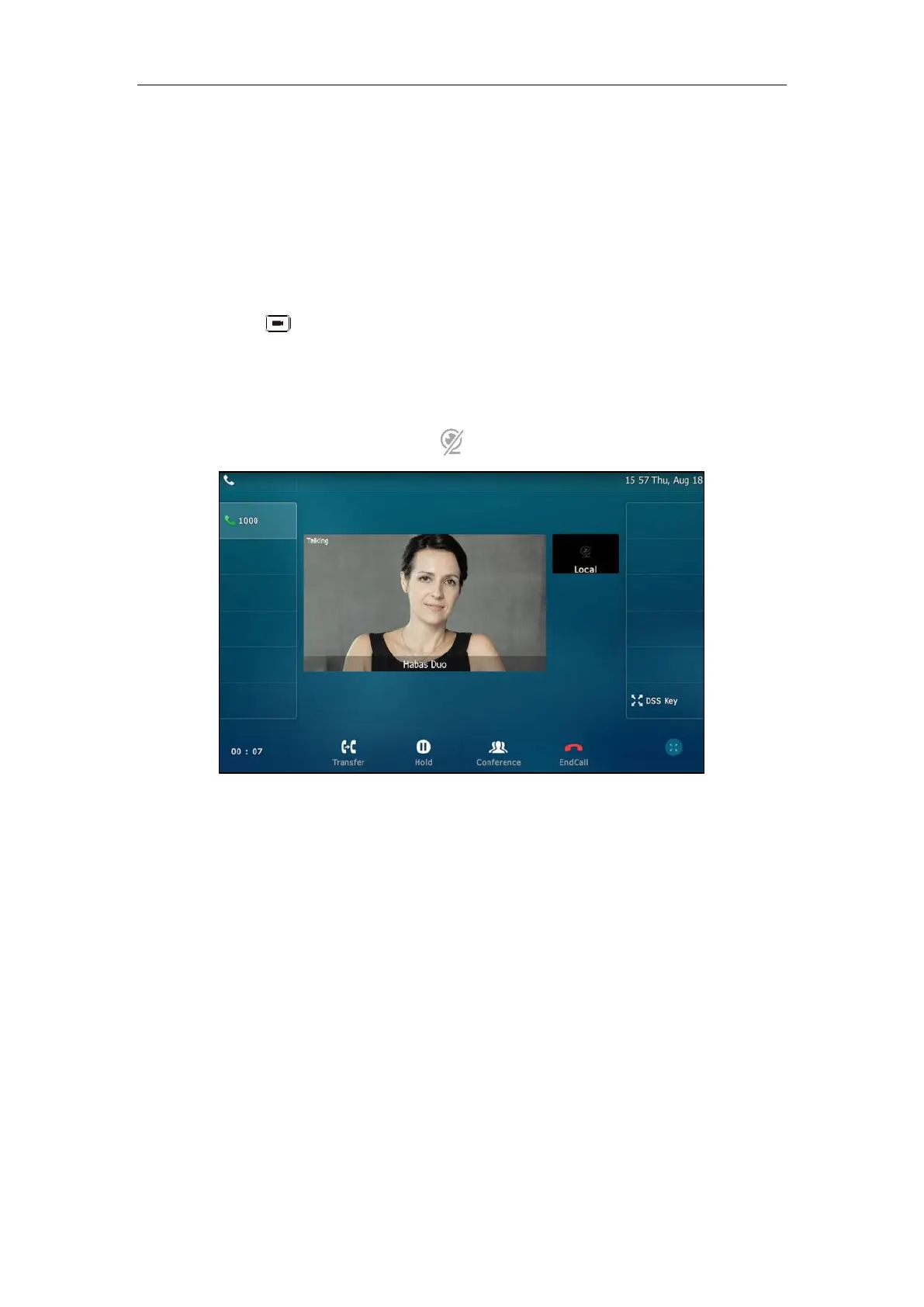User Guide for SIP VP-T49G IP Phone
166
- Previewing the Near-Site Video
Stopping Transmitting Video during a Call
You can stop your phone from automatically transmitting your video during a video call.
However, you cannot turn off far-site video.
There are three ways to stop transmitting video during an active video call:
Press .
Swipe down from the top of the screen in the video call screen (refer to Video Call Screen
Display), and then tap Video.
Turn off shutter switch.
If you stop transmitting video, the icon will display on the near-site video, as shown below:
Your camera will not transmit video to your contact and the far site cannot see you.
Stopping transmitting video does not create an audio-only call. Even if you stop transmitting
video, you can see the other party, and the call is still a video call. To place an audio-only call,
contact your system administrator.
Changing the Clarity of Near-Site Video
You can change the clarity of your video, including the sharpness, brightness and contrast of
your video stream before a video call. If your camera faces a bright light source, such as a bright
window, you may need to increase the camera’s sharpness, brightness and contrast levels so the
other party can have a better video call experience with you.
Scene Mode
SIP VP-T49G IP phone provides four scene modes – standard mode, warm color mode, cool
color mode and manual mode. You can select one of them to obtain a better video call
