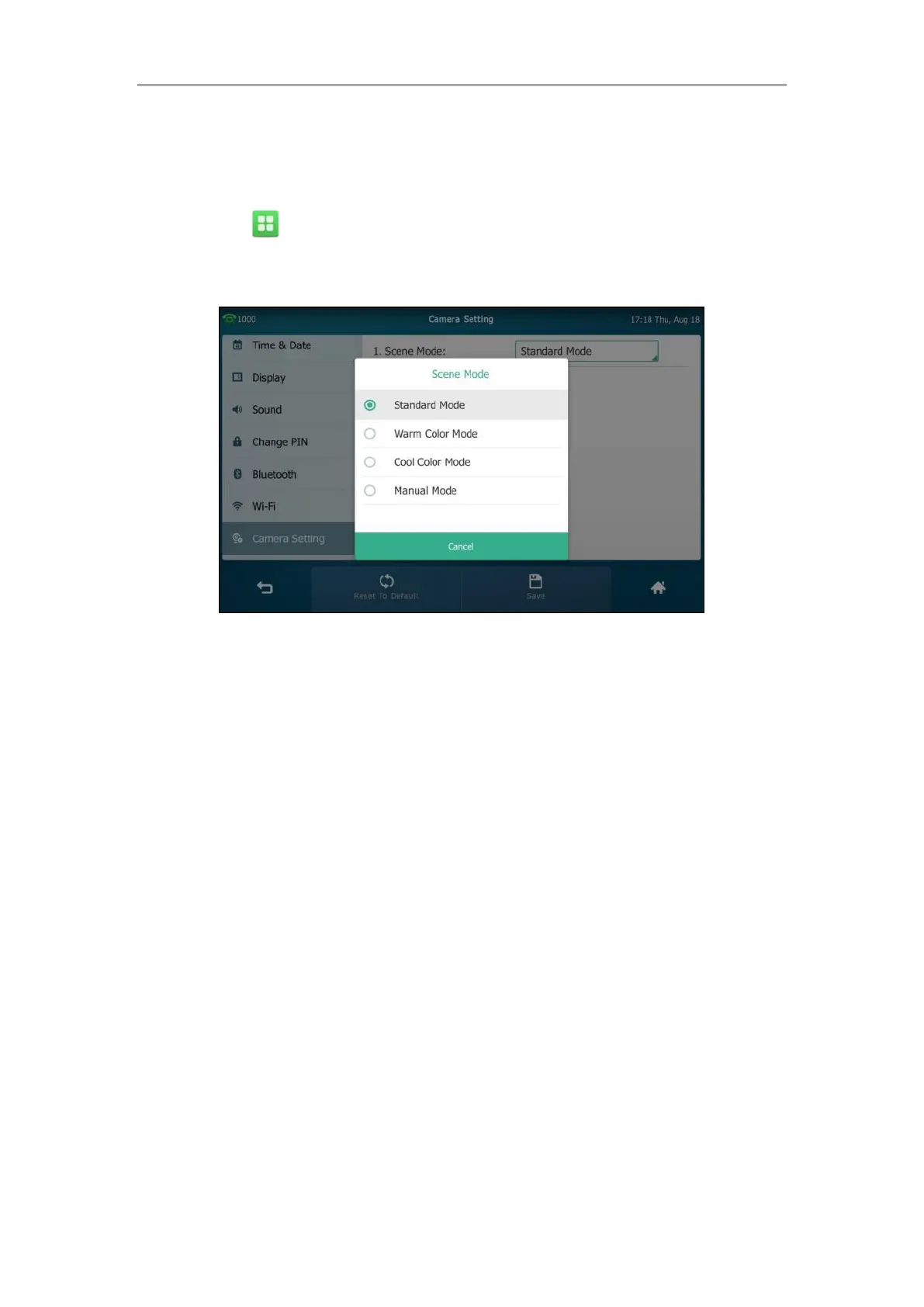Basic Phone Features
167
experience if required. If you select manual mode, you may need to know how to set parameters
of camera in advance (e.g., white balance, sharpness and brightness).
To configure scene mode via phone user interface:
1. Tap ->Basic->Camera Setting.
2. Tap the Scene Mode field.
3. Tap the desired item in the pop-up dialog box.
If you tap Manual Mode, you can do the following:
1) Tap the White Balance field.
2) Tap Auto or Manual Mode in the pop-up dialog box.
3) (Optional.) Enter the desired value in the Red Gain and Blue Gain field respectively.
Red Gain and Blue Gain fields appear only if White Balance field is set to Manual
Mode.
Red Gain - Sets how red your video displays. You can set a level between 0 (normal)
and 100 (most). The default level is 0.
Blue Gain - Sets how blue your video displays. You can set a level between 0 (normal)
and 100 (most). The default level is 0.
