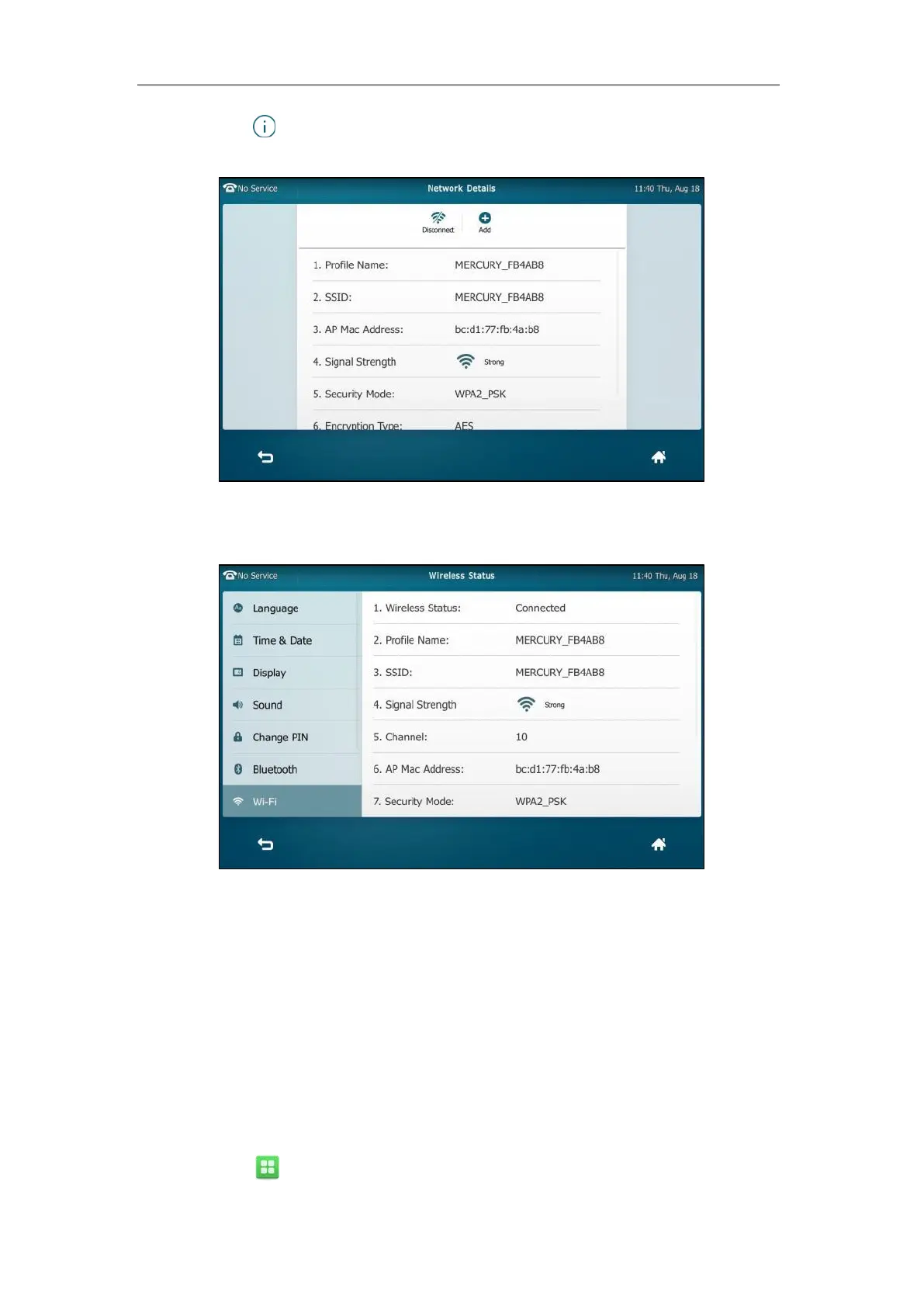Getting Started
59
2. Tap after the desired SSID to view the detailed wireless network information (e.g.,
Profile Name, SSID or Signal Strength).
If the IP phone is being connected to a wireless network successfully, you can also tap
Wireless Status to view the connected wireless network information.
Managing the Saved Wireless Network
Once the IP phone has ever connected to wireless network successfully, the wireless network
profile will be saved in The storage network list. The next time you enable Wi-Fi feature, the IP
phone will be automatically connected to the wireless network which has the highest priority
(the top one). Up to 5 wireless network profiles can be saved in The storage network list. If you want
to add a new one when the IP phone has already saved 5 wireless network profiles, please delete the
older saved profile before adding.
To manage the saved wireless network:
1. Tap ->Basic->Wi-Fi.
