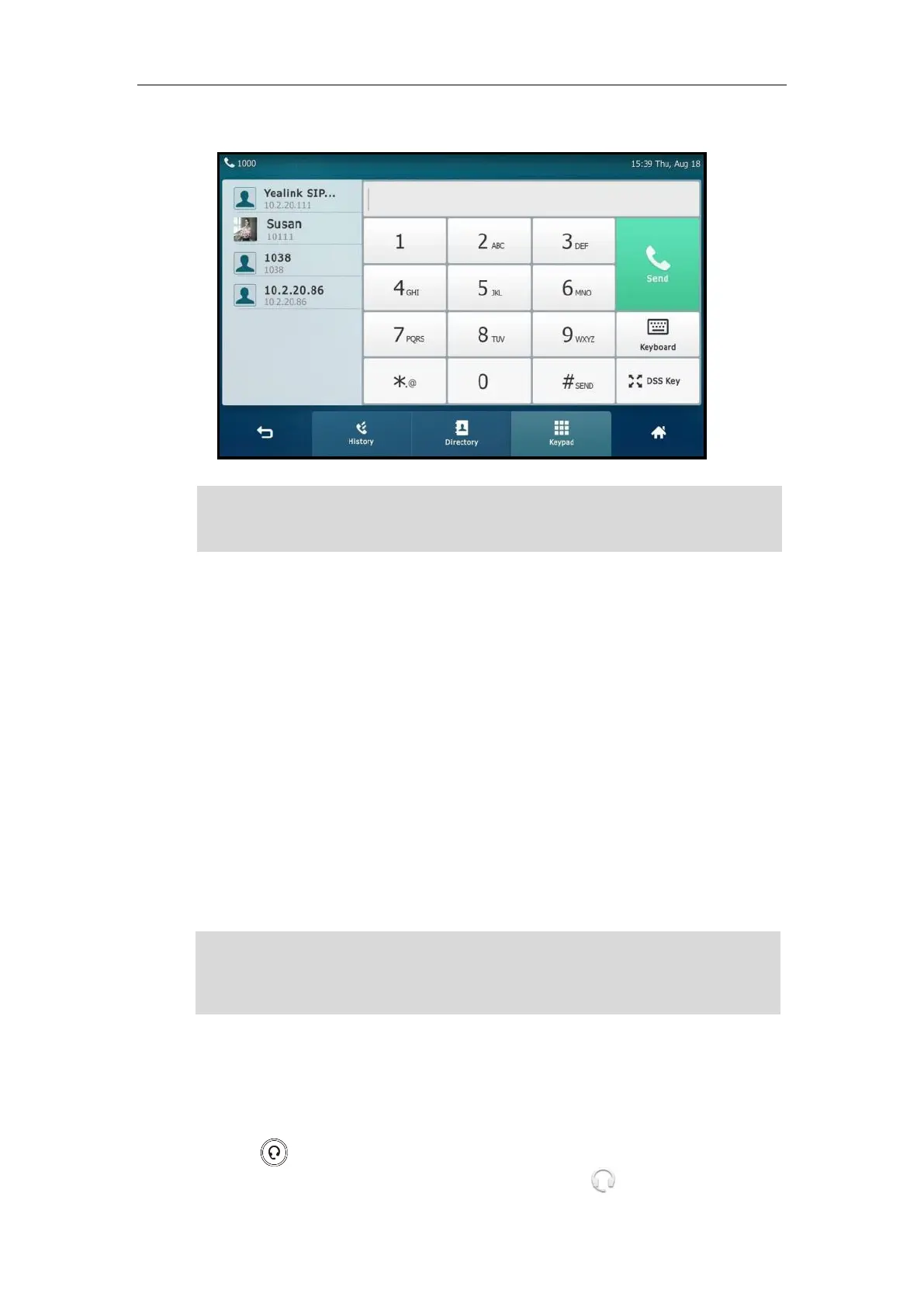Customizing Your Phone
119
You can tap the desired entry to place a call to the entry.
Note
System Customizations
Headset Use
If you want to use a wired headset, physically connect your headset and activate the headset
mode for use. For more information on physically connecting a headset, refer to Phone
Installation on page 33.
If you want to use a wireless headset, activate the Bluetooth mode and then pair and connect
the Bluetooth headset with your phone. For more information on using a Bluetooth headset,
refer to Bluetooth Headset on page 121.
This section provides an introduction to wired headset use.
Note
Headset Mode Activation/Deactivation
To activate the headset mode:
1. Press on the phone.
The HEADSET key LED illuminates solid green, and the icon appears on the status bar.
If you connect a Bluetooth-Enabled mobile phone to the IP phone, and enable the IP phone to
sync phone contacts. The IP phone will first search the contacts in the mobile contacts directory
then placed calls list. For more information, refer to Mobile Contacts on page 109.
There are three types of headsets for SIP VP-T49 IP phones: the wired headset, EHS headset and
Bluetooth headset. You can connect up to three types of headsets at once. And if you press the
HEADSET key, the IP phone will use the headset according to the priority: Bluetooth
headset >EHS headset >wired headset.
