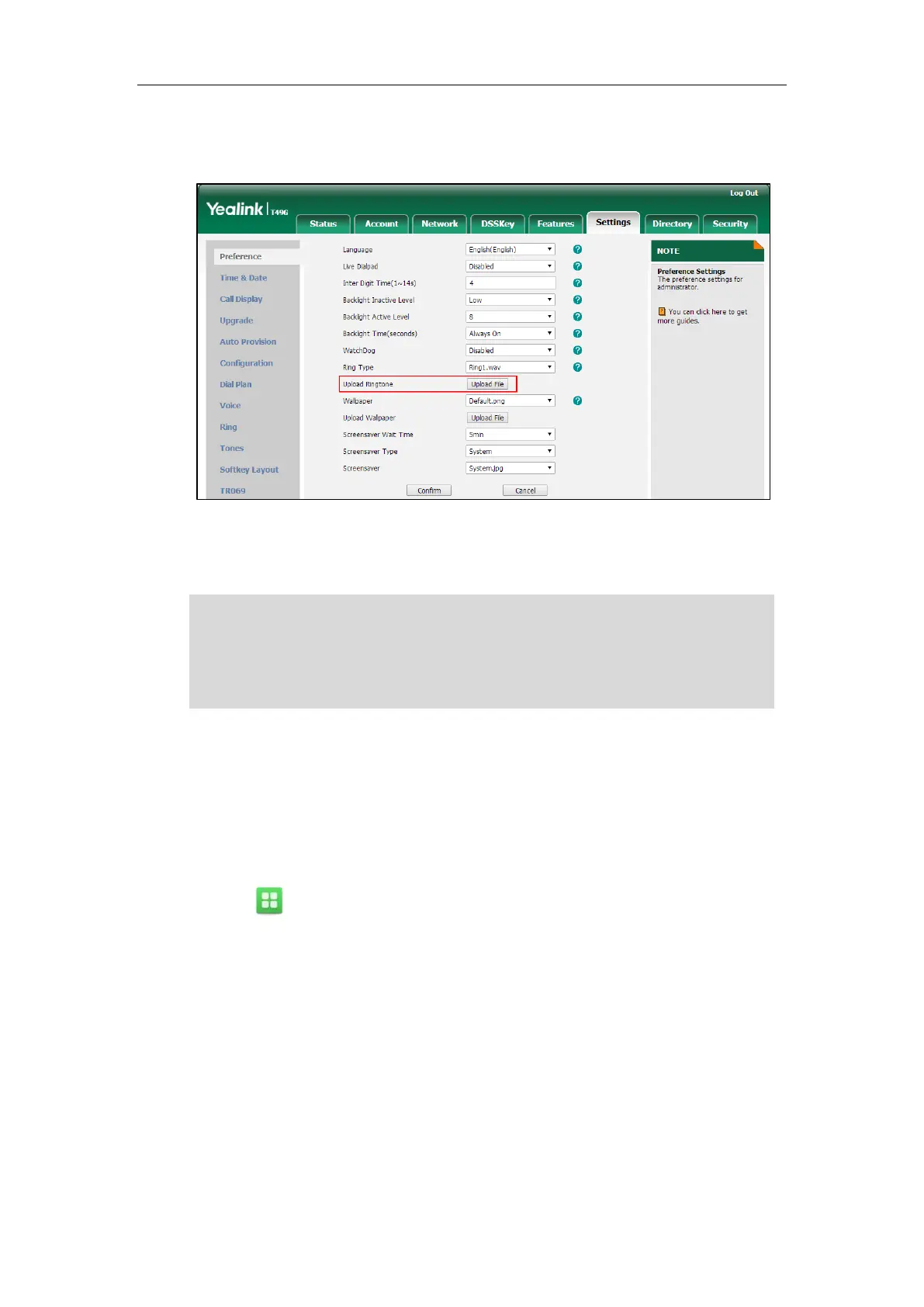User Guide for SIP VP-T49G IP Phone
86
2. In the Upload Ringtone field, click Upload File to locate and upload a ring tone file (the
file format must be *.wav) from your local system.
The web user interface prompts “Upload success!”. The custom ringtone appears in Ring Type
list. You can only delete the custom ringtone by clicking Del in the Ring Type field.
Note
Key Tone
If you enable key tone, the phone will produce a sound when you press the keypad.
To enable key tone via phone user interface:
1. Tap ->Basic->Sound->Key Tone.
The priority of ring tone for an incoming call on the phone is as follows:
Contact ring tone (refer to Adding Contacts) >Group ring tone (refer to Adding
Groups) >Account ring tone >Phone ring tone.
Single custom ring tone file must be within 8MB and total custom ring tone files must be within
20MB. Uploading custom ring tones for your phone is configurable via web user interface only.
