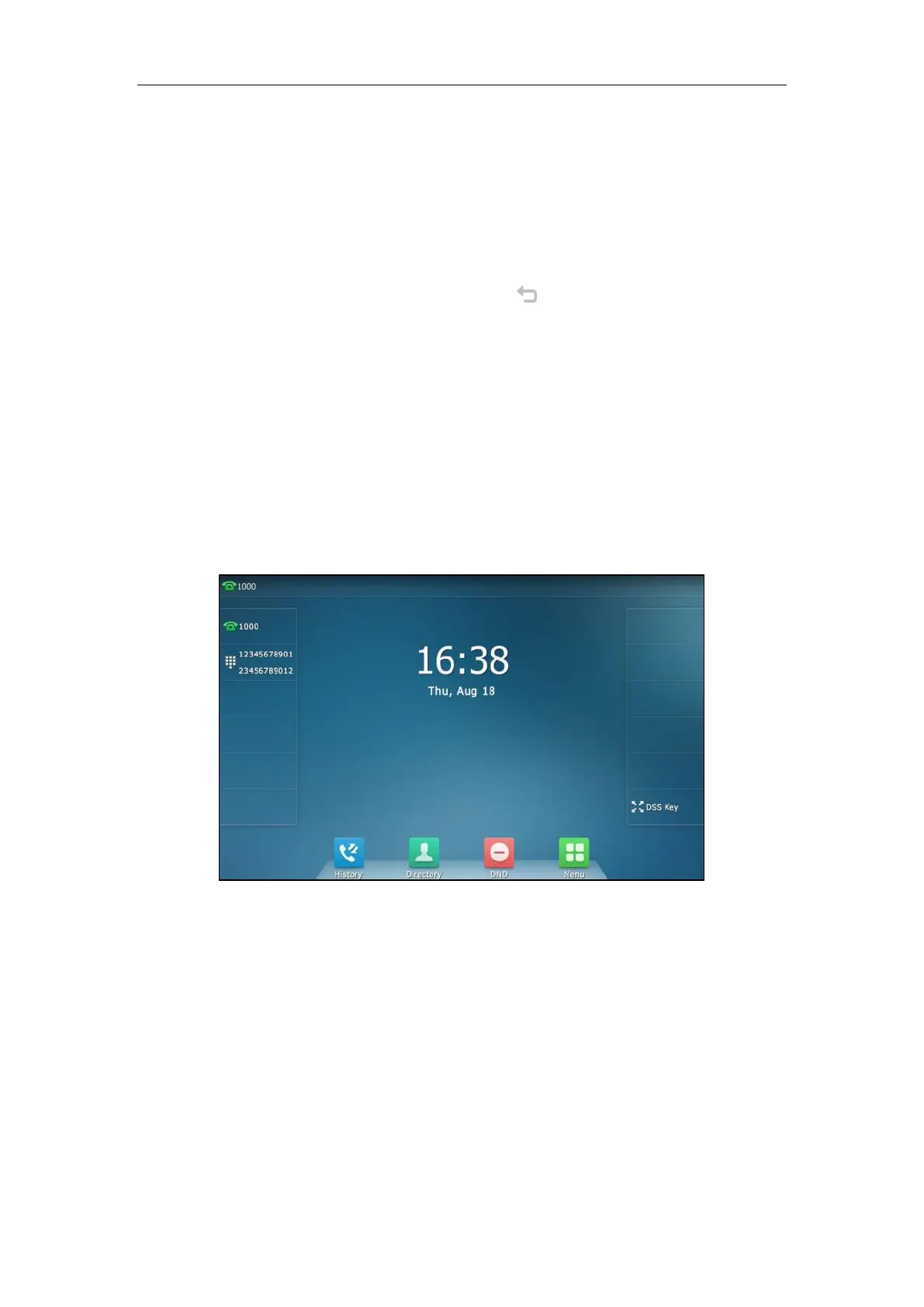Customizing Your Phone
135
5. (Optional.) Select the desired line from the Account ID field.
6. (Optional.) Enter the string that will appear on the touch screen in the Label field.
7. (Optional.) Enter the corresponding value in the Value field.
8. (Optional.) Enter the corresponding value in the Extension field.
This option is only applicable to BLF feature. For more information, refer to Busy Lamp
Field (BLF) on page 229.
9. Tap the Save soft key to accept the change or to cancel.
You can also tap DSS Key on the idle screen to enter the line key configuration screen
directly.
Label Length
You can specify labels for some key features, which will be displayed on the idle touch screen. If
the length of the label exceeds the maximum display length, the phone only displays the first
few characters. You can configure the phone to display more characters via label length feature.
The following figure shows an example of label display when the label length feature is set to
Extended:
