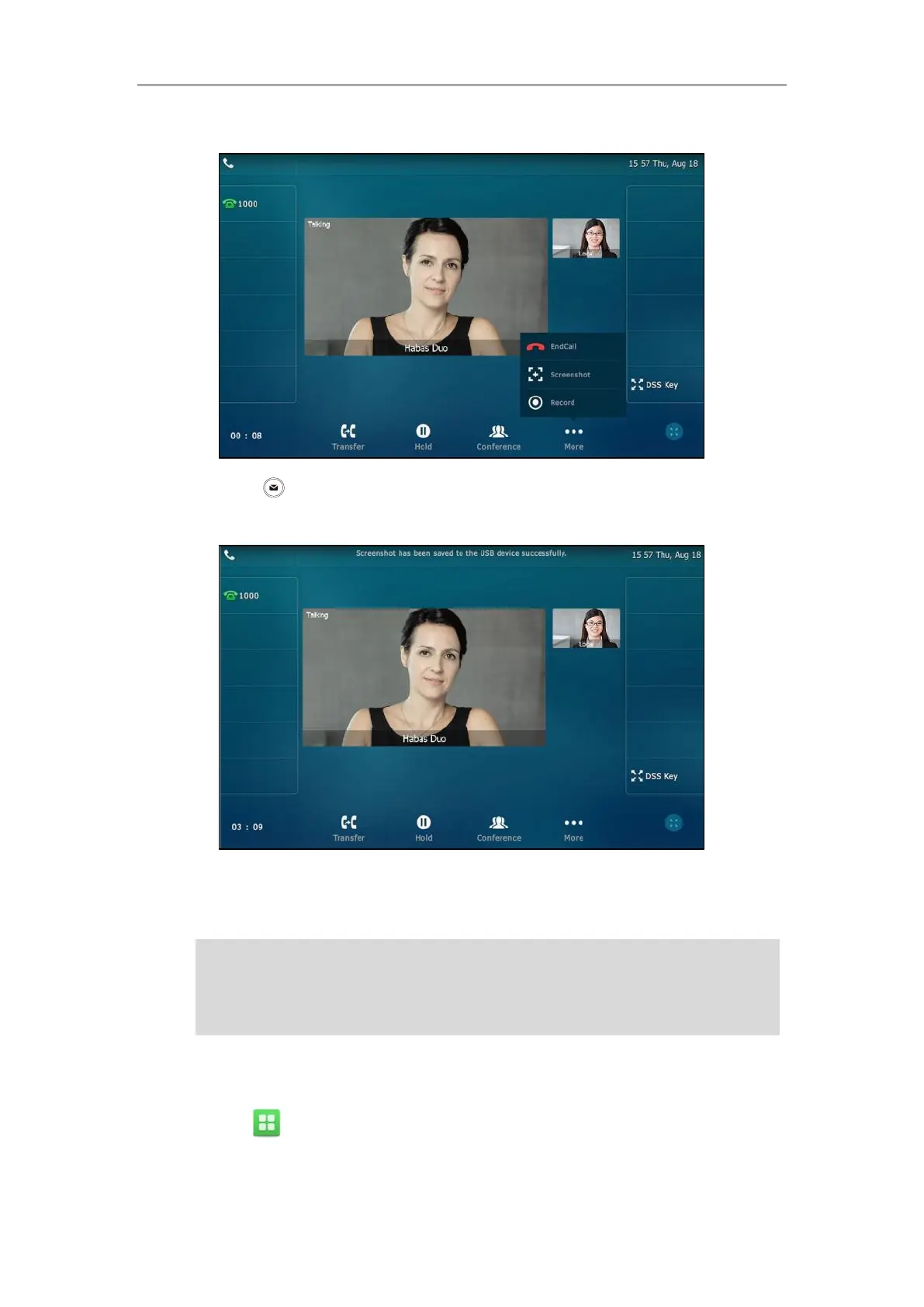User Guide for SIP VP-T49G IP Phone
224
Tap the Screenshot soft key if you want to capture the picture.
- Press .
The status bar prompts “Screenshot has been saved to the USB device successfully.”.
You can view the screenshots that stored in the USB flash drive. For more information, refer
to Viewing the Pictures Stored in Your USB Flash Drive on page 225.
Note
To delete screenshots via phone user interface:
1. Tap ->USB->Browse Photo.
If you want to remove the USB flash drive, please wait until the status bar prompts “Screenshot
has been saved to the USB device successfully.”.
When you connect a USB flash drive to your phone, you have to tap More->EndCall to end a
