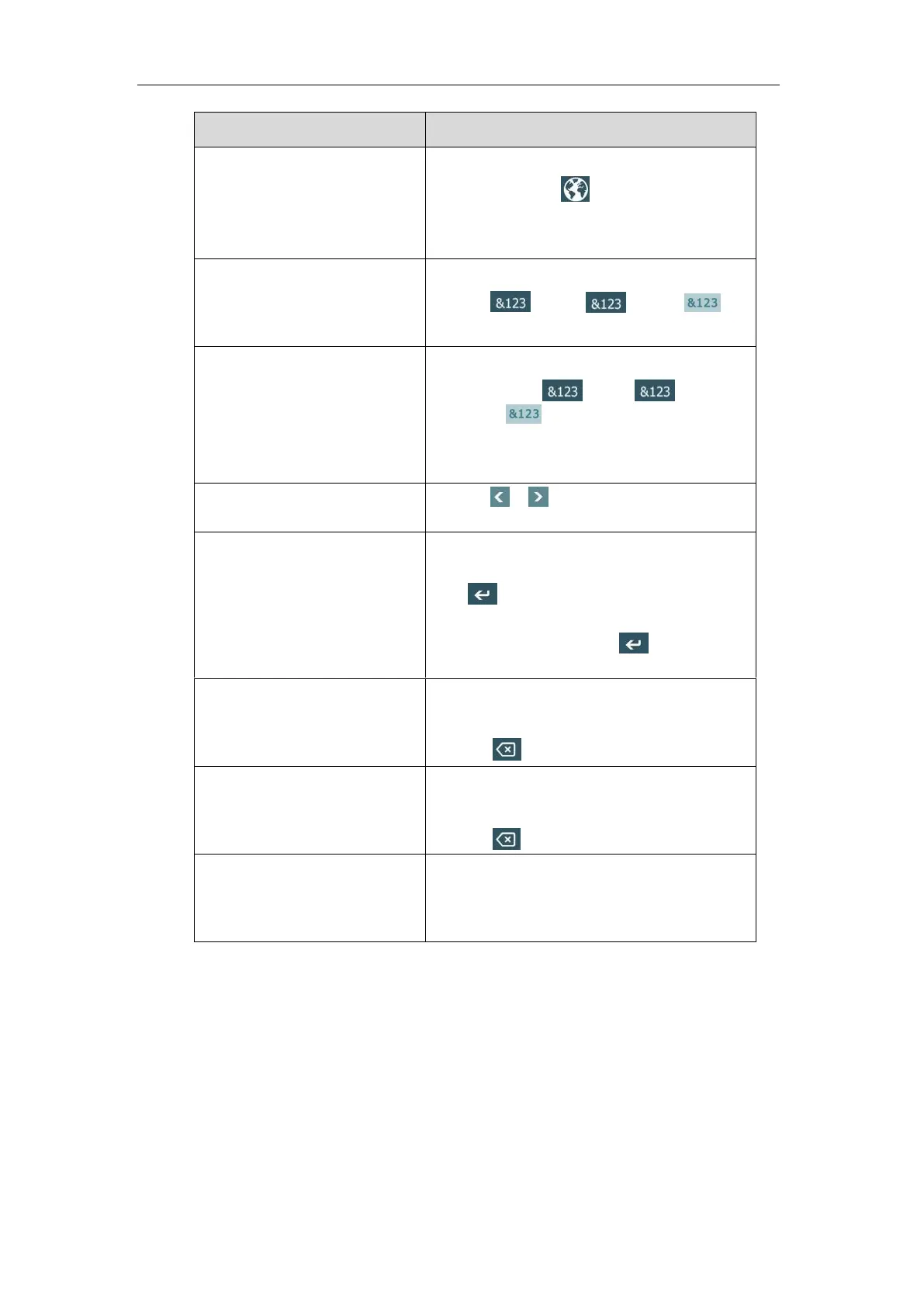Getting Started
47
uppercase/lowercase input mode.
3) (Optional.) Tap to switch between
English and Russia keyboard.
4) Tap the character(s) you want to enter.
1) If a keyboard with numbers does not display,
tap or drag to select .
2) Tap the number(s) you want to enter.
Enter special characters.
1) If a keyboard with special characters does not
display, tap or drag to
select .
2) Tap the special character(s) you want to
enter.
Tap or to position the cursor.
Tap to position.
Confirm the settings/Go to the
next field.
If there is only one field or the field you are
editing is the last one of the configuration, tap
to confirm the setting.
If the field you are editing is not the last one
of the configuration, tap to go to the
next field.
Delete characters one by one.
1) Position the cursor to the right side of the
text you want to delete.
2) Tap .
Delete more characters at a time.
1) Drag your finger to highlight the characters
you want to delete.
2) Tap .
1) Drag your finger to highlight the characters
you want to delete.
2) Tap the character(s) you want.
For letters, special characters and number keys, you can drag the icon to select other
available characters.
