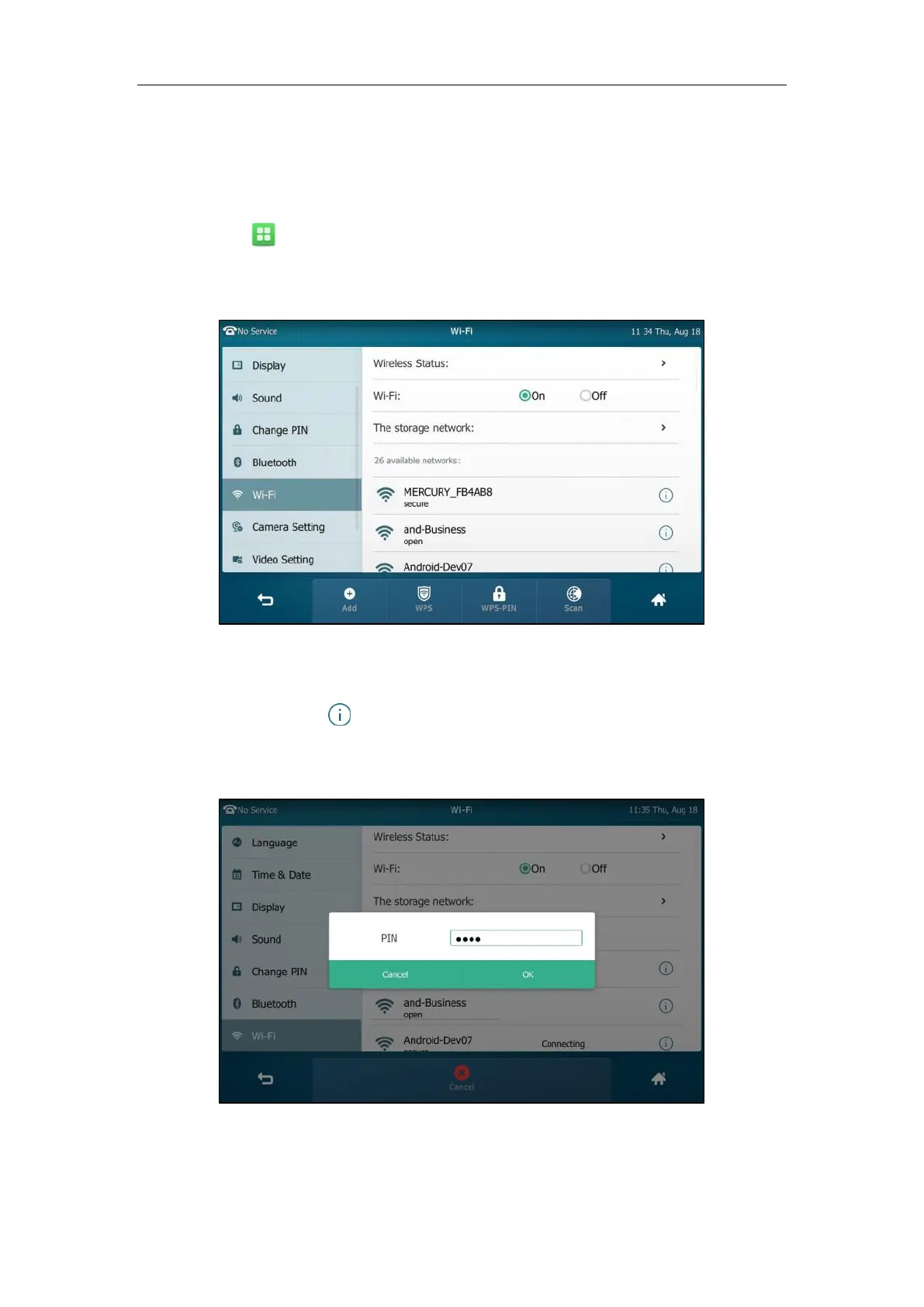User Guide for SIP VP-T49G IP Phone
54
Manually Connect to an Available Wireless Network
You can manually connect your phone to a wireless network.
To manually connect to an available wireless network via phone user interface:
1. Tap ->Basic->Wi-Fi.
2. Tap the On radio box in the Wi-Fi field.
The phone will automatically search for available wireless networks in your area.
3. (Optional.) To re-search the available network, tap the Scan soft key.
4. Tap the desired wireless network (SSID) to connect to it.
You can also tap after the desired SSID, and then tap Connect.
5. If the network is secure, enter its password in the PIN field.
Contact your network administrator for the Wi-Fi password.
6. Tap OK to connect to the wireless network.
