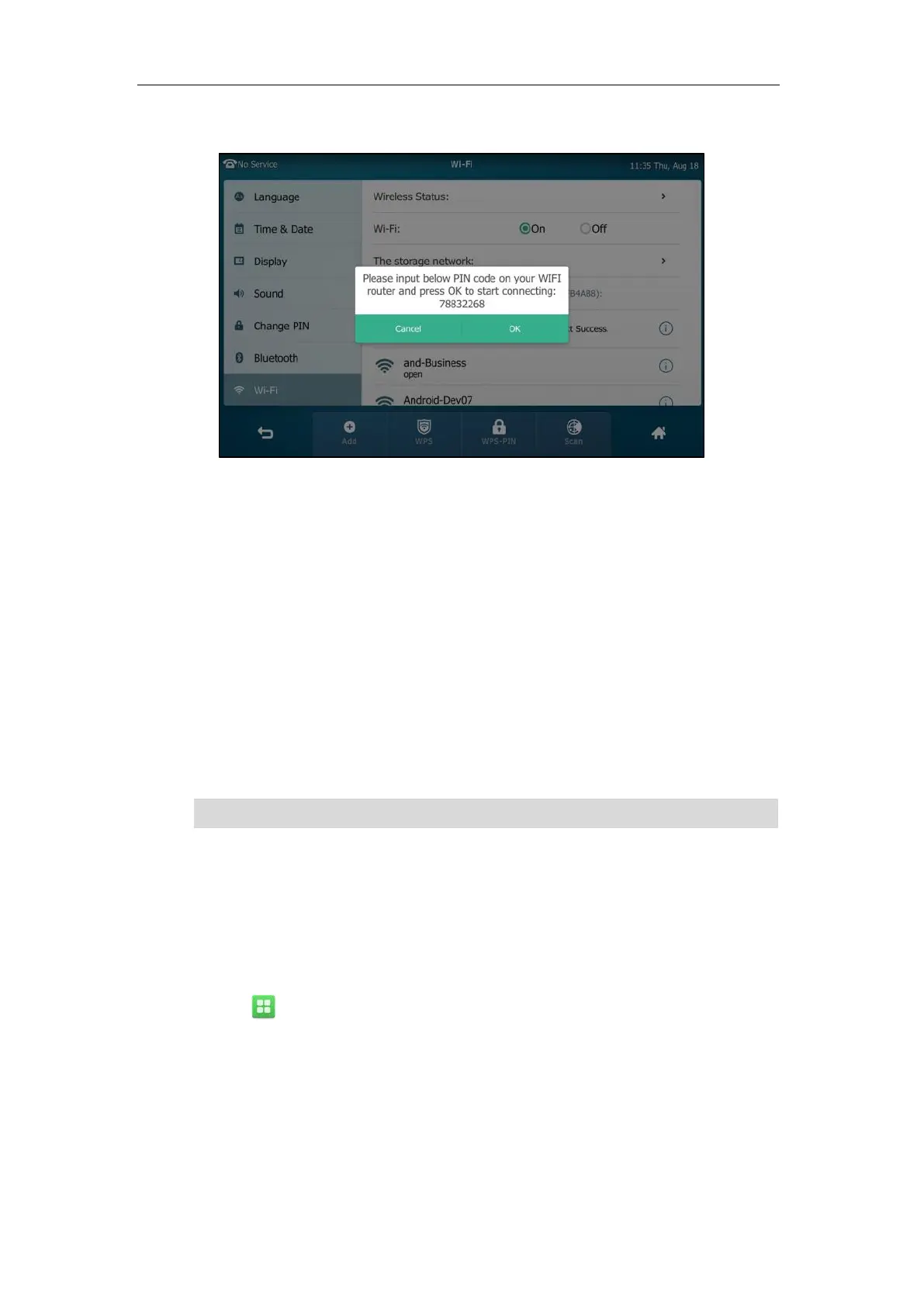Getting Started
57
The touch screen pops up a prompt containing a randomly generated PIN.
4. Note the PIN code, and then tap OK.
The touch screen prompts “WPS has opened, please connect in 120s”.
5. Enter the gateway/router address in the address bar of a web browser on your PC
connected to the gateway/router.
6. Enter the user name and password in the login page.
7. Locate the WPS Wizard configuration menu.
8. Enter the PIN code in the field that allows you to setup wireless devices by using a PIN.
9. Click the corresponding button in the gateway/router’s web interface to search WPS
clients.
Once WPS setup has completed successfully, the touch screen will prompt “Connect
Success.”.
Note
Manually Add a Wireless Network
If your gateway/router has SSID broadcast disabled, it might not appear in the scanning results.
In that case, you must manually add a wireless network.
To add a wireless network:
1. Tap ->Basic->Wi-Fi.
2. Tap the On radio box in the Wi-Fi field.
Contact your gateway/router provider for more information.
