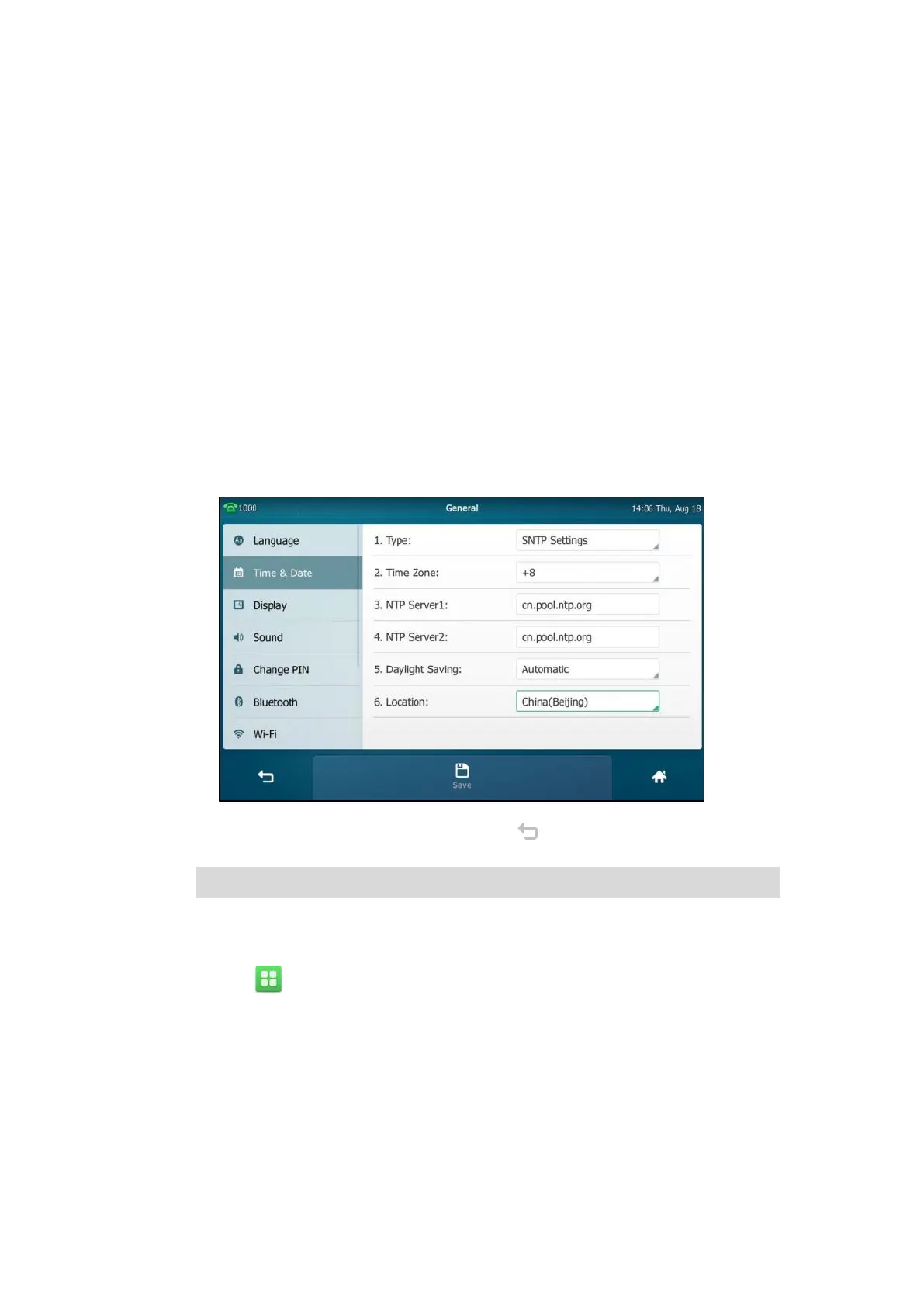User Guide for SIP VP-T49G IP Phone
76
2. Tap the Type field.
3. Tap SNTP Settings in the pop-up dialog box.
4. Tap the Time Zone field.
5. Tap the time zone that applies to your area in the pop-up dialog box.
The default time zone is “+8”.
6. Enter the domain name or IP address of SNTP server in the NTP Server1 and NTP Server2
field respectively.
7. Tap the Daylight Saving field.
8. Tap the desired value in the pop-up dialog box.
9. Tap the Location field.
This field appears only if Daylight Saving field is selected to Automatic.
10. Tap the desired time zone name in the pop-up dialog box.
The default time zone name is “China(Beijing)”.
11. Tap the Save soft key to accept the change or to cancel.
Note
To configure the time and date manually via phone user interface:
1. Tap ->Basic->Time & Date->General.
2. Tap the Type field.
3. Tap Manual Settings in the pop-up dialog box.
Please refer to Appendix A - Time Zones for the list of available time zones on the IP phone.
