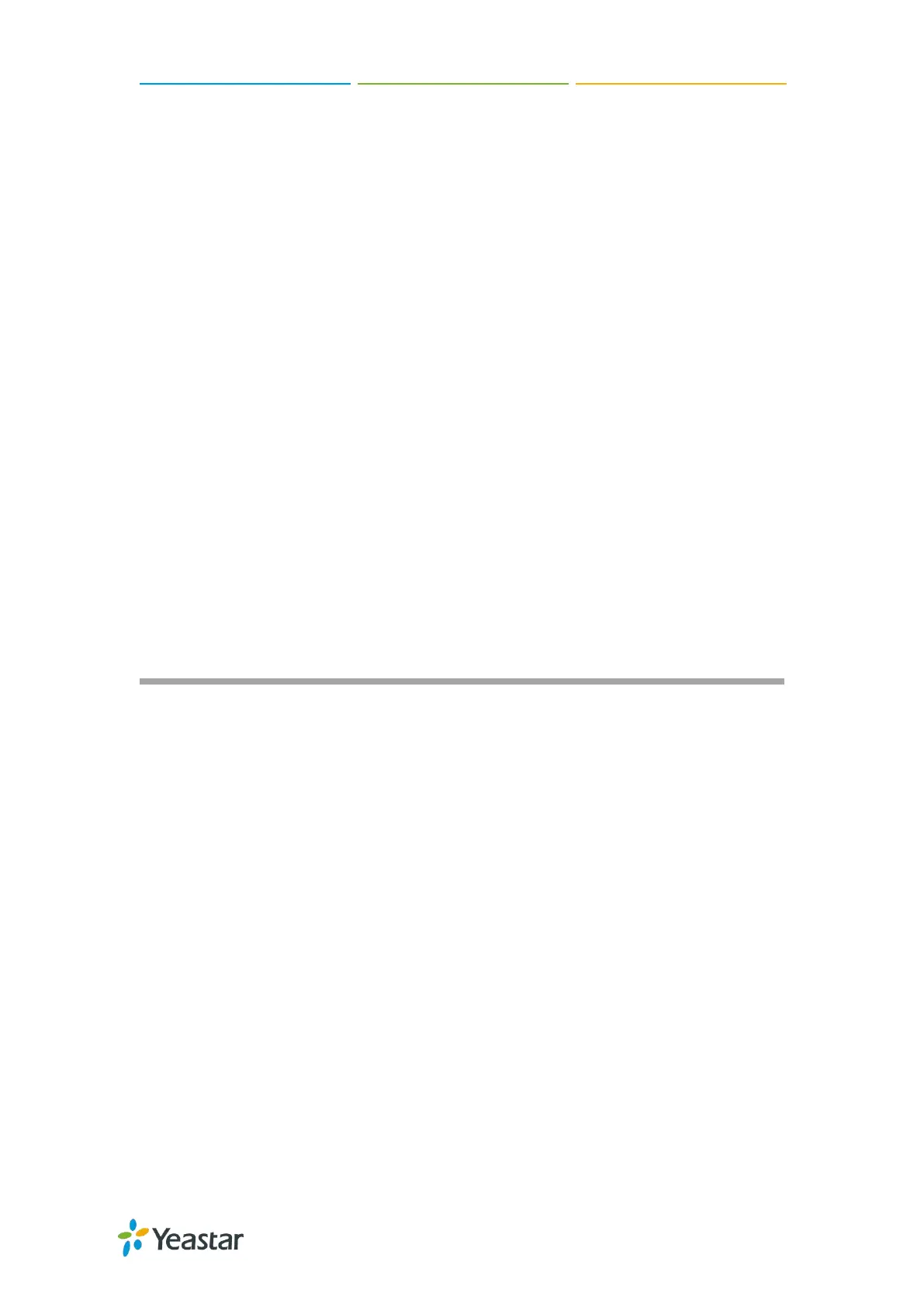TG100 User Guide
11/75
Connect Power Supply
TG100 utilizes the high-performance switch power, which supplies enough voltage and
electrical energy.
AC Input: 100~240V
DC Output: 12V, 1A
You can follow steps below to connect power supply.
Procedure
1. Connect one end of the power adapter to the power inlet on the front panel, and plug
the other end to the standard electrical wall socket.
2. Check the RUN LED on the back panel. A solid green LED indicates that power is
being supplied correctly.
Note:
Please switch off the power before plugging or unplugging the power adaptor.
Please disconnect all telecommunication network connectors and cable
distribution system connectors before powering off the TG device.
Getting Started
Log in Web Interface
Web Configuration Panel
Log in Web Interface
Yeastar TG100 provides web-based configuration interface, you can manage the device
by logging in the Web interface. Check the factory defaults below:
IP address: http://192.168.5.150
User Name: admin
Default Password: password
Procedure
Make sure your computer is connected to the same network as the TG gateway.
1. Start a web browser on your PC, enter the IP address, and press Enter on your
keyboard.
2. Enter your user name and password, and click Login.
