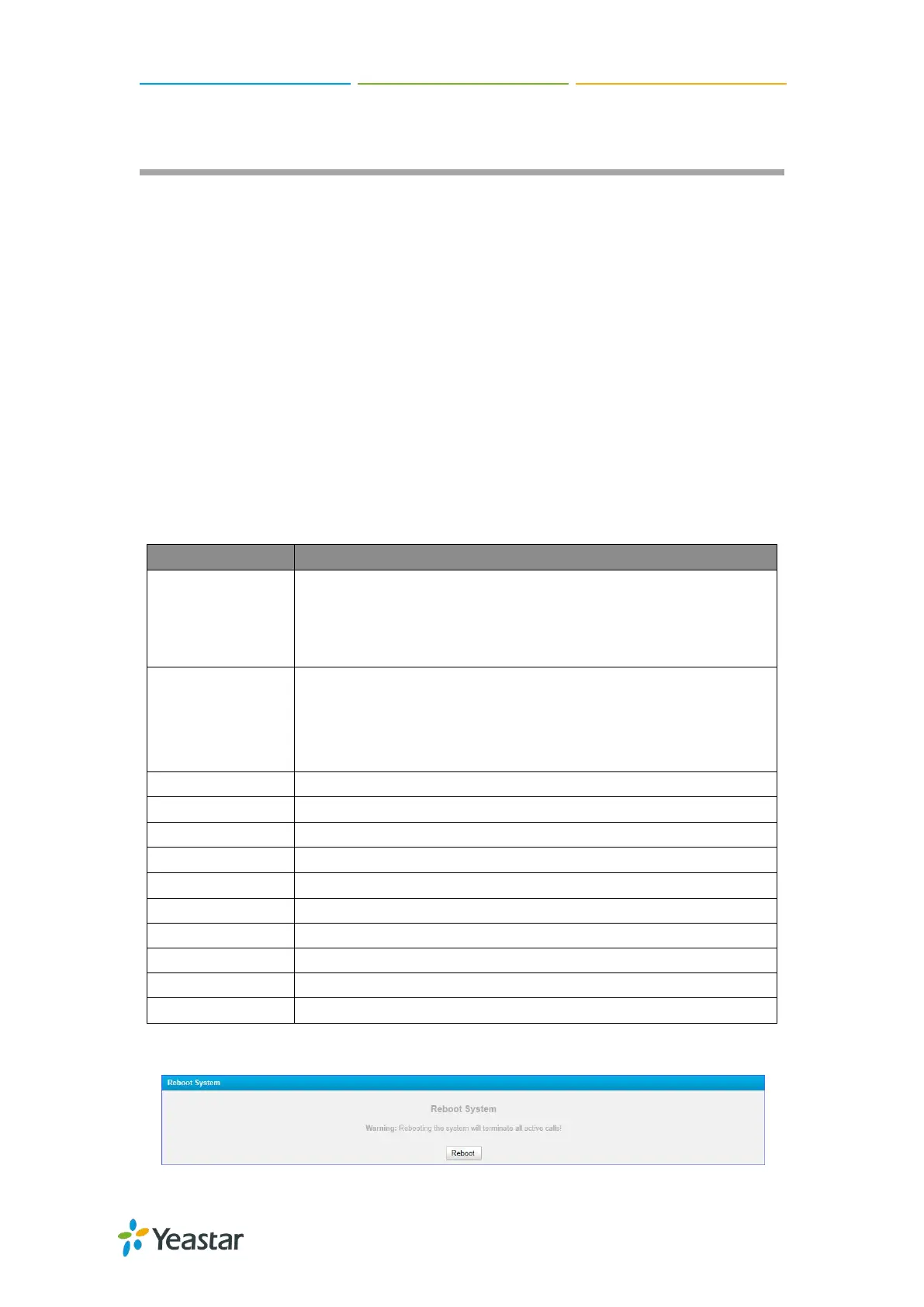TG100 User Guide
52/75
Configure System Network
Change the IP Address of TG Gateway
Set up VLAN for the TG Gateway
Set up DDNS for the TG Gateway
Static Route
Change the IP Address of TG Gateway
After successfully logging in the web interface for the first time with the factory IP
address, you can change the network of TG gateway according to your local network.
Procedure
1. Navigate to System > Network Preferences > LAN Settings.
2. Configure LAN settings.
If this option is set to yes,TG100 will act as DHCP client to get an
available IP address from your local network.
Note: We recommend you to disable DHCP as you need a static
IP address to establish steady connection with TG100.
This is the advanced way to access the device. You can use the
software Putty to access the device. In the SSH access, you can
do more advanced settings and debug. It’s disabled by default.
Note: We recommend you to disable this option if not needed.
The default is 8022; you can change it to another one.
With FTP service, you can connect to TG100 via web browser.
The default is 21; you can change it to another one.
Set the IP Address for TG100.
Set the subnet mask for TG100.
Set the gateway for TG100.
Set the primary DNS for TG100.
Set the secondary DNS for TG100.
Set the second IP Address for TG100.
Set the second subnet mask for TG100.
3. Click Save, a reboot prompt will display on the bottom of the web page.
4. Click Reboot Now to reboot the TG gateway.
