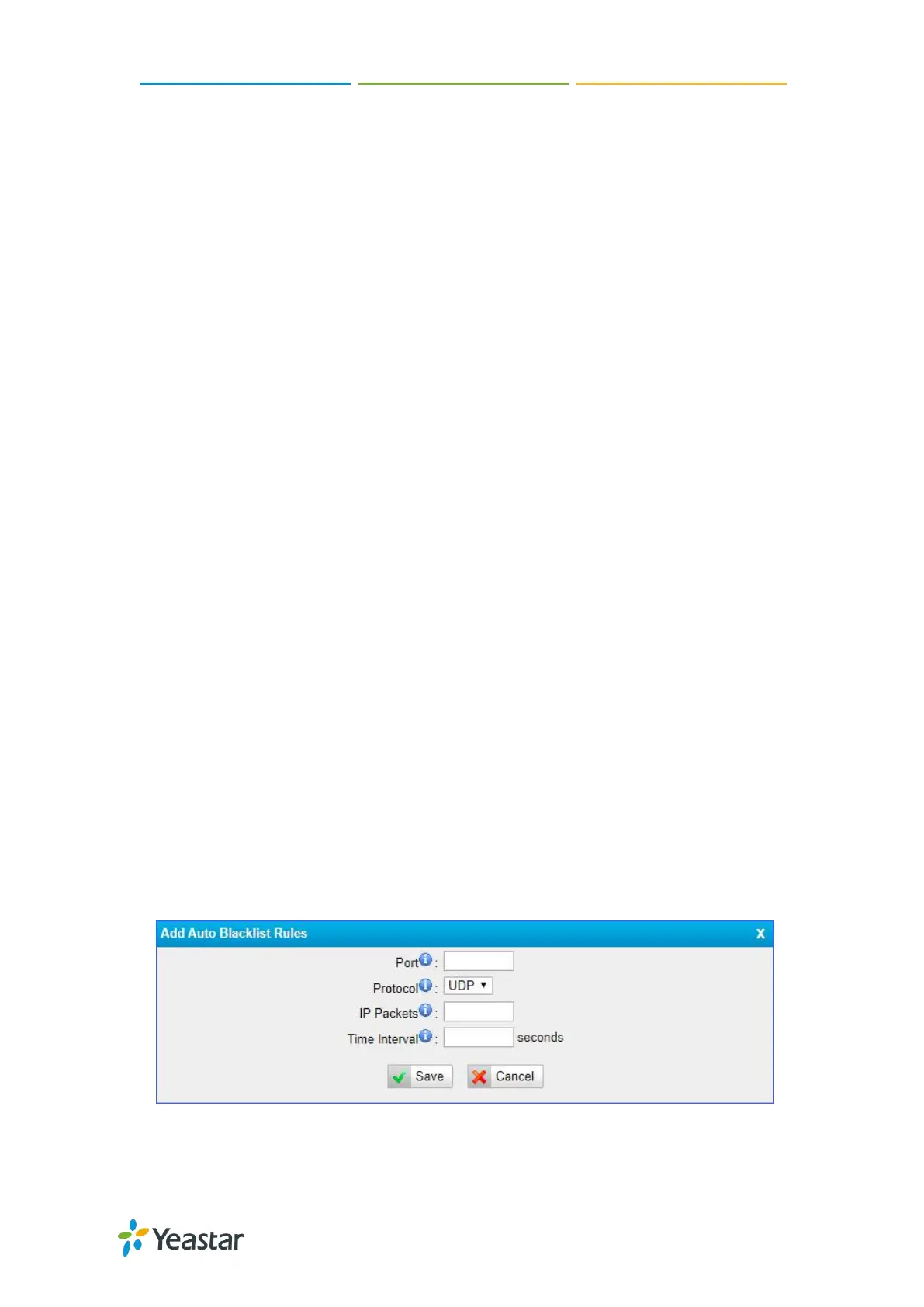TG100 User Guide
68/75
Disable Ping.
2. Click Save and Apply Changes.
Block All Packets and Connections
You can add Accept firewall rules for the trusted IP addresses or devices, and block all
the other packets and connections.
Important: You must create Accept firewall rules for the HTTP port and SSH port
before you block all packets and connections, or you will fail to access the TG
gateway.
Procedure
1. Navigate to System > Security Center > Firewall Rules, select the checkbox of
Drop All.
2. Click Save and Apply Changes.
Add an IP Blacklist Rule
The rules in IP Blacklist help the system add the IP address to the blacklist
automatically if the number of the packets sent exceeds the rule you configured.
The system has 3 default IP blacklist rules, you can edit them or add a new one.
Procedure
1. Navigate to System > Security Center > IP Blacklist, click Add Rule.
2. Enter the desired port in Port field.
3. Choose the Protocol of this rule.
4. Specify the number of IP packets allowed in IP Packets field.
5. Enter the time interval to receive IP packets in Time Interval field.
For example, IP Packets is set to 90, Time Interval is set to 60, which means 90 IP
packets are allowed in 60 seconds.
6. Click Save and Apply Changes.
