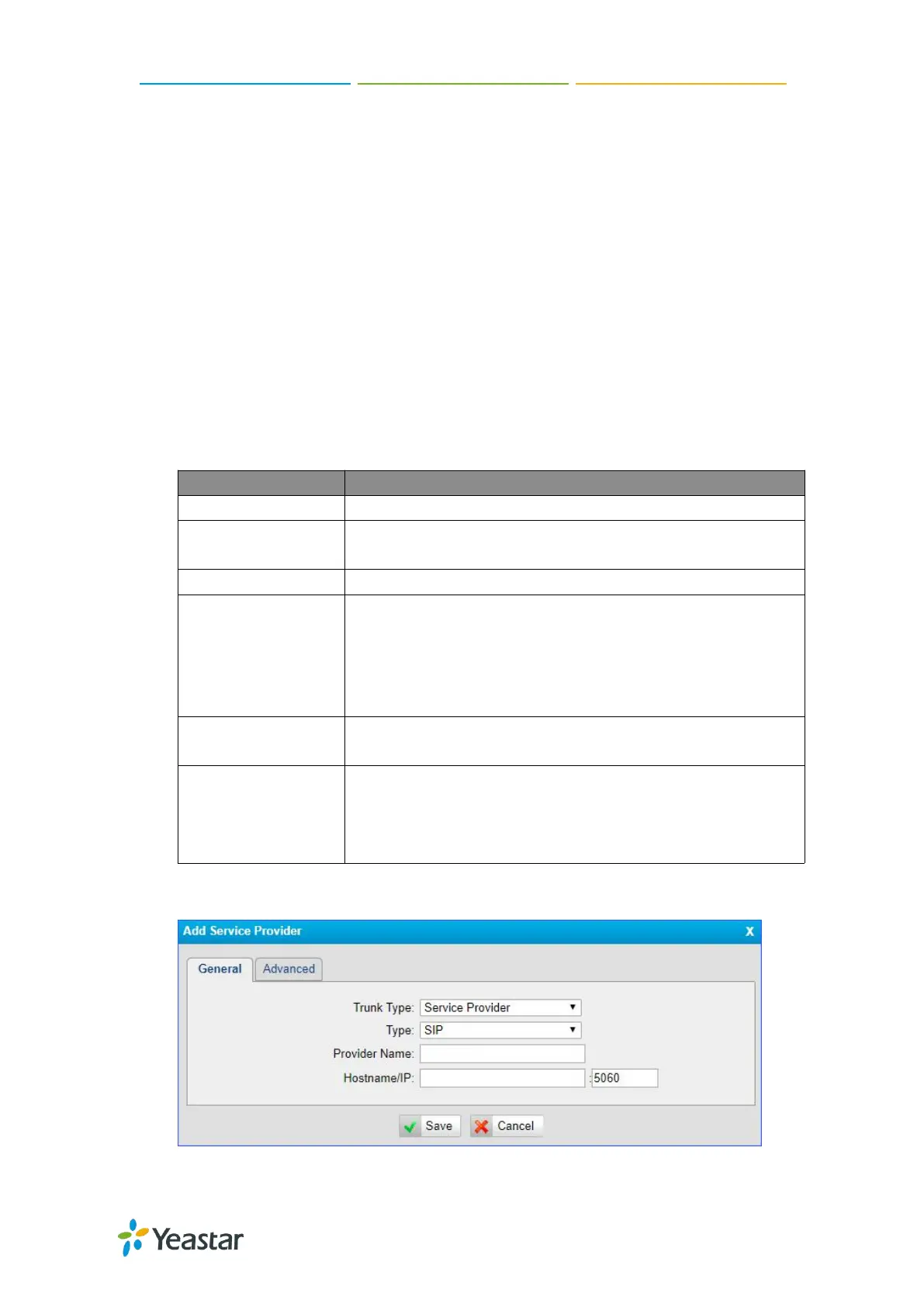TG100 User Guide
27/75
Connect TG Gateway to Your PBX (Peer Trunk Mode)
Procedure
1. Create one peer trunk on your PBX.
2. Create a peer trunk on TG gateway.
a. Log in TG100 web interface, navigate to Gateway > VoIP Settings > VoIP
Trunk, click Add VoIP Trunk.
b. Set Trunk Type to Service Provider.
c. Choose a protocol from the Type field. The protocol should be the same as
your PBX trunk’s protocol.
d. Set a Provider Name.
e. Enter the PBX’s IP address in Hostname/IP field.
f. (Optional) Click Advanced tab, and configure the advanced settings.
g. Click Save and Apply Changes.
3. Check the status of the two peer trunks on both your PBX and the TG gateway.
Send check alive packets to the SIP provider.
Controls the maximum number of simultaneous calls, set 0 to
specify no limit
Define the codec for this SIP trunk and its priority.
This will be the transport method used by the SIP Trunk. This
method is given by the SIP trunk provider.
UDP
TCP
TLS
Set default mode for sending DTMF of this trunk. The default
setting is rfc2833.
DOD (Direct Outward Dialing) means the caller ID displayed
when dialing out.
Note: Make sure provider supports this feature before
configuring the setting.