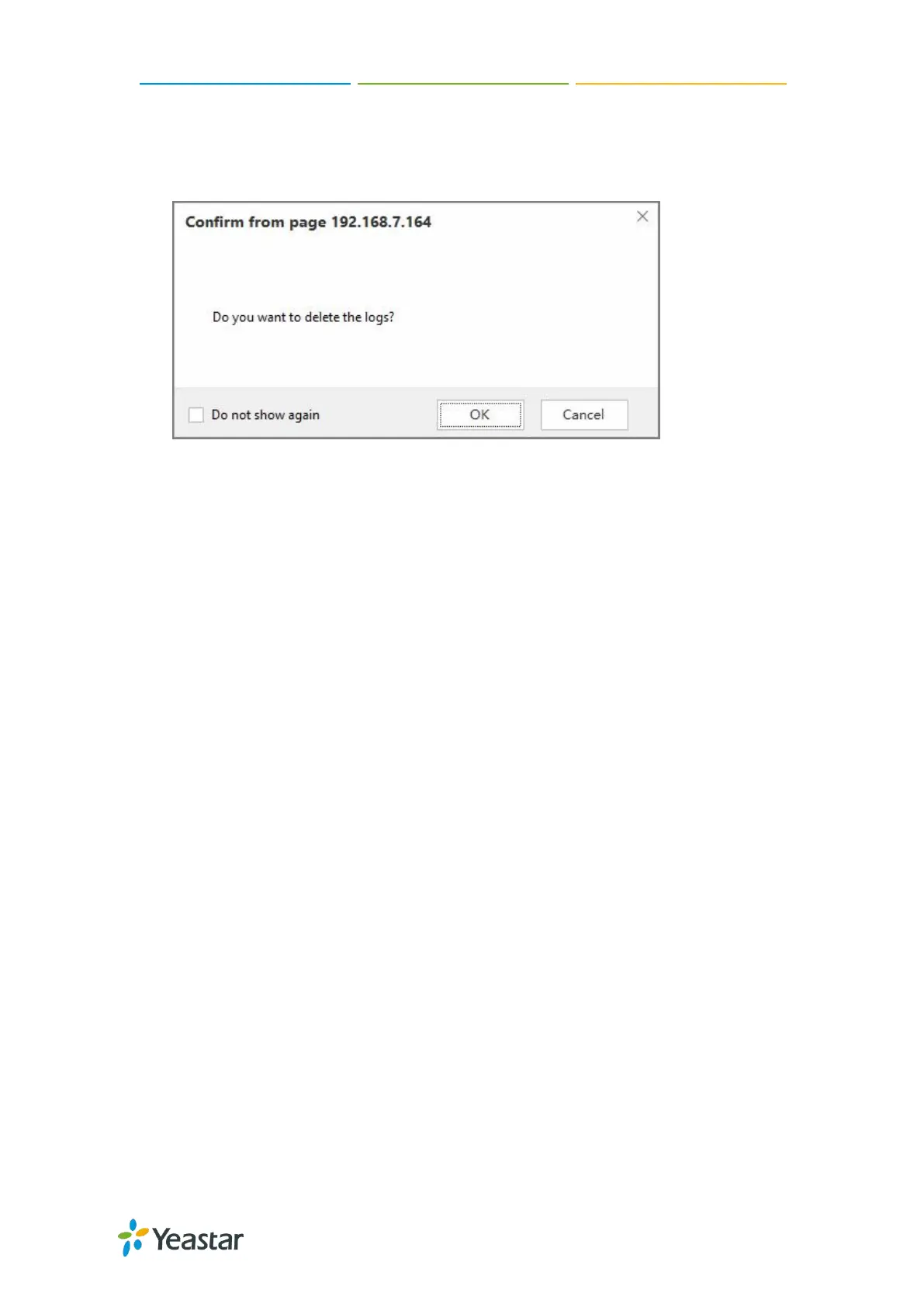TG100 User Guide
73/75
Procedure
1. Click Delete the records to delete the searched call logs. A popup window
appears.
2. Click OK to delete the searched call logs.
System Logs
You can set the system to automatically trace hardware logs, normal logs, debug logs,
and web logs.
Trace Hardware Logs
The system supports to store up to 4 hardware log files. When the system generates
more than 4 hardware log files, the system will replace the oldest file with a new file.
Procedure
1. Navigate to Status > Reports > System Logs > Options.
2. Select the checkbox of Enable Hardware Log.
3. Click Save and Apply Changes.
The system starts to trace the hardware logs. You can check the hardware log file
on System Logs page.
Trace Normal Logs
The system supports to store up to 16 normal log files. The maximum size of each log
file is 1Mb. When the system generates more than 16 normal log files, the system will
replace the oldest file with a new file.
Procedure
1. Navigate to Status > Reports > System Logs > Options.
2. Select the checkbox of Enable Normal Log.
3. Click Save and Apply Changes.