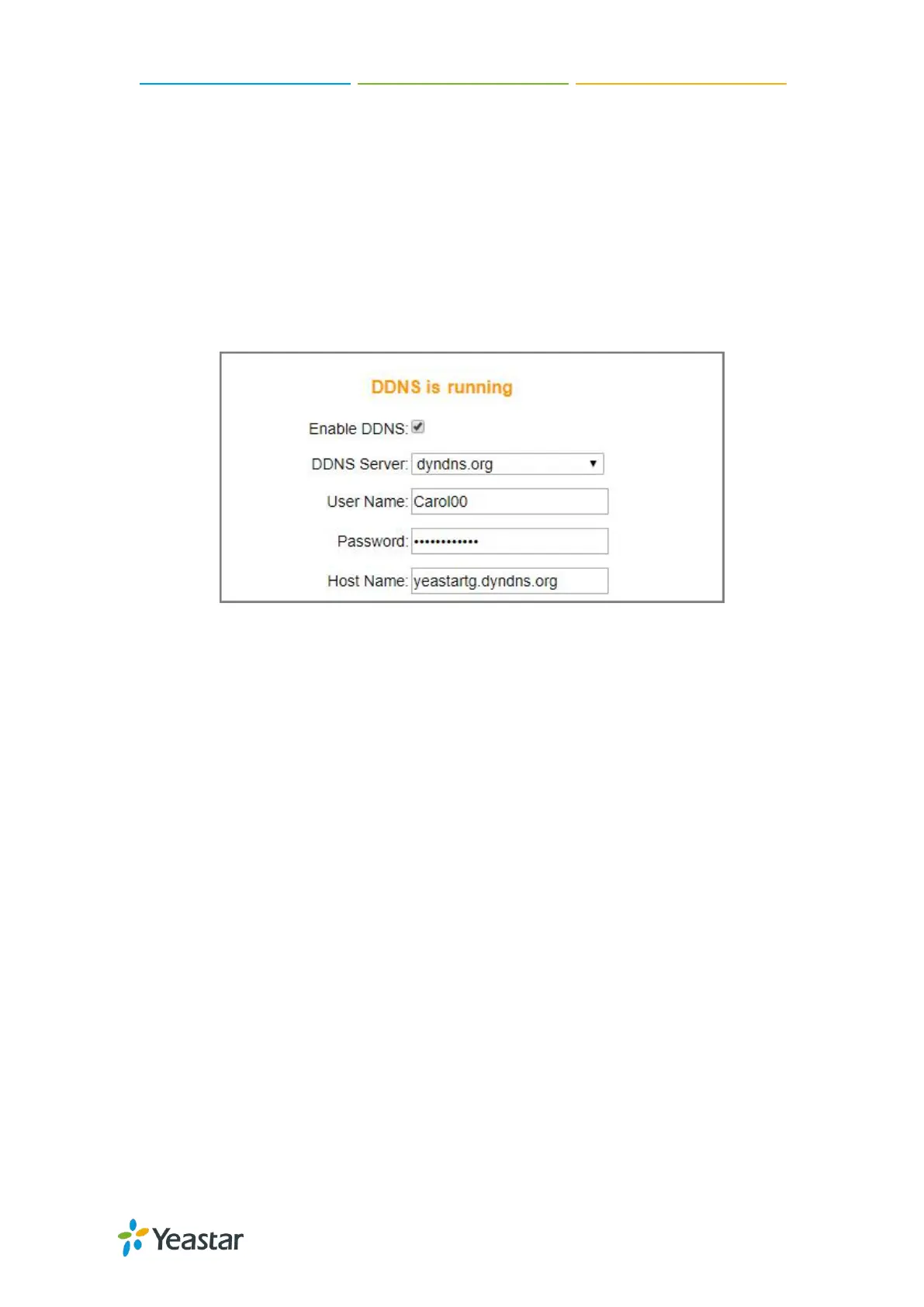TG100 User Guide
55/75
Procedure
1. Sign up a DDNS account from the supported DDNS providers.
2. Log in TG gateway web interface, navigate to System > Network Preferences >
DDNS Settings, select the checkbox of Enable DDNS.
3. Choose the DDNS Server of your DDNS account.
4. Enter the DDNS user name, password and host name that you have got from the
DDNS server.
5. Click Save and Apply Changes.
If you set up the DDNS correctly, the page will display “DDNS is running”.
Static Route
In computer networking, a routing table is a data table stored in a router or a
networked device that lists the routes to particular network destinations. In some
cases, metrics (distances) is associated with those routes.
The default gateway priority of TG100 from high to low is VPN/VLAN→LAN port.
Set up Static Routes
Procedure
1. Navigate to System > Network Preferences > Static Route.
2. Configure the static route.
Destination: Enter the destination IP address or host that you want to assign
a static route.
Subnet Mask: Enter the subnet mask for the destination address.
Gateway: Enter the gateway address. The TG gateway will reach the
destination address via this gateway.
Metric: The cost of a route is calculated by routing metric. Routing metrics
are assigned to routes by routing protocols, which can be used to judge how
much a route costs.
Note: Leave this field blank if you do not know the information.