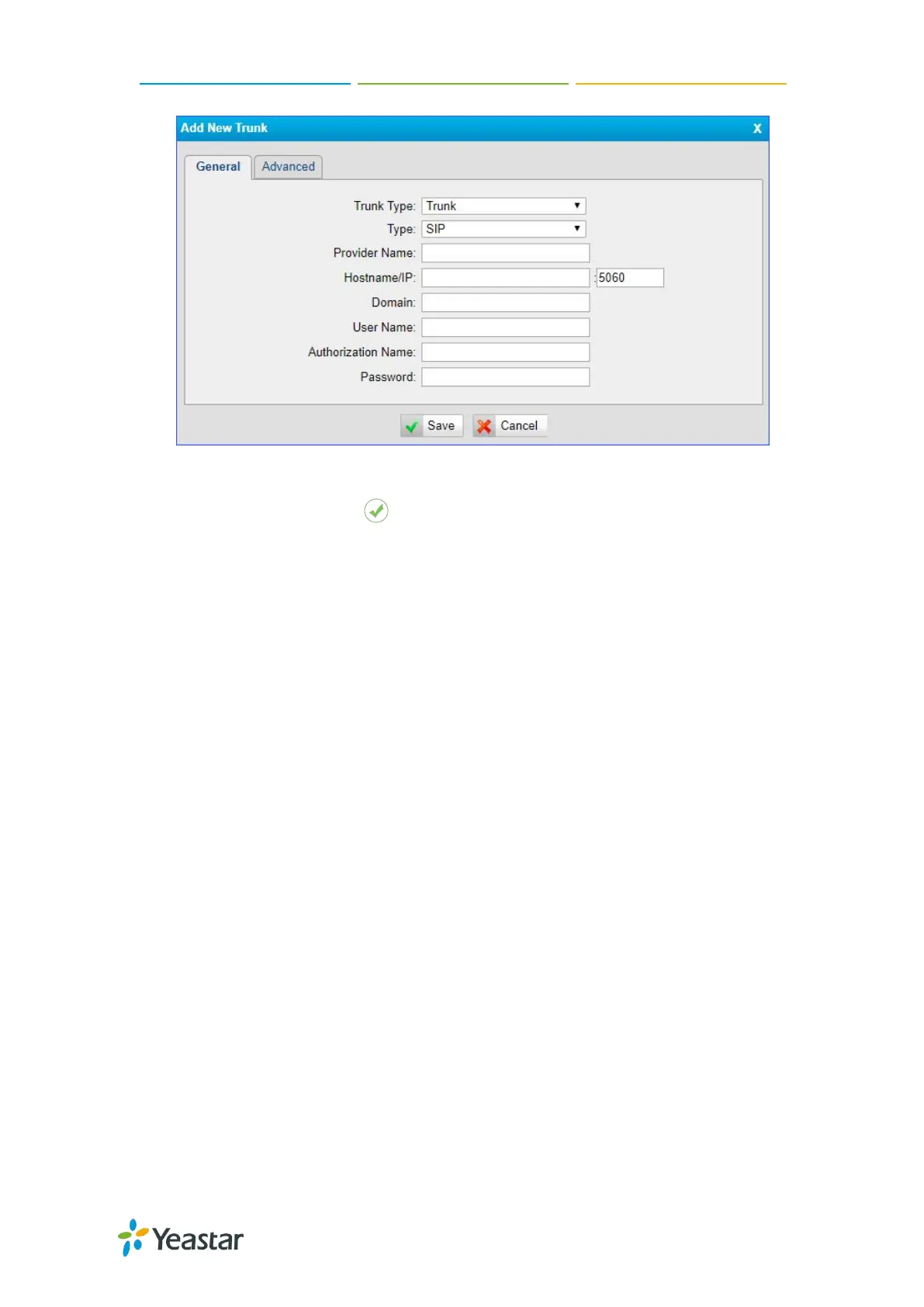TG100 User Guide
24/75
4. Check the trunk status on TG gateway, go to Status> System Status >Trunk
Status.
If the trunk status shows , then the TG gateway and your PBX are connected.
Set up a Mobile to IP Route (Register Trunk Mode)
Procedure
1. Navigate to Gateway > Routes Settings > Mobile to IP.
2. Click Add Mobile to IP Route.
3. Enter a name in the Route Name field.
4. Choose the GSM/3G trunk from Call Source field.
5. Choose a register SIP trunk or a trunk group from the Call Destination field.
6. (Optional) Set the Hotline number.
If you set hotline to a PBX extension number, the incoming call will be
routed to the extension directly.
If you set the hotline to the DID number of PBX’s inbound route, the call
will be routed to the destination of the inbound route.
Note: If you don’t set a hotline number, you need a two-stage dial to reach the
destination number.
a. Set Simple Mode to No.
b. Set Two Stage Dial to Yes.
