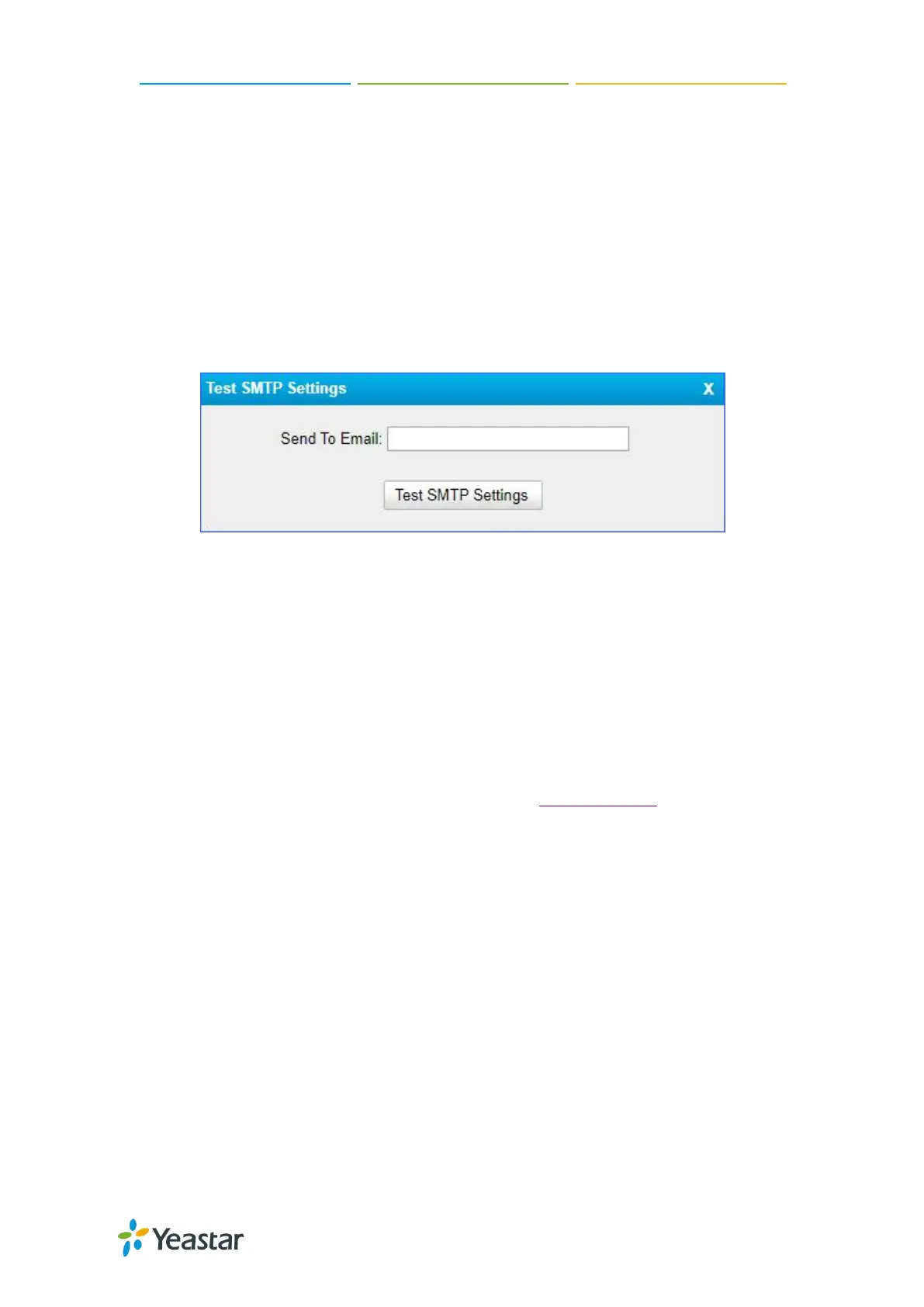TG100 User Guide
47/75
Procedure
1. Navigate to System > System Preferences > Email Settings.
2. Enter a valid email address in the Email Address field.
3. Enter the email password in the Password field.
4. Enter the SMTP Server and SMTP Port of the email.
5. (Optional) Enable SSL/TLS if the email server needs SSL/TLS authentication.
Note: If you use Gmail or Exchange server, you need to enable SSL/TLS.
6. Test if the email settings are correct.
a. Click Test SMTP Settings.
The following window appears.
b. Enter an email address to receive the test email.
c. Click Test SMTP Settings.
The web page will prompt “Tested successfully” if the email settings are
correct.
Update System Firmware
Update Firmware through HTTP Server
You can get the firmware file download link from Yeastar website and update the
firmware through HTTP server.
Important: During the firmware update, don’t power off the device, or the system will
be damaged.
Procedure
1. Navigate to System > System Preferences > Firmware Update.
2. Select HTTP URL.
3. Enter the http URL of the desired firmware file.
Note: The HTTP URL should be a BIN file download link.
4. (Optional) Select the checkbox of Reset Configuration to Factory Defaults.
Important: If you choose to reset the system, you will lose all the current system
configurations.