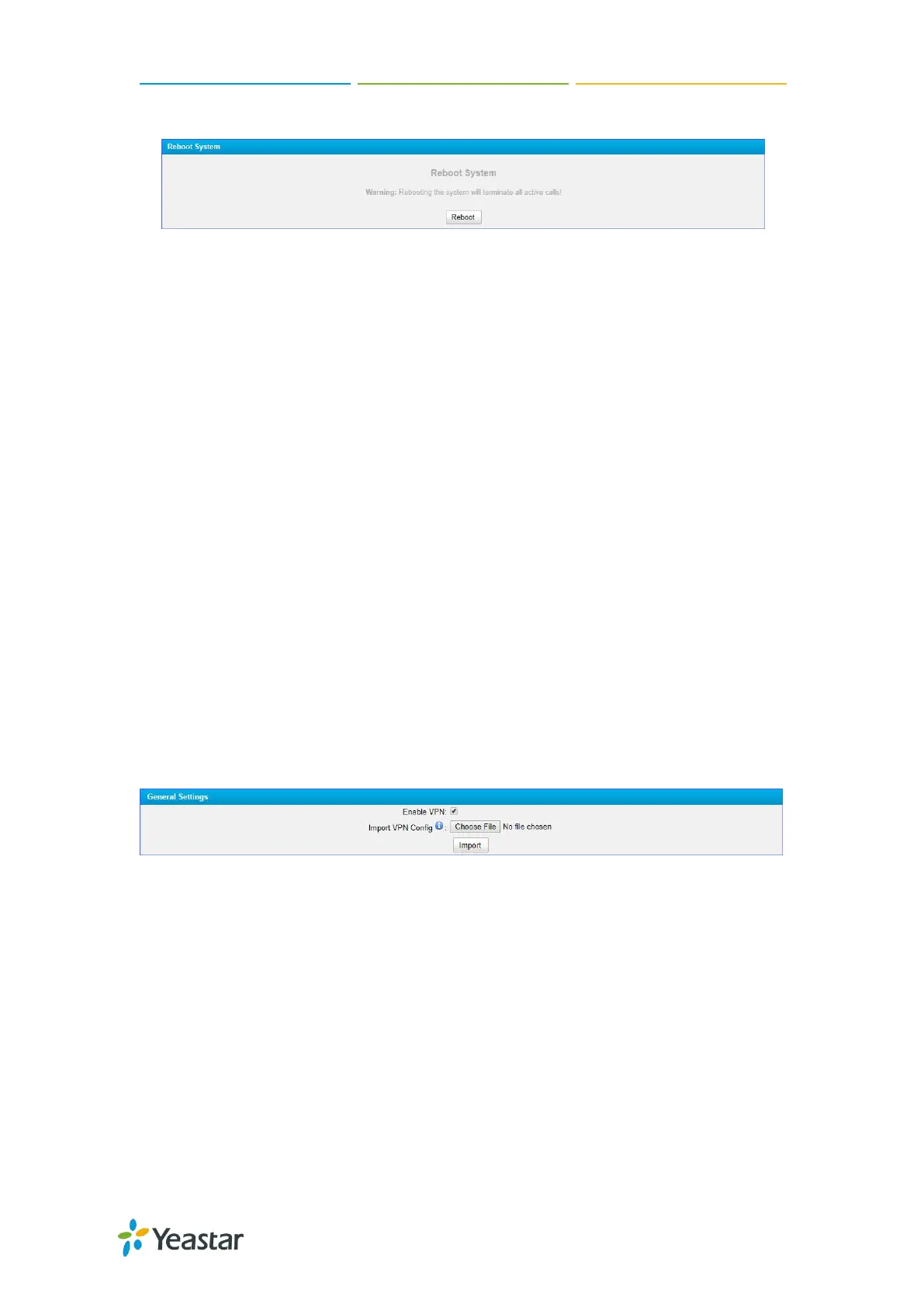TG100 User Guide
54/75
4. Click Save, a reboot prompt will display on the bottom of the web page.
5. Click Reboot Now to reboot the TG gateway.
Set up OpenVPN Network
You can set up OpenVPN network for TG gateway to allow users to share information
privately between remote locations, or between a remote location and a business'
home network. A VPN can provide secure information transport by authenticating
users, and encrypting data to prevent unauthorized persons from reading the
information transmitted. The VPN can be used to send any kind of network traffic
securely. TG100 supports OpenVPN.
Procedure
1. Navigate to System > Network Preferences > VPN Settings, select the checkbox
of Enable VPN.
2. Click Choose file, choose the OpenVPN configuration file from your local PC.
Note:
Don't configure “user” and “group” in the “config” file. You can get the config pac
kage from the OpenVPN provider.
The configuration file should be a compressed tar file.
TG100 works as VPN client mode only.
3. Click Import.
Set up DDNS for the TG Gateway
You can set up DDNS for the TG gateway so that users can access the TG gateway
by domain name instead of IP address. The DDNS server can change IP address and
update your domain information dynamically.
Yeastar TG gateway supports the following DDNS service:
dyndns.org
freedns.afraid.org
www.no-ip.com
www.zoneedit.com
